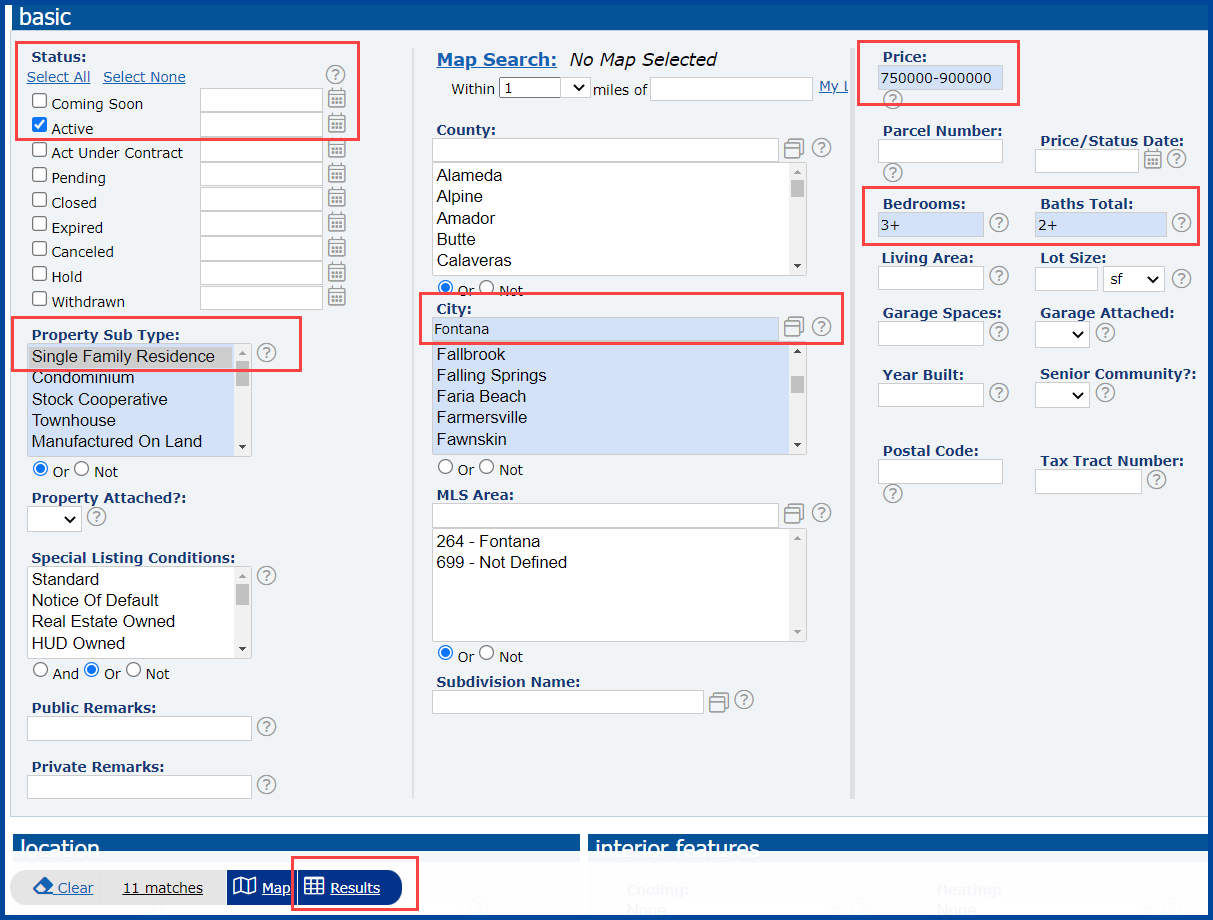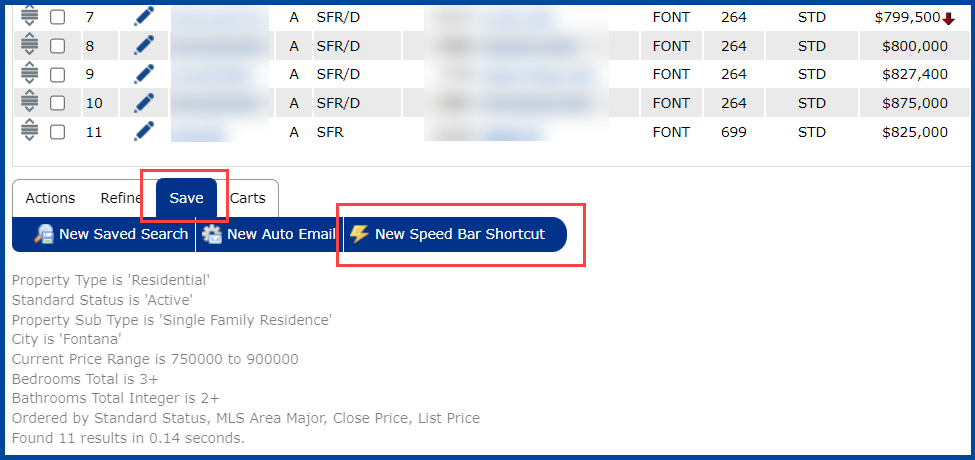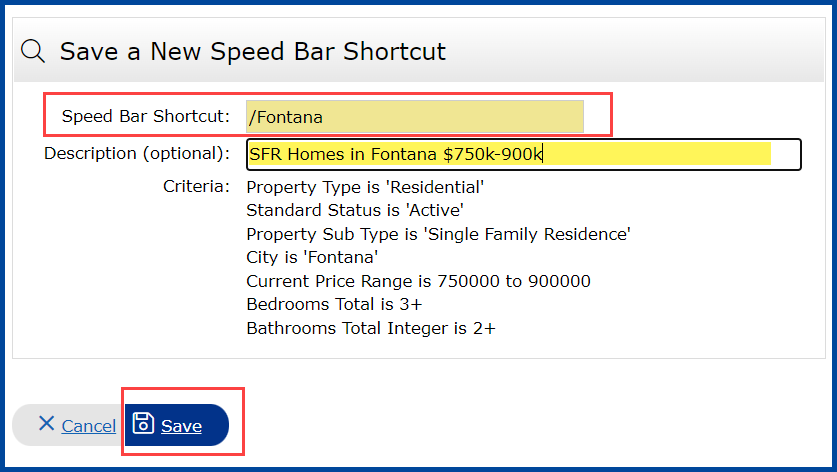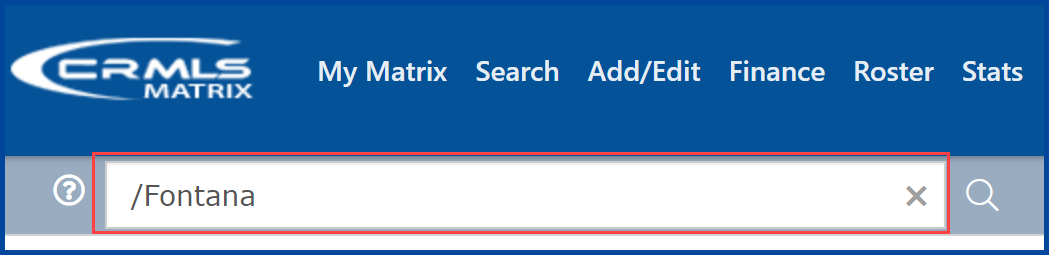The Speed Bar Shortcut allows you to create Custom Shortcuts that can be Saved and used in the Matrix Speed Bar anytime. You can create a Custom Shortcut from the Speed Bar or from the criteria search screen.
Step 1: Speed Bar Example: From the Home Page of Matrix type your criteria in the Speed Bar and hit enter on your keyboard or click the magnifying glass in the Speed Bar search box for a list of sample short cuts. Click the question mark “?” on the left for more Speed Bar help.
Criteria Search Screen Example: Enter the desired criteria you wish to make a short cut for, and click the Results button.
Step 2: In the Search Results page click on Save and select New Speed Bar Shortcut to create a speed bar shortcut.
Step 3: On the Save a New Speed Bar Shortcut screen, type the Shortcut name you would like to use. You must use alpha numeric characters and/or “&” ,”-“ and “_ “ are allowed. You may also type a description. When you are finished, click the Save button.
Note: All shortcut names must begin with a Forward Slash “/” . Shortcuts are not case-sensitive. Example: our shortcut is “/Fontana” (No spaces)
Step 4: To begin using your speed bar short cut, begin your search with a Forward Slash “/” followed by the short cut name and hit enter.
Note: Refer to the “Managing Speed Bar Short Cut” Quick Reference Guide below to learn how to manage an existing Speed Bar short cut.
Click on the links below for additional search guides:
- Matrix: How to Add a Favorite Search
- Matrix: How to Use the Speed Bar Search
- Matrix: How to Manage Speed Bar Shortcuts