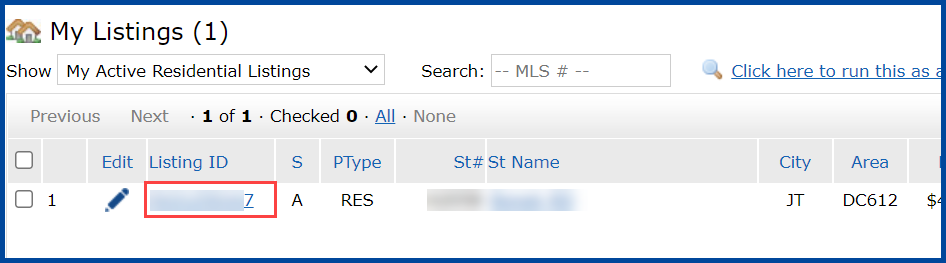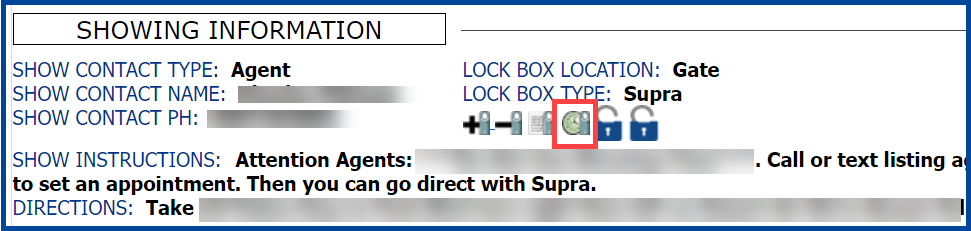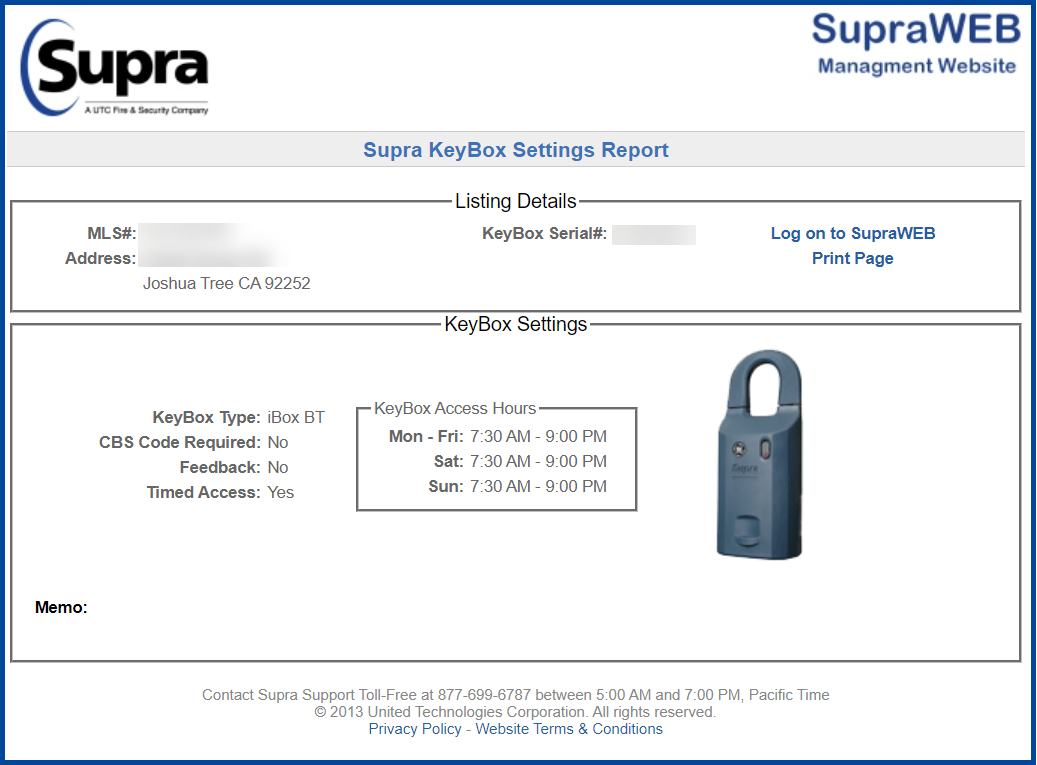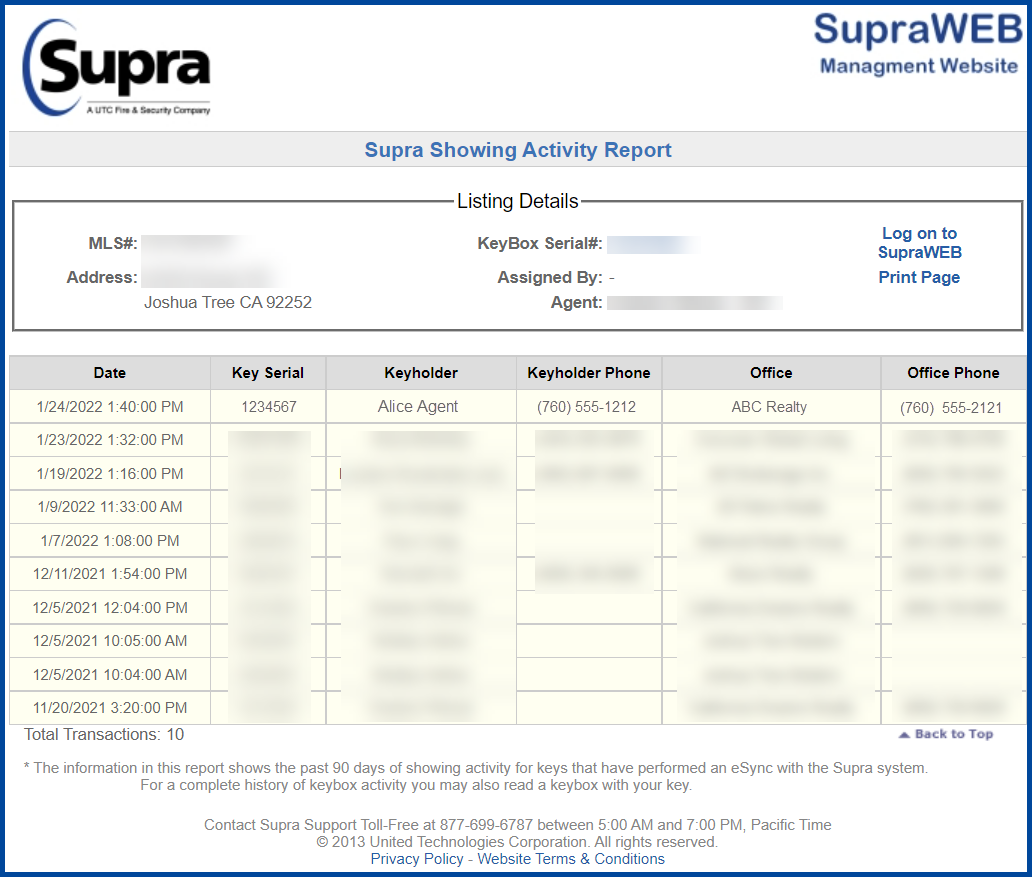After you have submitted your listing, you can assign it a Supra KeyBox. Supra KeyBox links are only displayed on the Agent Full display of your own listings. You will not be able to view other Listing Agent’s Supra KeyBox information.
Follow these steps to assign a Supra KeyBox, view its settings, and view and print showing activity.
ASSIGNING A SUPRA KEYBOX
Step 1: Hover over the My Matrix tab, and click on My Listings.
Step 2: Click the Listing ID of the listing you want to assign a Supra KeyBox to.
Step 3: From the Agent Full display, click the Assign a Supra KeyBox icon located Showing Information section.
Step 4. Enter the KeyBox Serial Number and Shackle Code, then click Save.
VIEWING SUPRA KEYBOX SETTINGS
After you have assigned a Supra KeyBox, click the View Supra KeyBox Settings icon located in the Showing Information section to view KeyBox Access Hours.
You will see a window like this:
VIEWING SUPRA KEYBOX SHOWING ACTIVITY
After you have assigned a Supra KeyBox, click the View Supra Showing Activity icon, located in the Showing Information section to see a list of agents that have visited the property.
You will see a window like this:
Updated Jan 2022