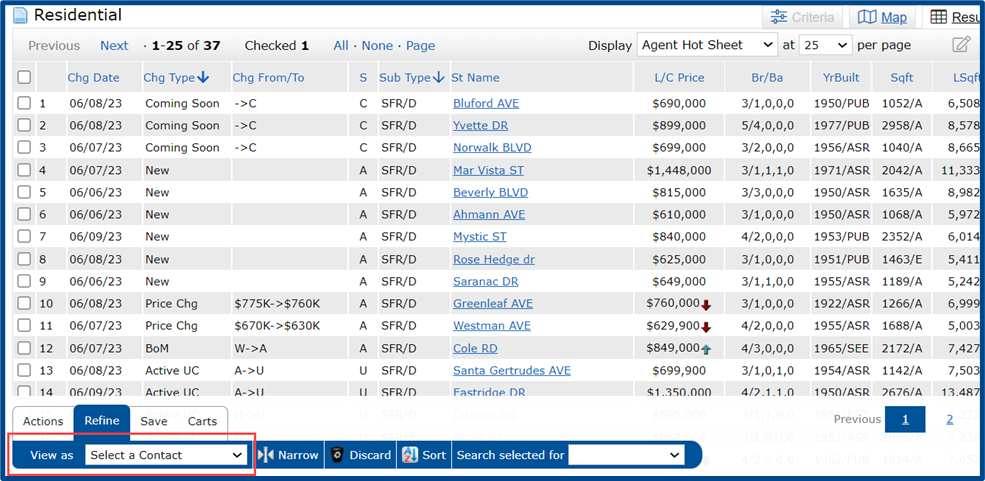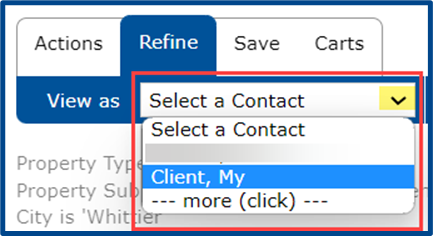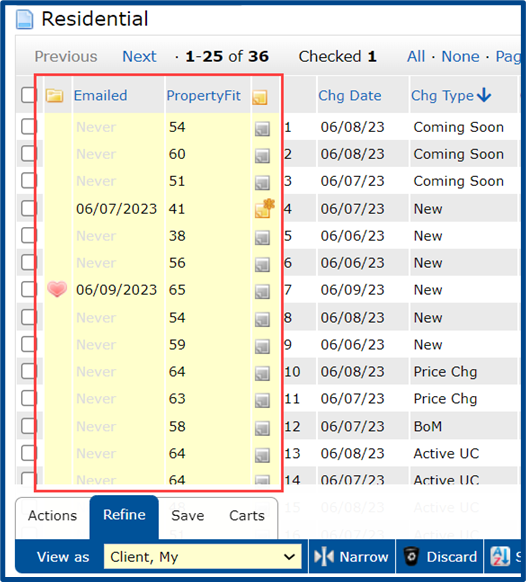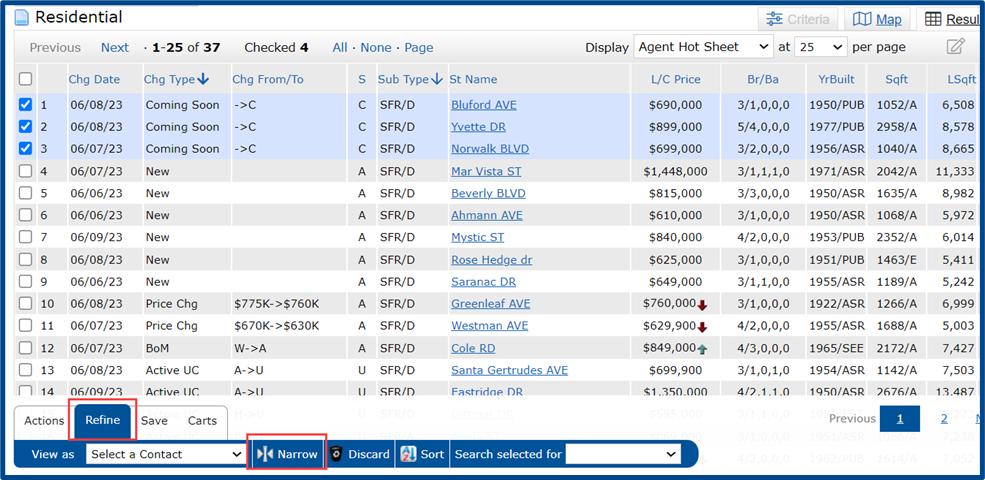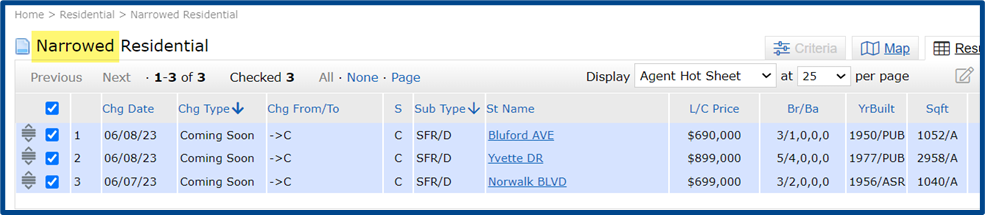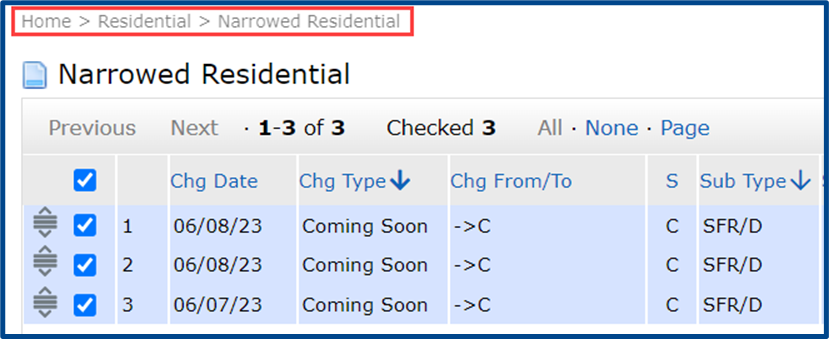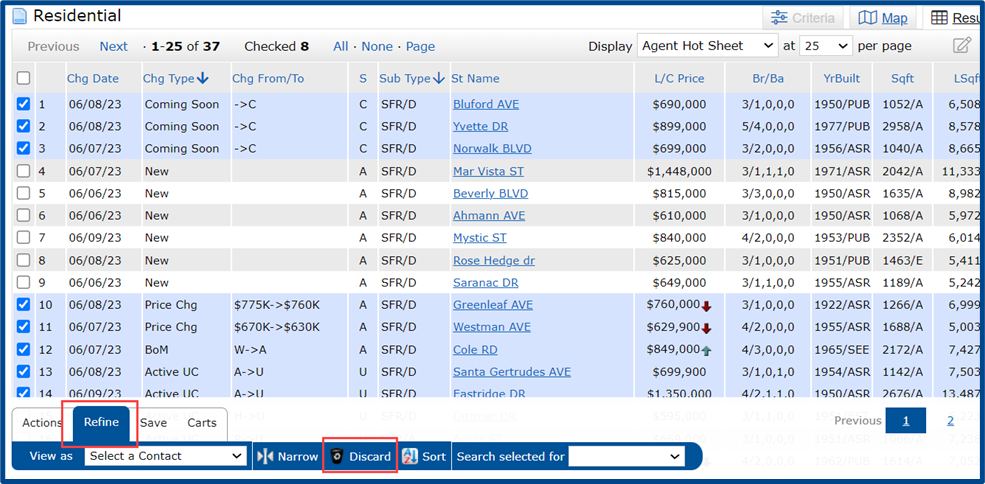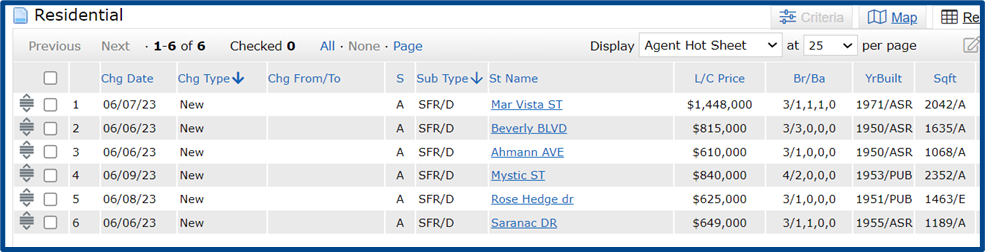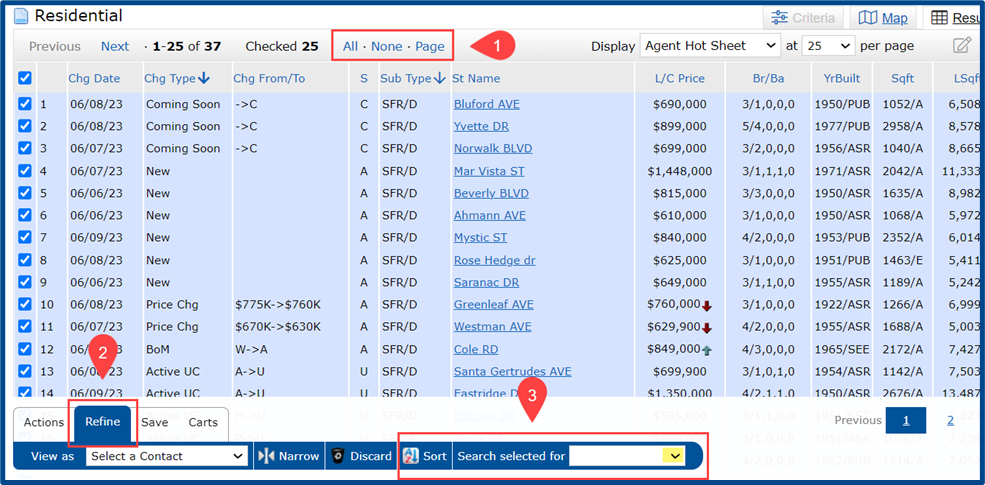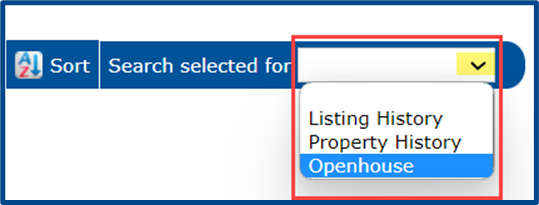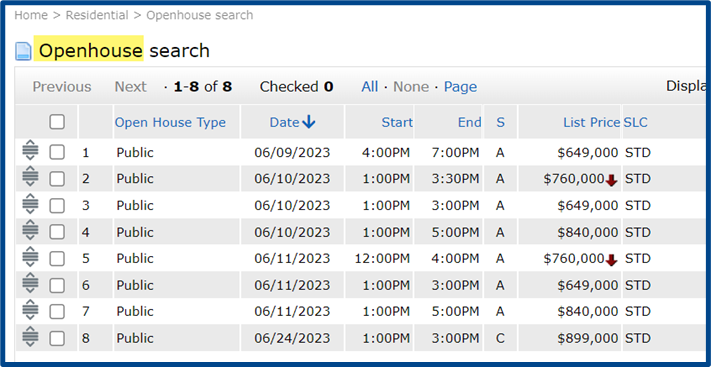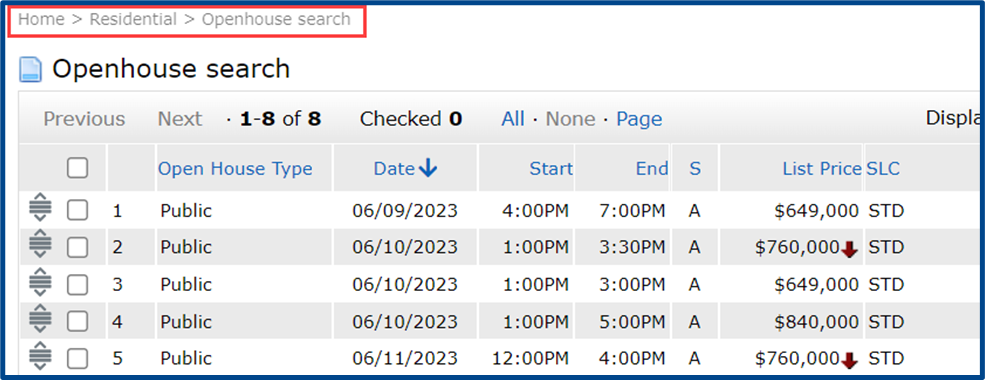Searching for properties is a core part of being a real estate professional, and knowing the finer points of refining a search can provide a real advantage. The Refine Search Tools in CRMLS Matrix will let you look at specific parts of the results that you might not find in your initial search. Use this quick reference guide to learn how to use the Refine tools in your searches.
Within any Map or Results view, use the Refine tools in the action items along the bottom of the screen to filter search results by one of the following methods:
- View As: display a client’s portal activity
- Narrow: display and keep only selected properties
- Discard: remove selected properties
- Sort or Search Selected For: view results in predefined groups
View As
After selecting View As from the Refine toolbar, use the dropdown menu to select a contact.
The search results will update to show this contact’s OneHome client portal activity in yellow, including favorites, dislikes, email history, the PropertyFit score, and notes.
Note: PropertyFit scores represent a percentage match between the listing and the selected contact’s answers to the OneHome client portal onboarding questions.
Narrow
After selecting listings from the results, go to the Refine toolbar and then use Narrow to display only the selected properties.
To return to the original results, you can click the link at the top of the page that shows your search path (also known as a “breadcrumb link”).
Discard
After selecting listings from the results, go to the Refine toolbar and then use Discard to view results without the selected listings.
Un-Discard from the Refine toolbar to undo this action.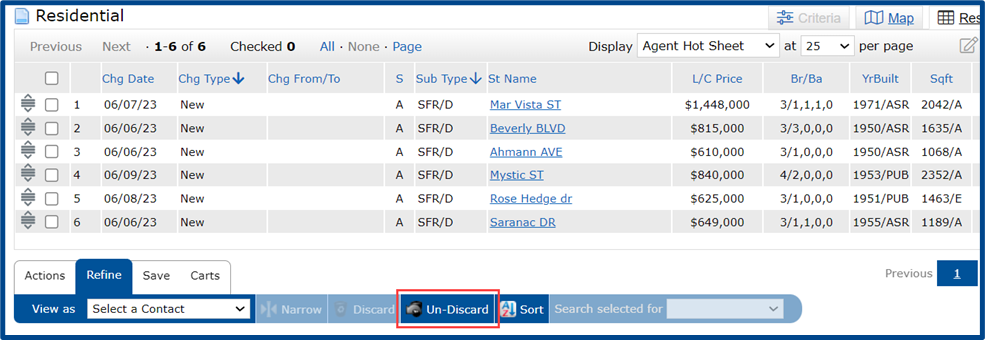
Sort and Search Selected
After selecting listings from the results, go to the Refine toolbar and then click Sort or Search Selected For.
Select a filter option from the drop-down arrow to update results to the selected grouping information, e.g., Openhouse information.
Note: Your filter and grouping options change based on the type of search you perform or the property type you search for.
The results will update to display only the selected grouping information.
To return to the original results, you can click the link at the top of the page that shows your search path (also known as a “breadcrumb link”).