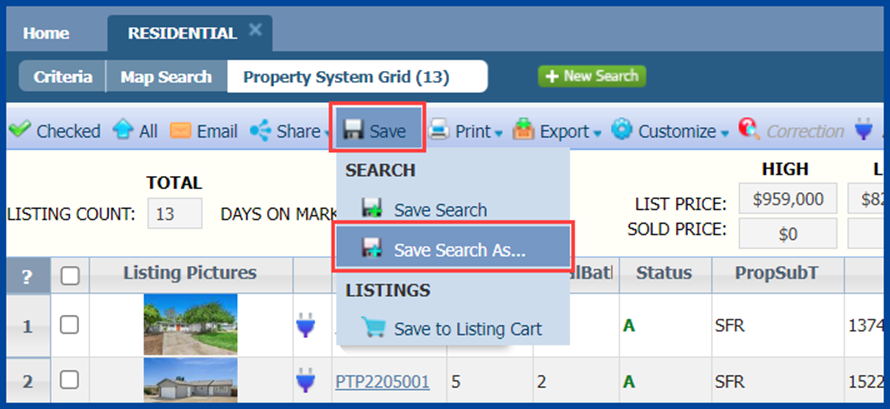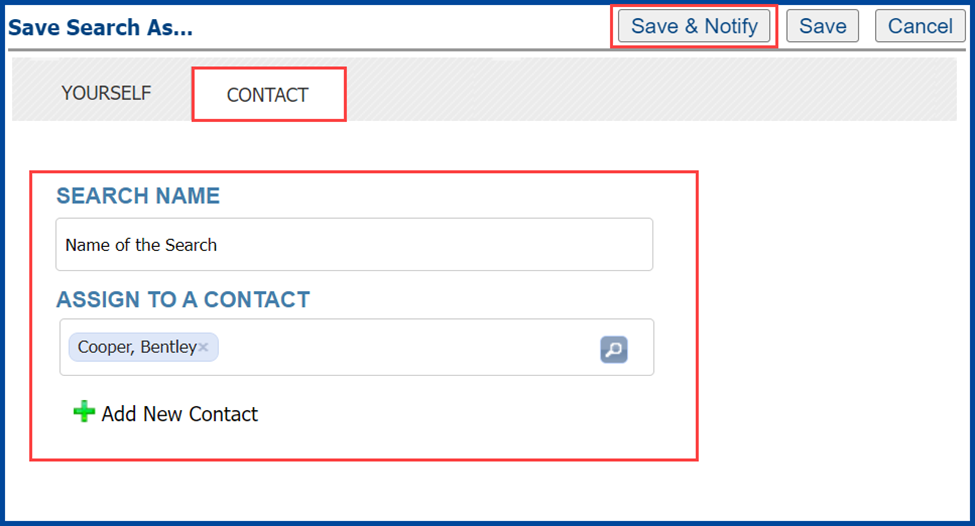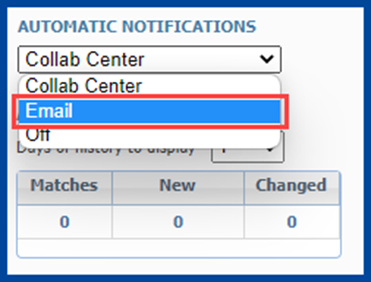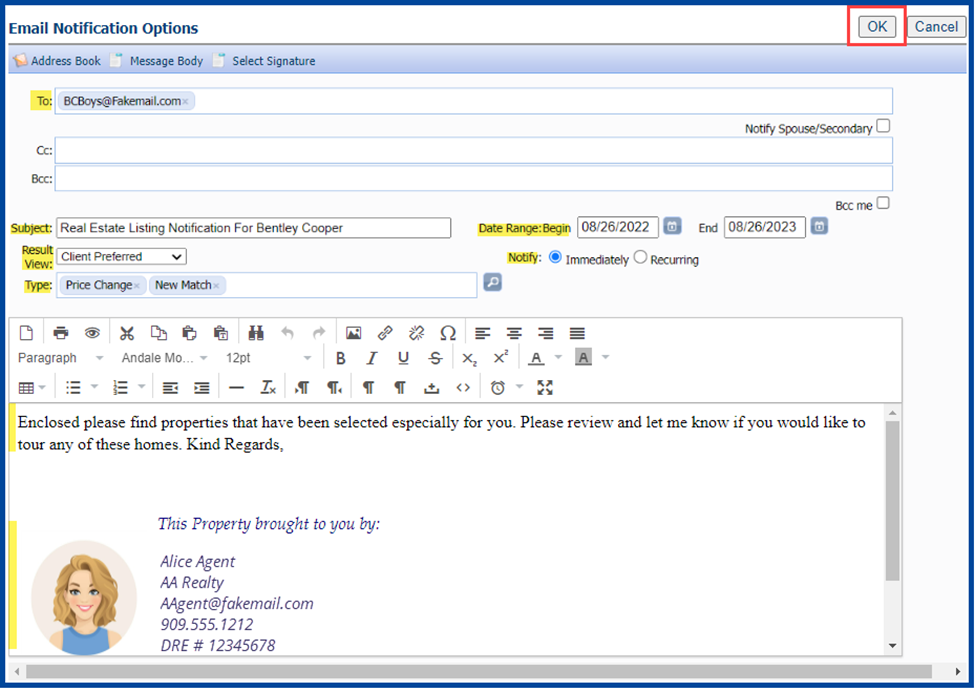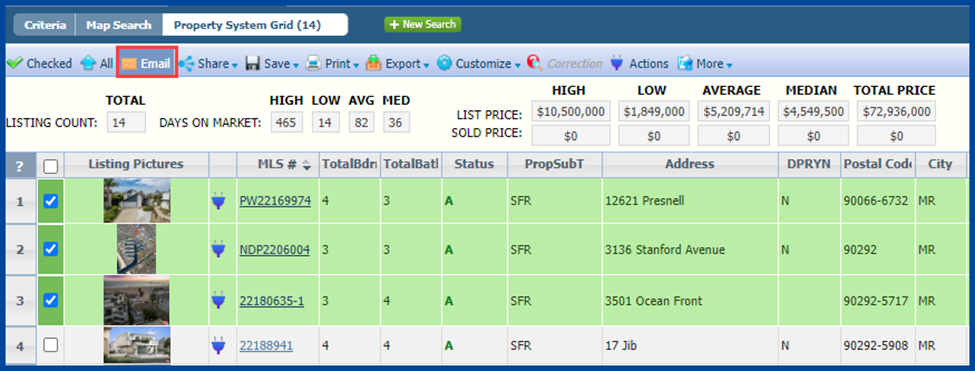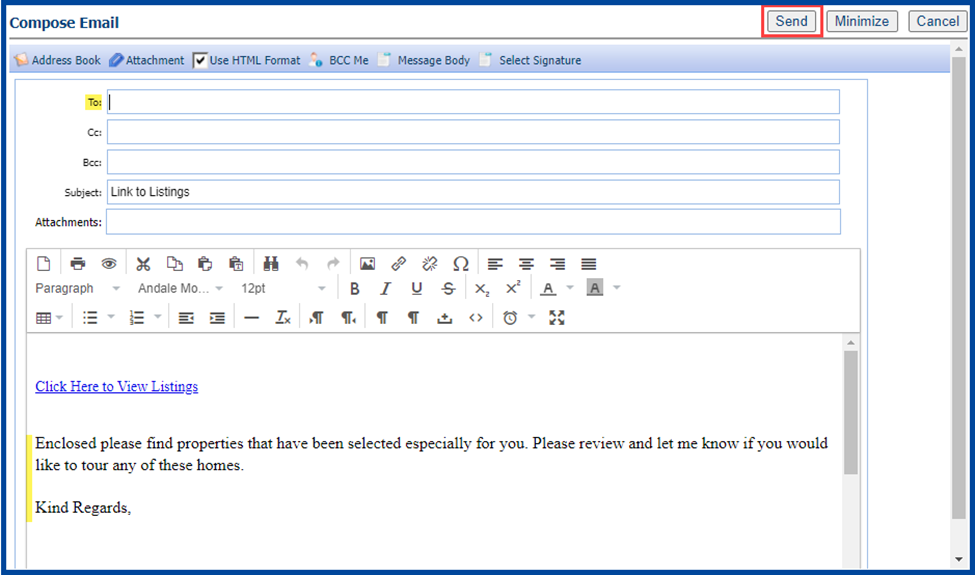Creating an automatic email for a client allows Paragon to monitor for new and/or updated listings, and auto-delivers listings to your client.
How To Create an Email Auto-Notification
Generate a search, by clicking on the Search icon.
Select criteria that fits your client’s needs and click Search.
Click the Save button and select Save Search to update an existing search, or select Save Search As to create a new search.
Select the Contact tab
Name the search and either assign it to an existing contact or add a new contact.
Click Save & Notify.
There are two Automatic Notification options: the Collab Center and Email notifications. Click here for information on Collab Center Auto-Notifications.
Click the Automatic Notifications drop-down arrow and select Email.
Email Notification Options
Verify the contact’s email address. Never send agent reports to a client, contact, or the public!
- Cc: (optional)
- Check box to Bcc me a copy of all emails (optional)
Results View: You can keep the default or select a different report view from the drop-down menu.
Type: Select what will launch a notification:
- Price Change
- New Match
- Tour
- Open House
- Status Change
- Initial Photo
Select the notification Date Range (this cannot exceed 12 months).
Select when to Notify the contact.
- Immediately
- Recurring (select a Time Frame for recurring notifications)
Personalize the subject line (optional).
Add a message and/or edit your email signature.
Click Ok to start the automatic notification.
Note: you must send the initial list of results manually.
Send initial results list
Return to the results page, select the property(s), and then click the Email button.
Email Reports
Email Type options
- Email Type
- Select Listings
Select Reports
- The default report will display in the Selected Report list
- View and display Available Reports by category
- You can add to Selected Reports from Available Reports
- You can also remove reports from the Selected Reports column
Click Compose Email. Never send agent reports to a client, contact, or the public!
Compose Email
- Enter contact’s email address
- CC: (optional)
- Check box to BCC me a copy of all emails (optional)
- Personalize the subject line (optional)
- Add a message, and/or edit your email signature
- Click Send