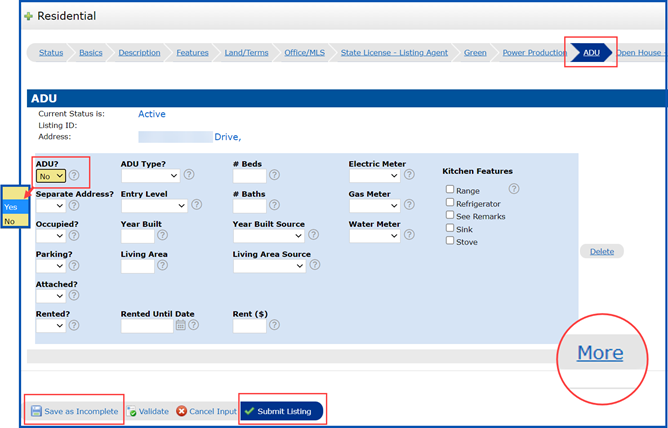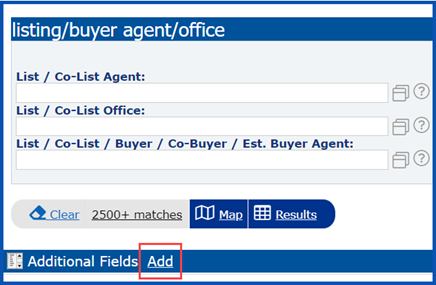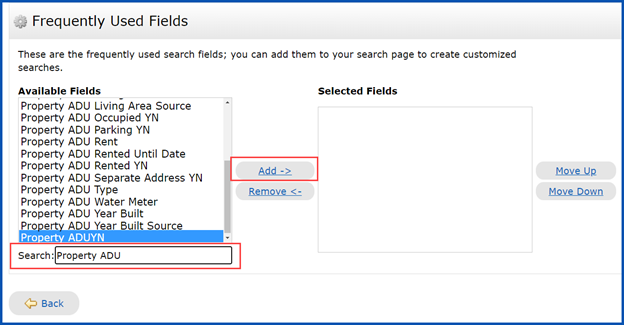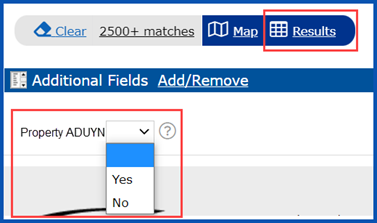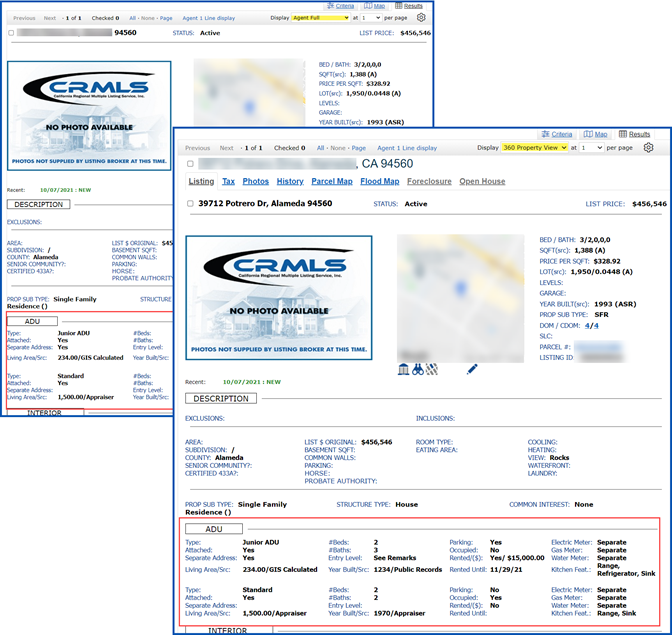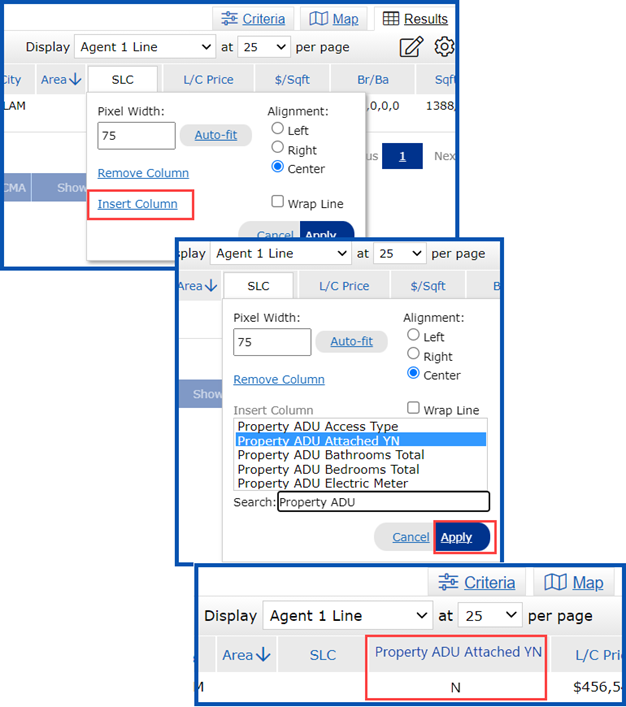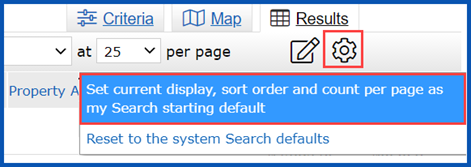In Matrix, CRMLS has added Accessory Dwelling Units (ADUs) as required information for the Listing Input templates for Residential and Residential Lease property types, and for all statuses, effective 10/12/2021.
During input, you must specify if your listing has an ADU. If it does, you must complete additional fields.
Listing Input – Add ADU
We have added the Property ADU tab to the Matrix Listing Input screen.
ADU is a required field and will default to No.
If the property has an ADU, click the drop-down arrow, and select Yes.
Note: Enter ADU details, such as square footage, number of bedrooms, and number of bathrooms, into the designated ADU section. Do not add ADU information to the main living space, bedroom, or bathroom fields. If needed, clarify any ADU-specific details in the public property description so that those details are clearly distinguished as an addition, separate from the main property.
Enter the ADU information and continue entering your listing.
If the property has additional ADUs, click the More link at the bottom right corner of the page to add information for those ADUs.
Continue entering your listing, completing all required and relevant fields and then select Save as Incomplete to complete later or Submit Listing to publish the listing on the MLS.
Search ADU
When searching by the Property ADU field(s), results will only appear for listings that include the field(s). Follow these steps to add the field(s) to your search:
Go to your Residential or Residential Income search template.
Scroll to the bottom of the page to Additional Fields and click Add.
The Frequently Used Fields box will display.
In the Search box, located in the lower left-corner, type in Property ADU.
Scroll down and select Property ADUYN.
Tip: you can enter the full name of the field to refine the list of field results. You can also select multiple fields from “Available Fields” at the same time by holding down the Control or Command key while selecting the fields. Once you have selected multiple fields, you can add them all at once.
Click the Add button.
This will add these field(s) to the Selected Fields list.
To change the location of a field as it appears on your search template, click on the field name you’d like to move to highlight it, then use the Move Up and Move Down buttons to change its position. When finished, click the Back button at the bottom left corner to return to the search template.
Enter your criteria and then click Results to run your search.
You will see ADU information on the 360 Property View and Agent Full reports.
You can also follow these steps to add ADU field(s) to your Agent 1 line report (this is optional):
Click once on the column header of any field.
Click Insert Column.
In the Search box, type “Property ADU.”
Select the field to insert and click Apply. This process will add the ADU field to your Agent 1 line report.
Tip: you can enter the full name of the field to refine the list of field results.
Click the Gear and select Set current display, sort order and count per page as my Search starting default to save as your default report.
Updated October 2021