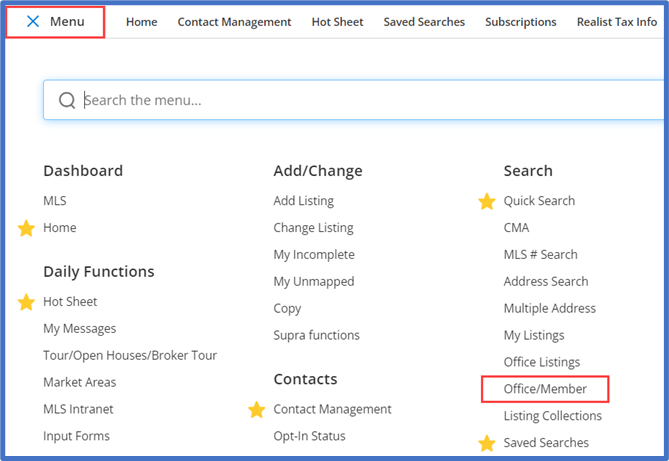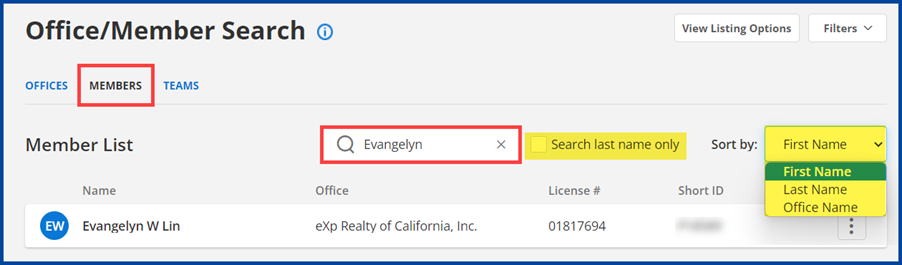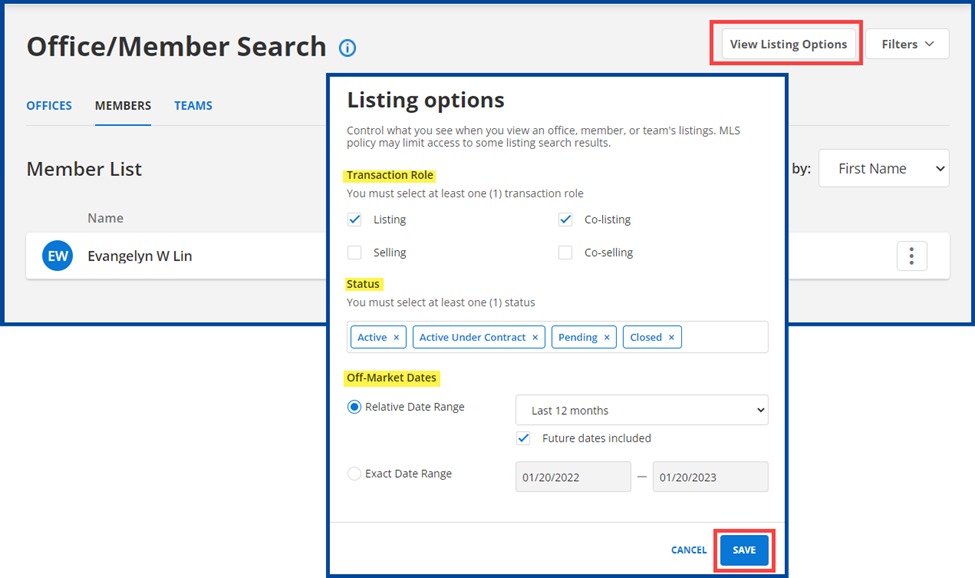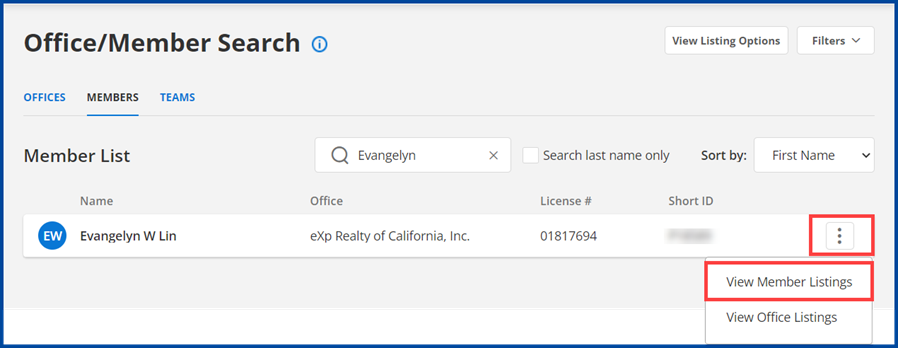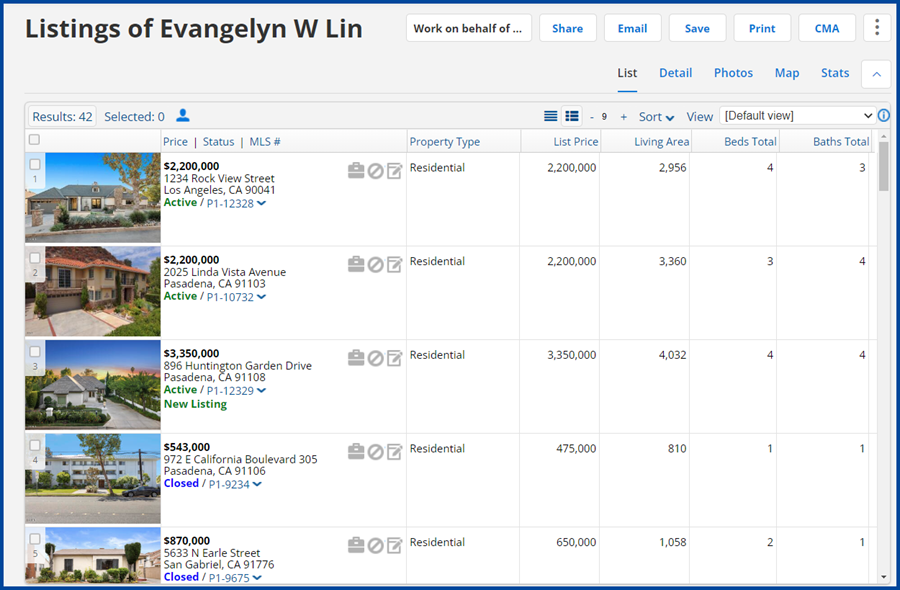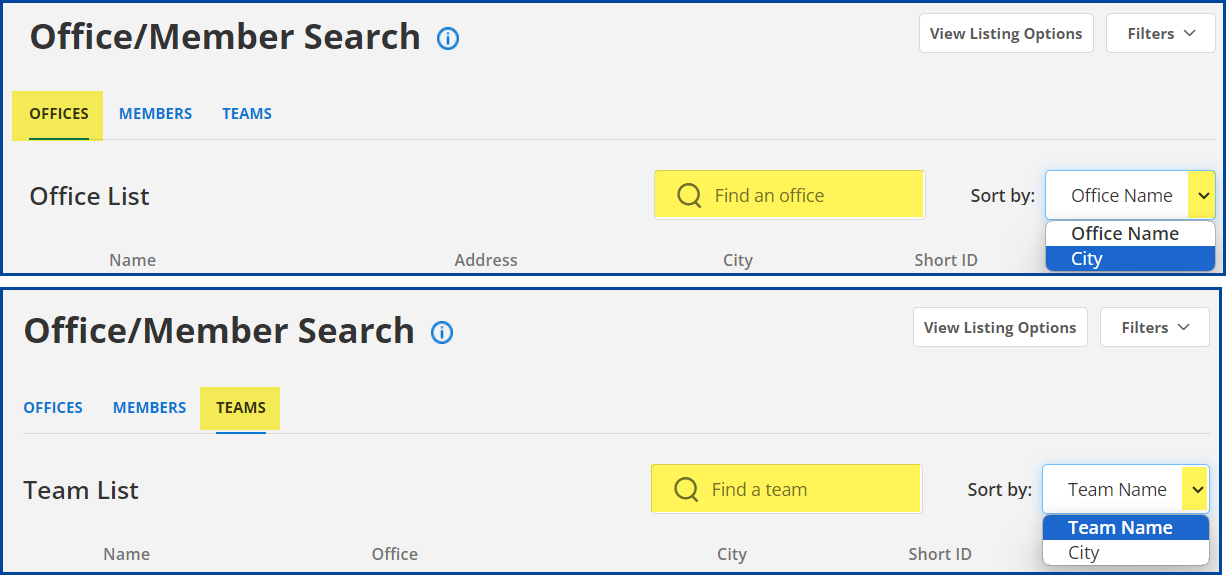This guide will show you how to refine your search to find a specific agent’s or office’s inventory in the Flexmls system.
- From the main Menu, under “Search” select Office/Member.
For this example we have selected “Member.” To search for an “Office” or “Team,” select the applicable tab, and just enter the Office or Team Name or short ID in the search box and follow the same steps.
- Select Member, and then enter the agent’s information (agent name, short ID, or email address) in the search box.
Note: you can check the box next to “Search by last name only” to refine the search to surnames, and sort results by First Name, Last Name, or Office Name.
For this example, we entered the agent’s first name:
- Click on View Listing Options to refine your search by “Transaction Role,” “Status,” or “Off-Market Dates,” and then click Save.
- Click the menu icon on the right and select View Member Listings.
- You will see the Agent Inventory results displayed like so:
As noted above: you can also do this type of Inventory search for an office or team. Just enter the Office or Team Name or short ID in the search box and follow the same steps.