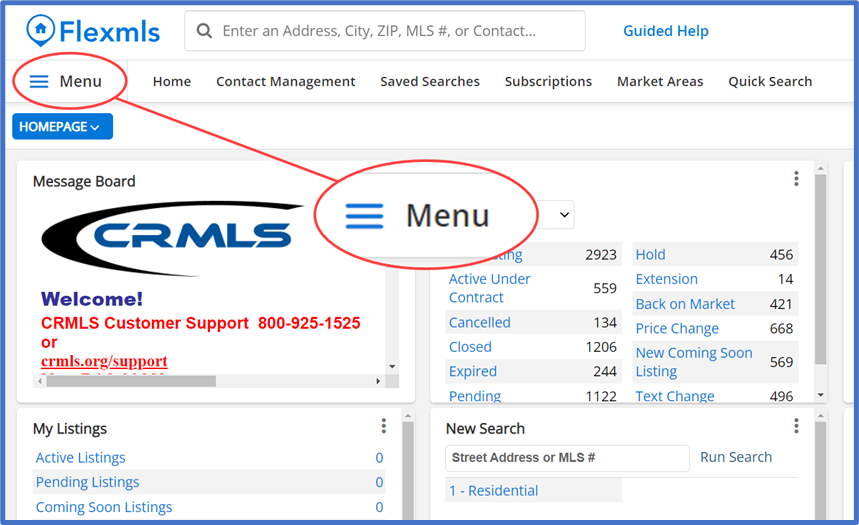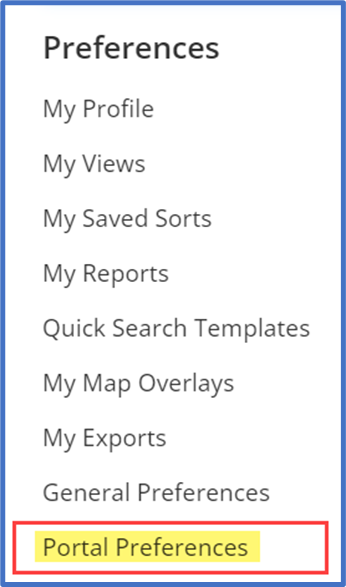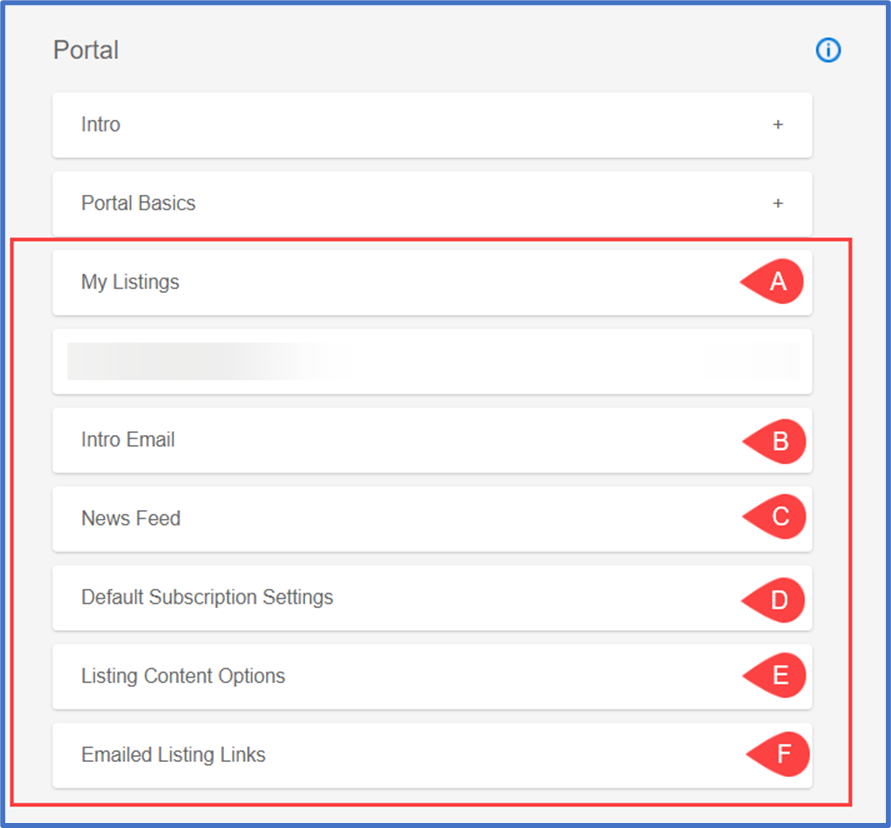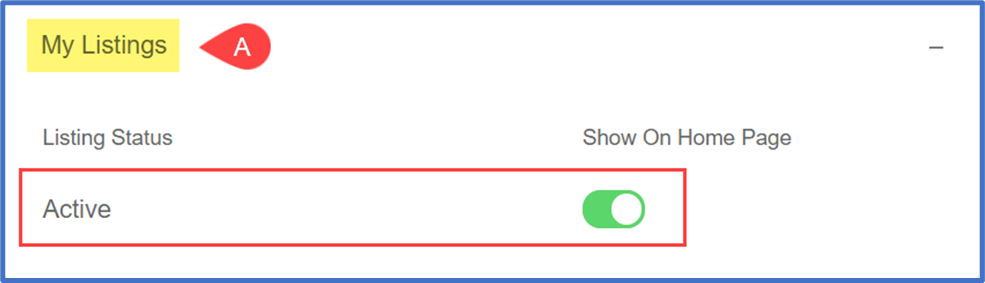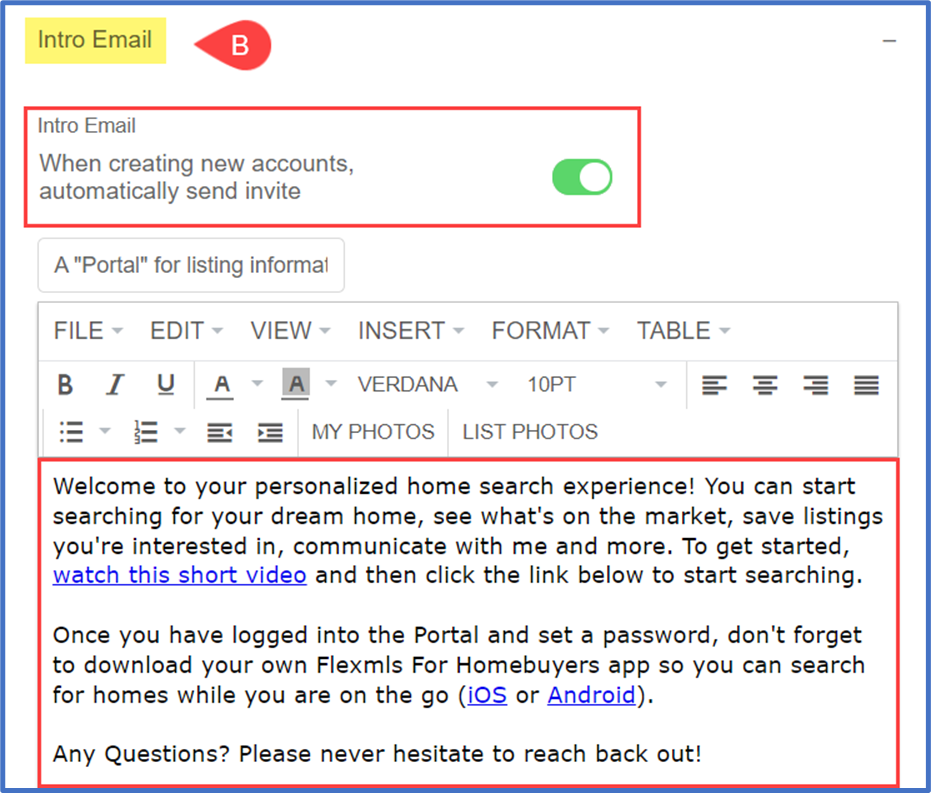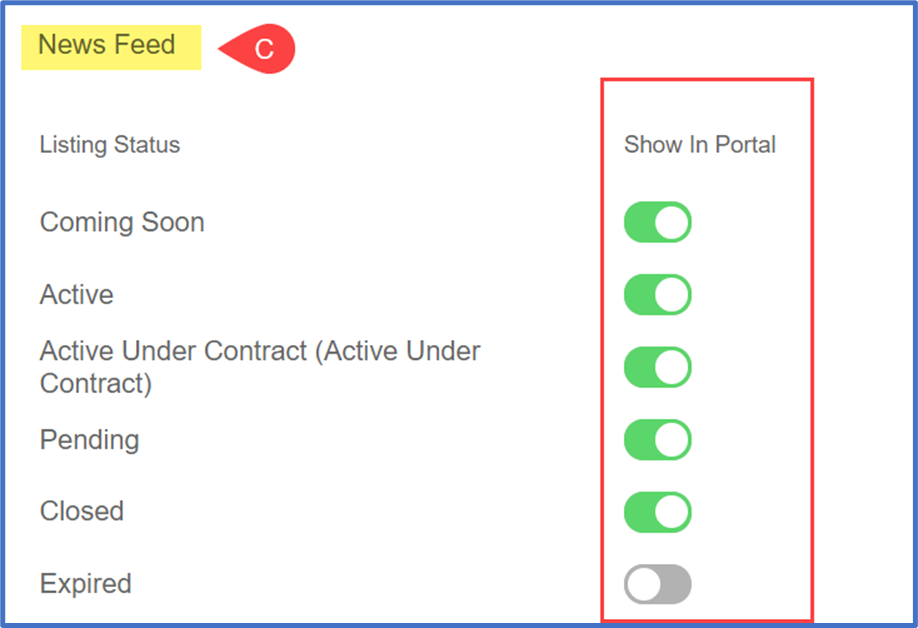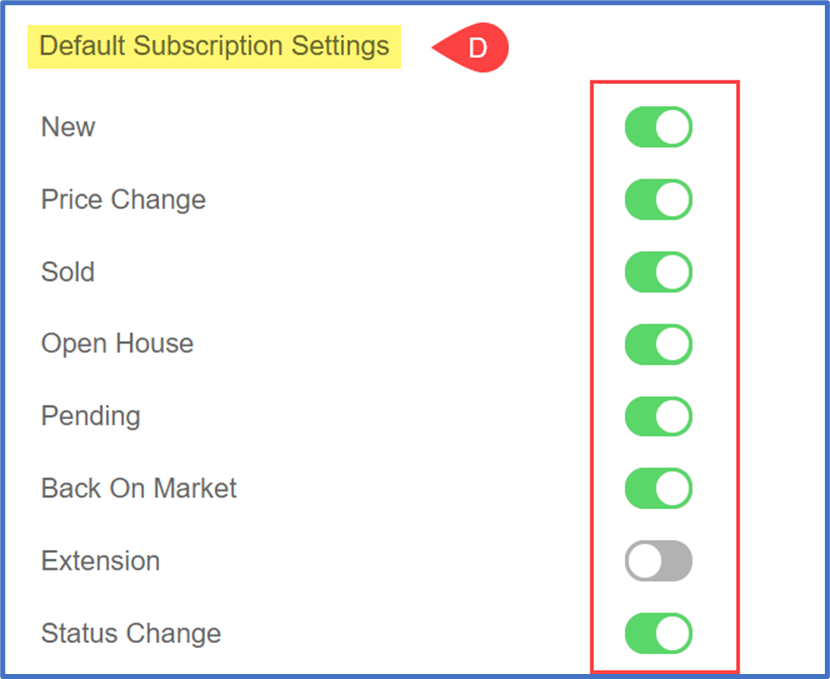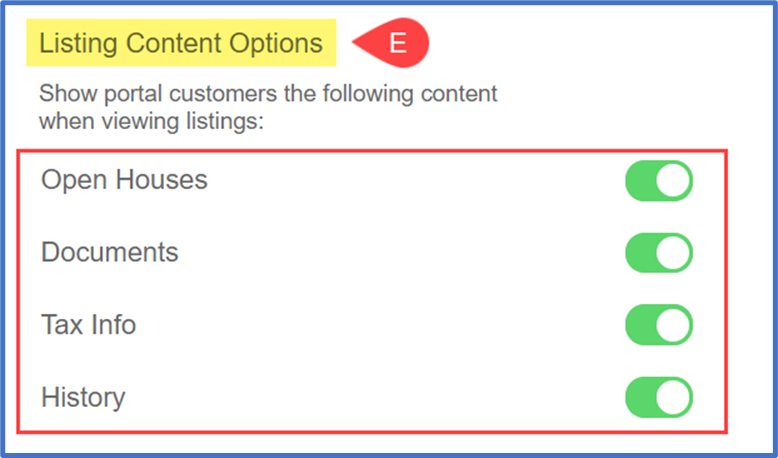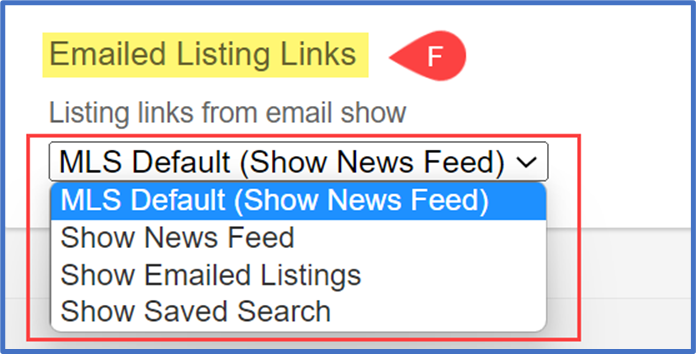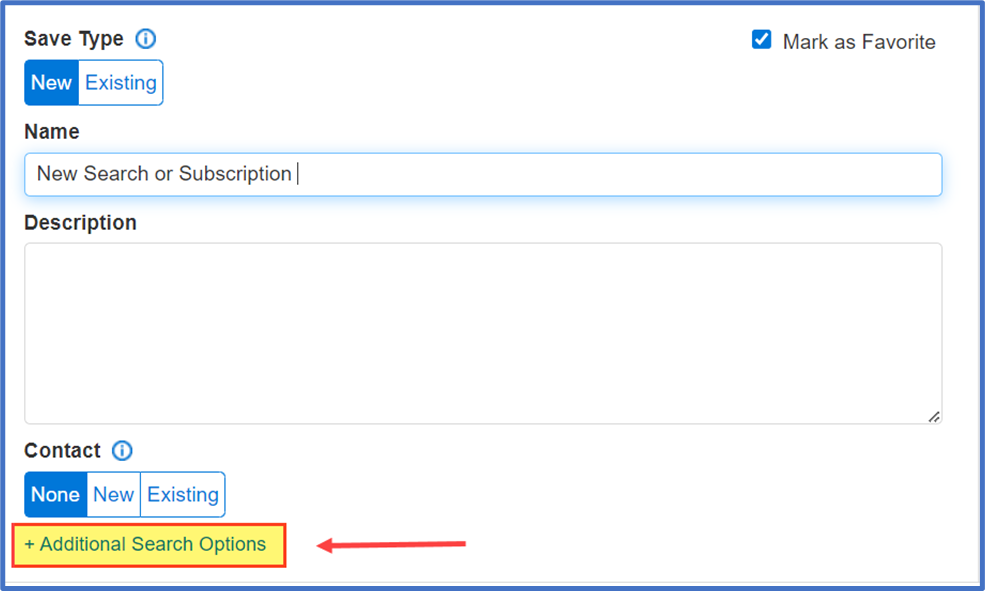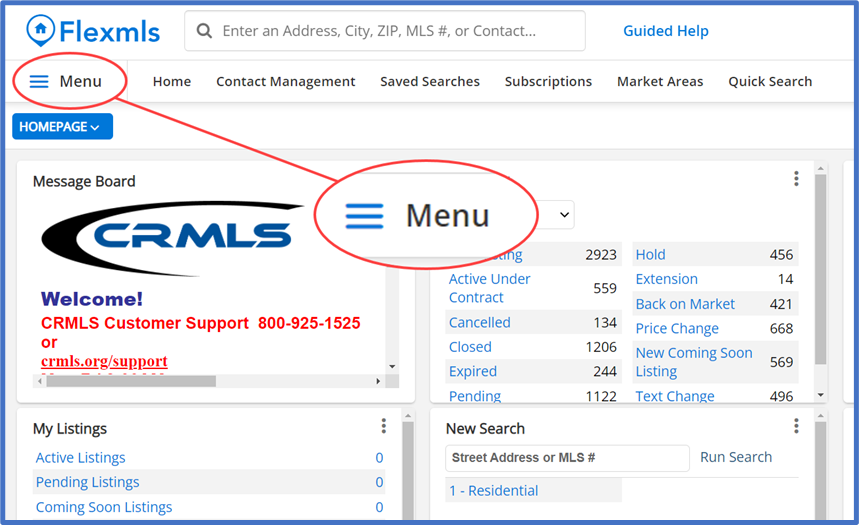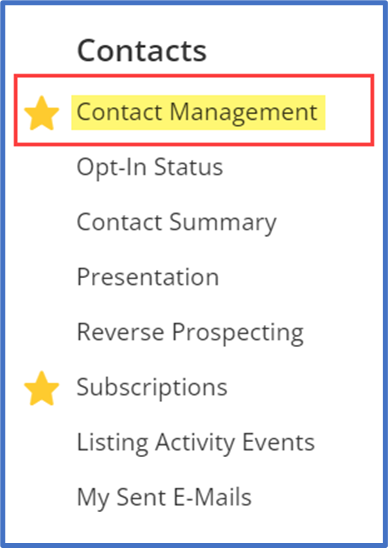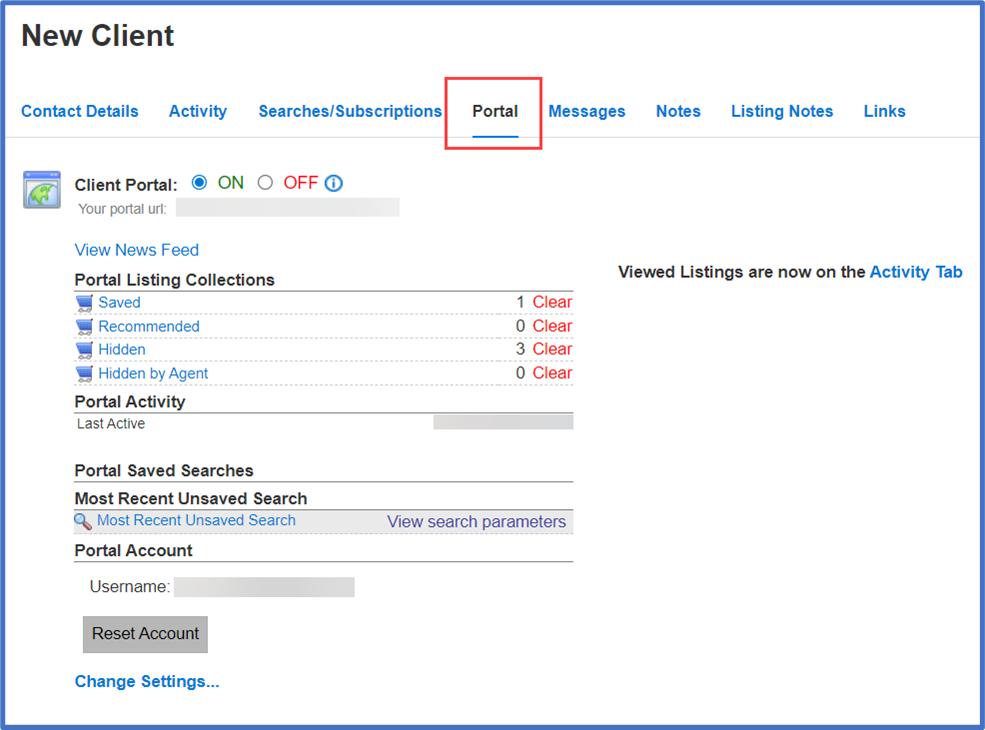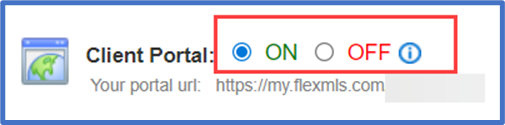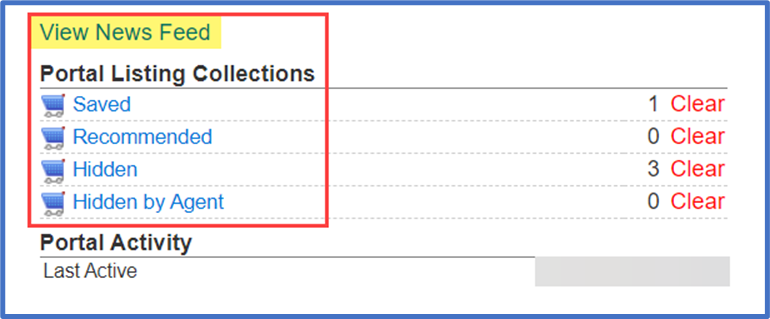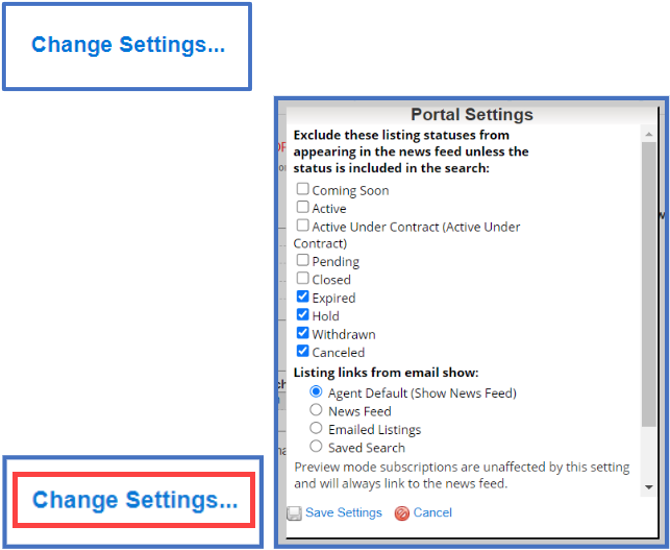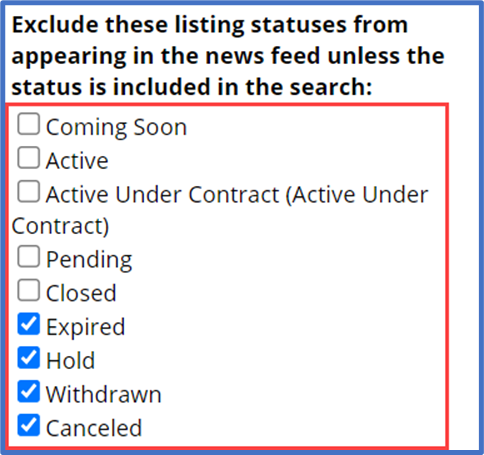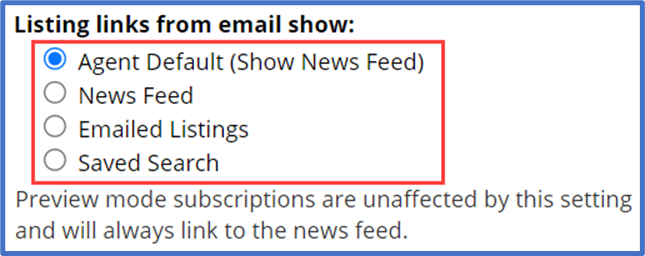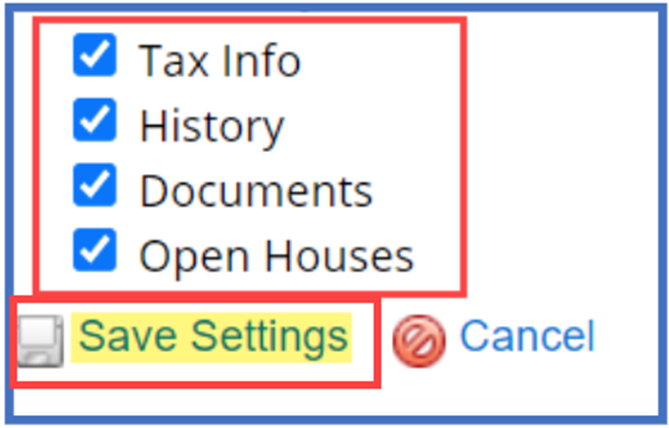This guide will illustrate how to change client portal preferences within Flexmls, which allows you to alter preferences for system defaults, specific searches, or specific clients.
There are three (3) ways to access these settings:
- Default Portal Preferences
- Portal Preferences when saving a Search or Subscription
- Portal Preferences from the Contact Management menu
Default Portal Preferences
- From the Flexmls homepage, click Menu at the top left corner.
- From the Preferences menu, select Portal Preferences.
- Set specific Portal Preferences in the following sections (A-F). These can be updated when saving a subscription or from within the contact management menu.
(A) – My Listings
Choose to show your active listings within the portal homepage.
(B) – Intro Email
Set whether to automatically send an invite via email when creating new accounts. Create a custom message or use the default system message for portal invitations through Flexmls.
(C) – News Feed
Select which Listing Statuses are displayed in the news feed for portals and subscriptions. The news feed contains the listings your client has received via subscription or email.
(D) – Default Subscription Settings
These options dictate which property statuses and events will trigger subscription emails to a client.
(E) – Listing Content Options
Select additional Listing Content for clients to view within the portal, such as documents or open house information.
(F) – Emailed Listing Links
Determine the default landing page on the portal when your client clicks the View Listings link from a subscription or email.
Make sure to Save any changes to apply and update the portal.
Portal Preferences When Saving a Search or Subscription
- When saving a search or subscription, select Additional Search Options under the contact type. These preferences override the system defaults, allowing you to update portal preferences on a search-by-search basis.
- Select which updates you wish to send updates for. If saving the search, select which events trigger an alert for Hot Sheets, Market Reports, and the Saved Search Gadget. If saving a subscription, select which events trigger an alert in the news feed.
- Choose a time frame for a new listing in the search or news feed to appear as “New” rather than “Active.” The default is set to 24 hours, which means that after 24 hours, the listing will no longer display as “New” but as “Active” in the news feed.
- Make sure to save any updates by selecting Save or Save and Add Subscription.
Portal Preferences from Contact Management
Manage individual client portals through the Contact Management menu. These preferences override the system or search defaults allowing you to update portal preferences on an individual client basis.
- From the Flexmls homepage, click Menu at the top left corner.
- From the Contacts menu, select Contact Management.
- Select a contact to access Portal From here you have several options you may adjust.
- Choose to turn a client’s access to the portal on/off.
- View the client’s news feed and portal collections.
- Select Change Settings at the bottom of the page to update news feed preferences. A pop-up of additional options will appear.
- Update which statuses to exclude from the clients news feed.
- Update the clients default landing page in the portal when they click the “View Listings” link from a subscription or email.
- Update any content to suppress within the client’s portal. Select whether your clients will have access to additional listing content, such as documents and open house information. Select Save Settings to apply changes and updates to the client’s portal.