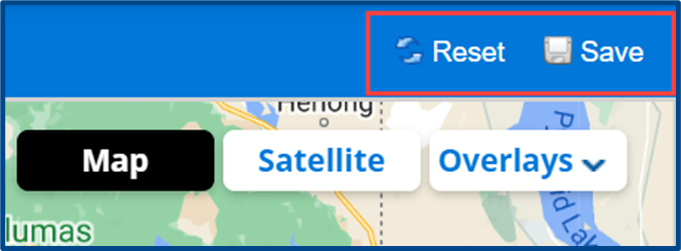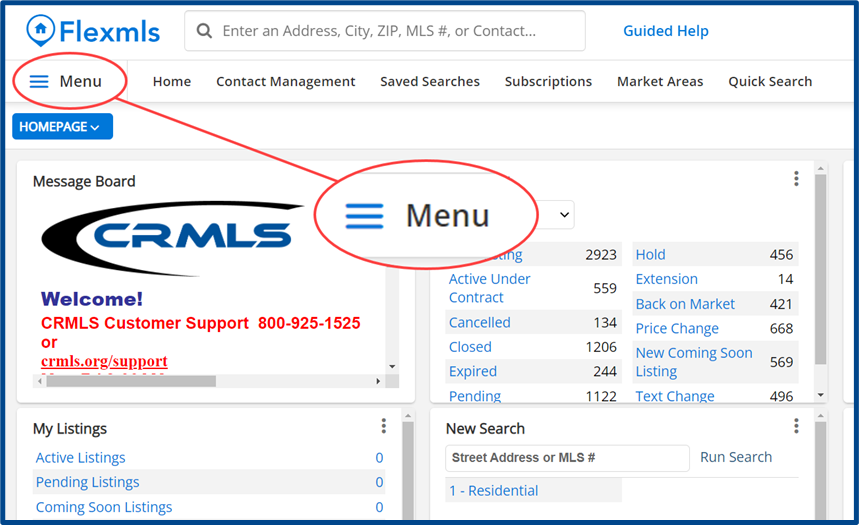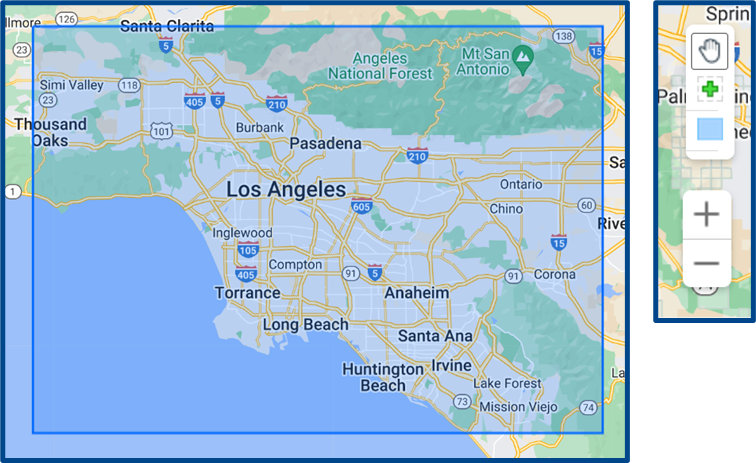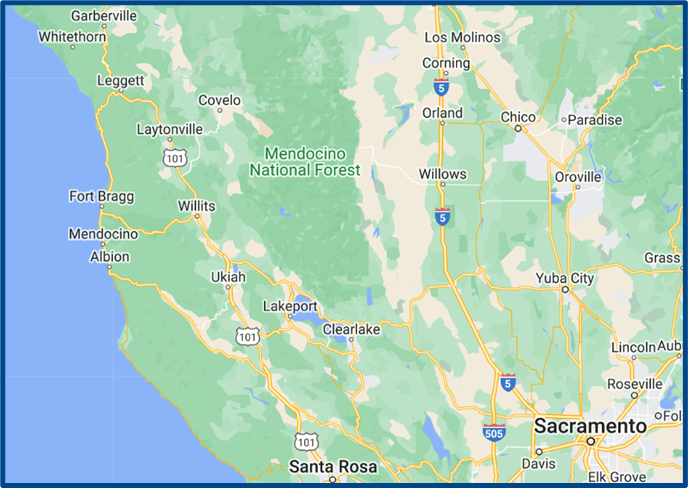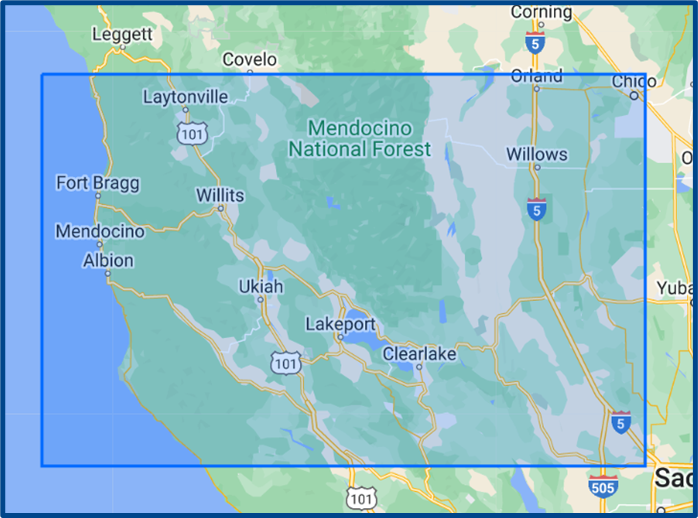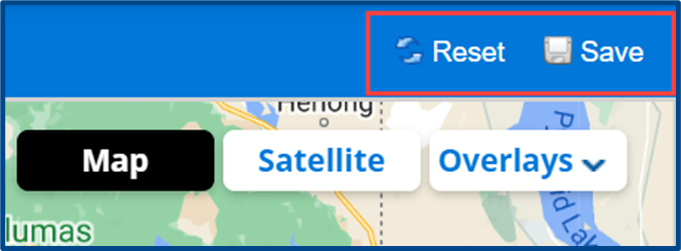Flexmls: Default Map View
604 views 5 April 24, 2023 Updated on April 15, 2025
Setting up your Default Map View ensures that your searches and your maps are always relevant to the areas you work in. The default map appears in “Flexmls Maps,” any map view you select, and within searches.
- From the Flexmls homepage, click into the Menu located at the top left corner.
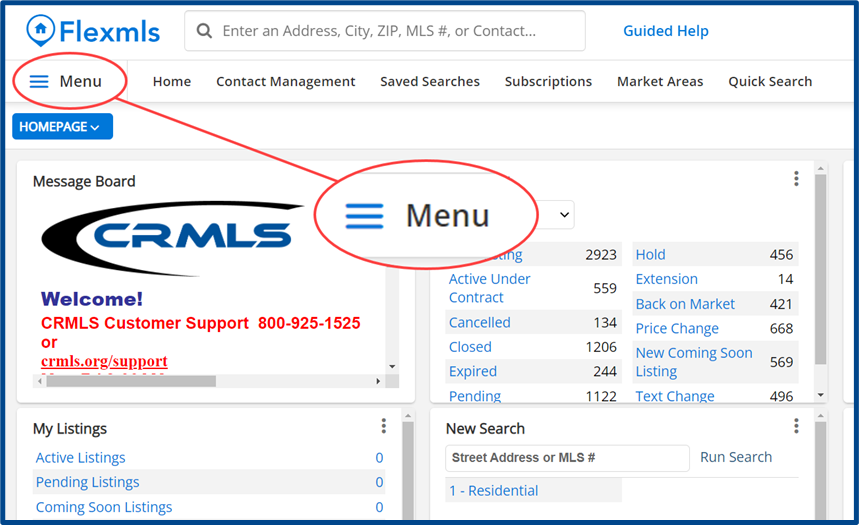
- From the dropdown, under “Preference,” click on Default Map.

- The map may initially show Los Angeles and the surrounding area, but you can use the tools at the bottom right to click and drag the map and to redraw the boundary around the Default Map View you prefer.
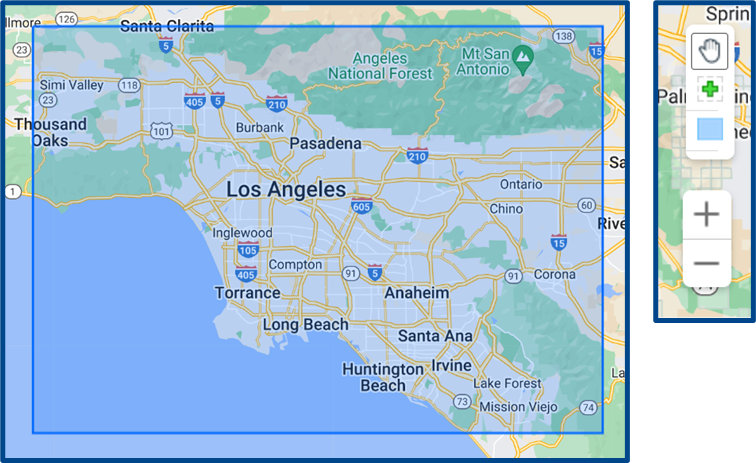
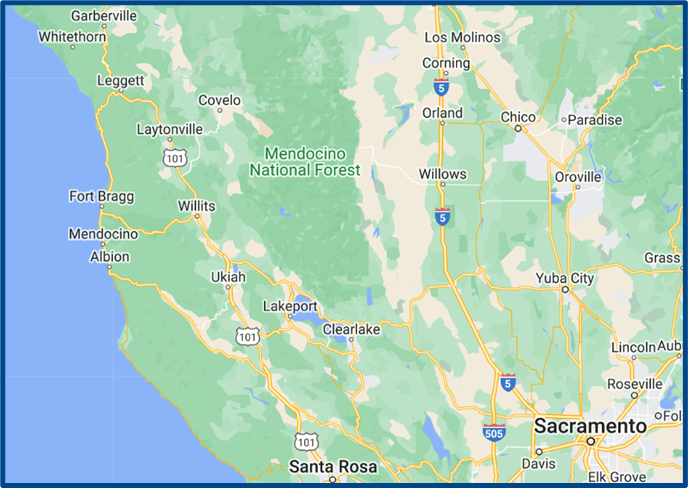
- Once the map contains the area you want to select as your default, click the rectangle map tool at the bottom right.

- Click your starting point on the map and drag to create a rectangle shape, then double-click to set it. This will be the boundary of your new Default Map View.
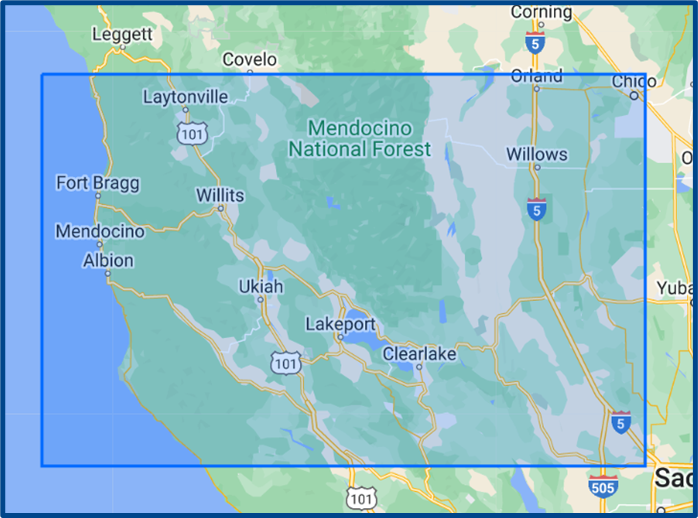
- When you are satisfied with your selection, click Save at the top right to make this your new Default Map View.