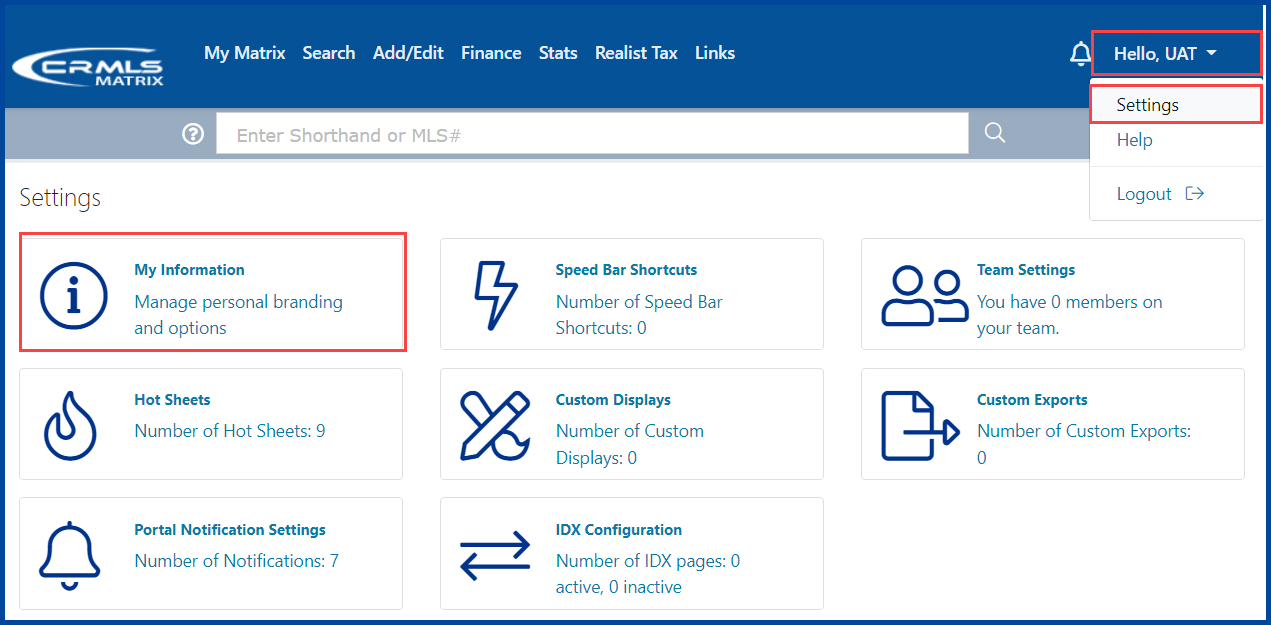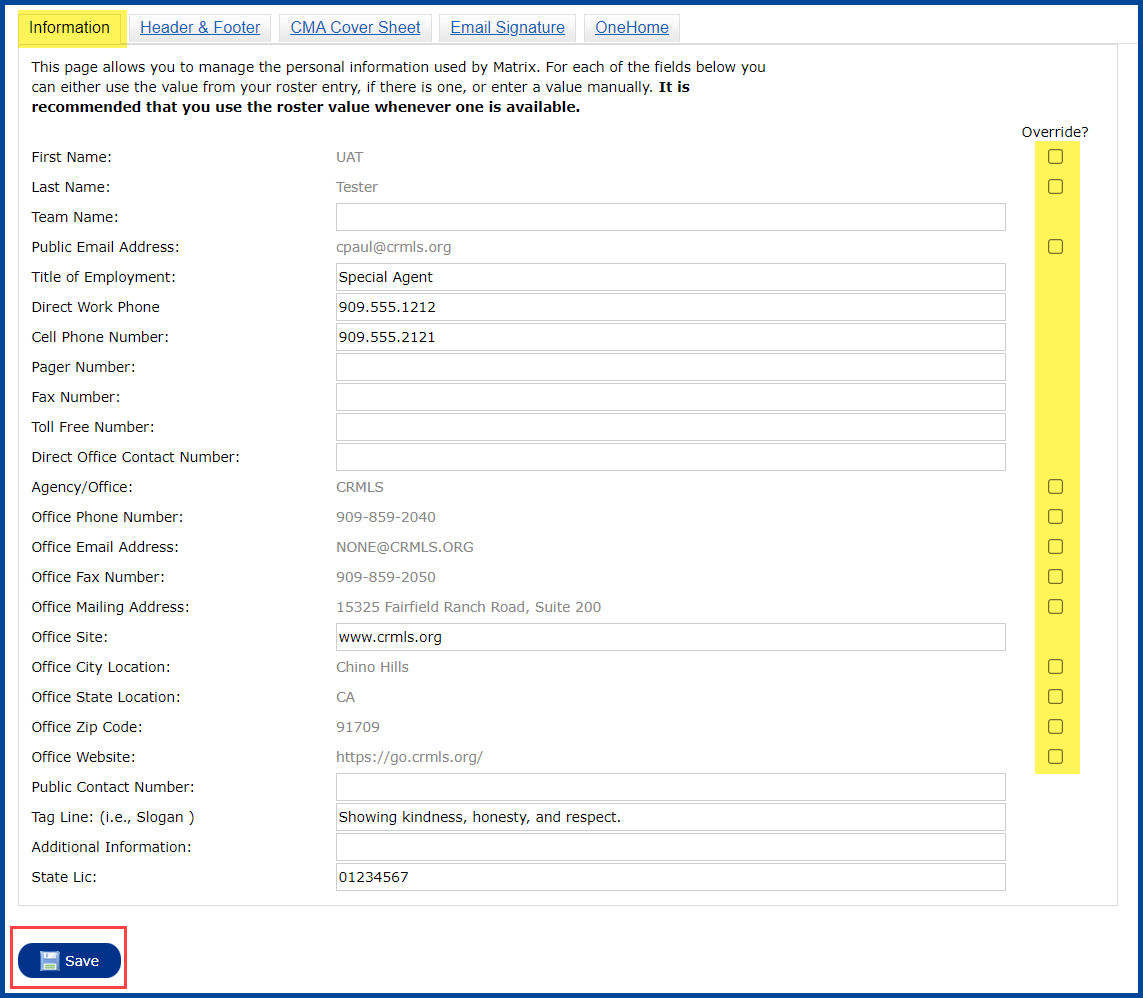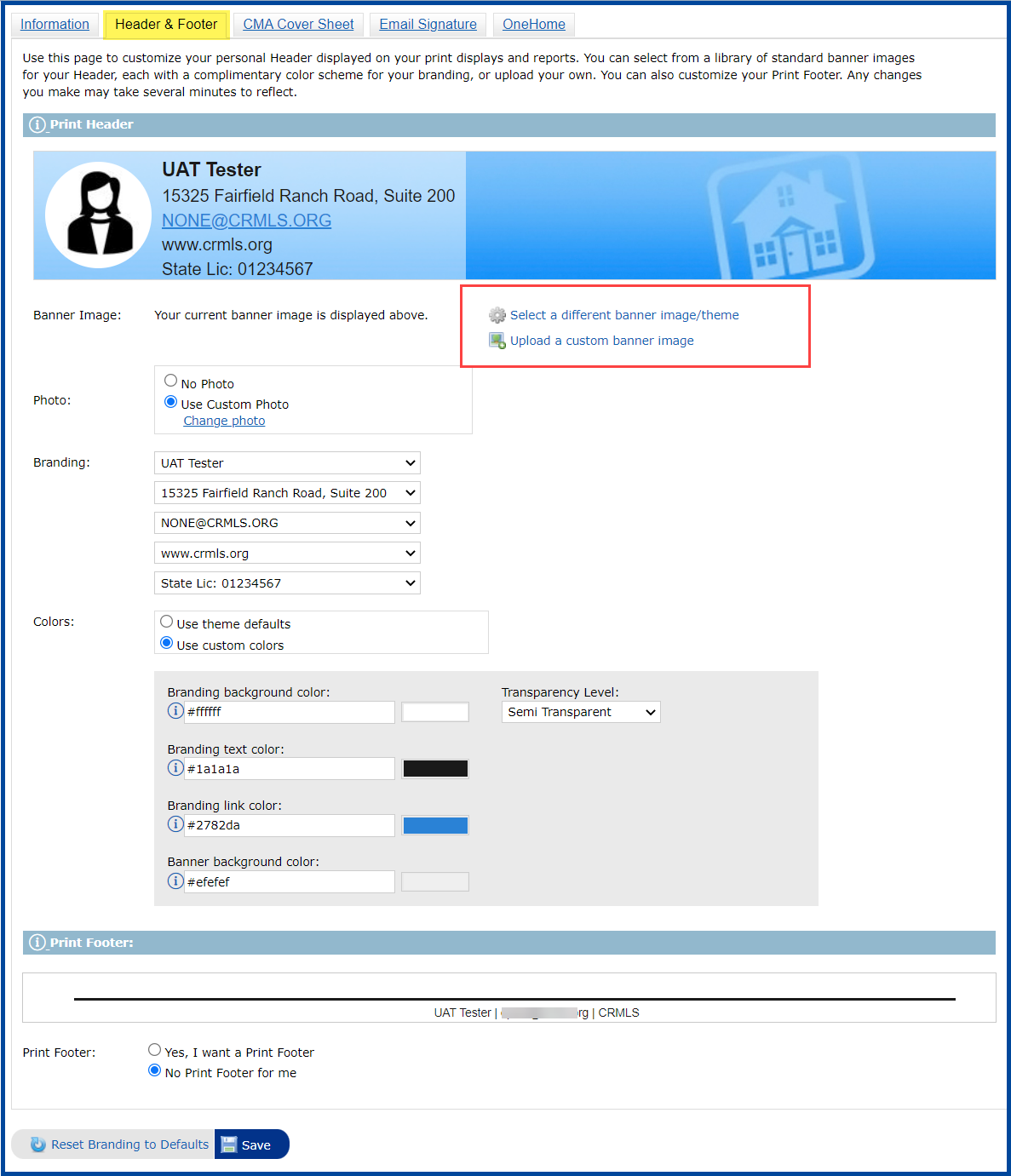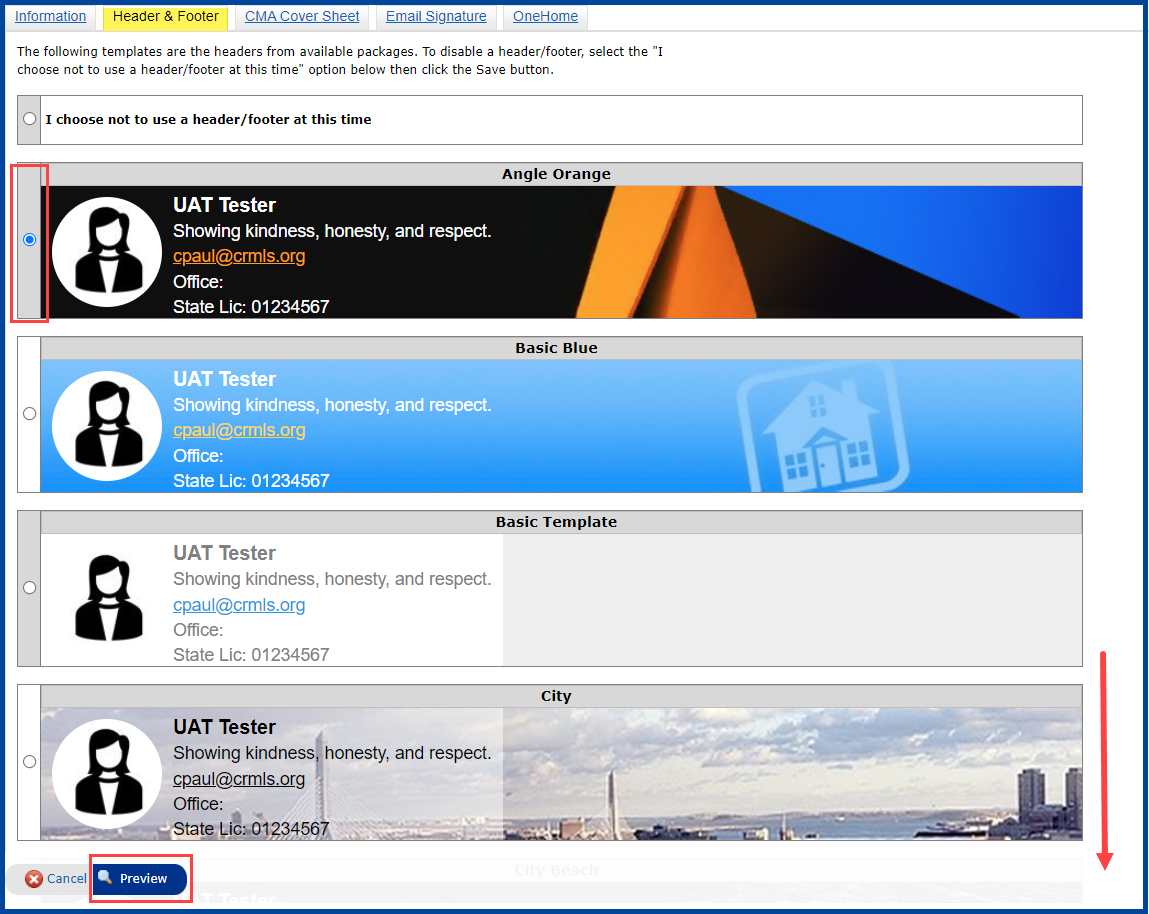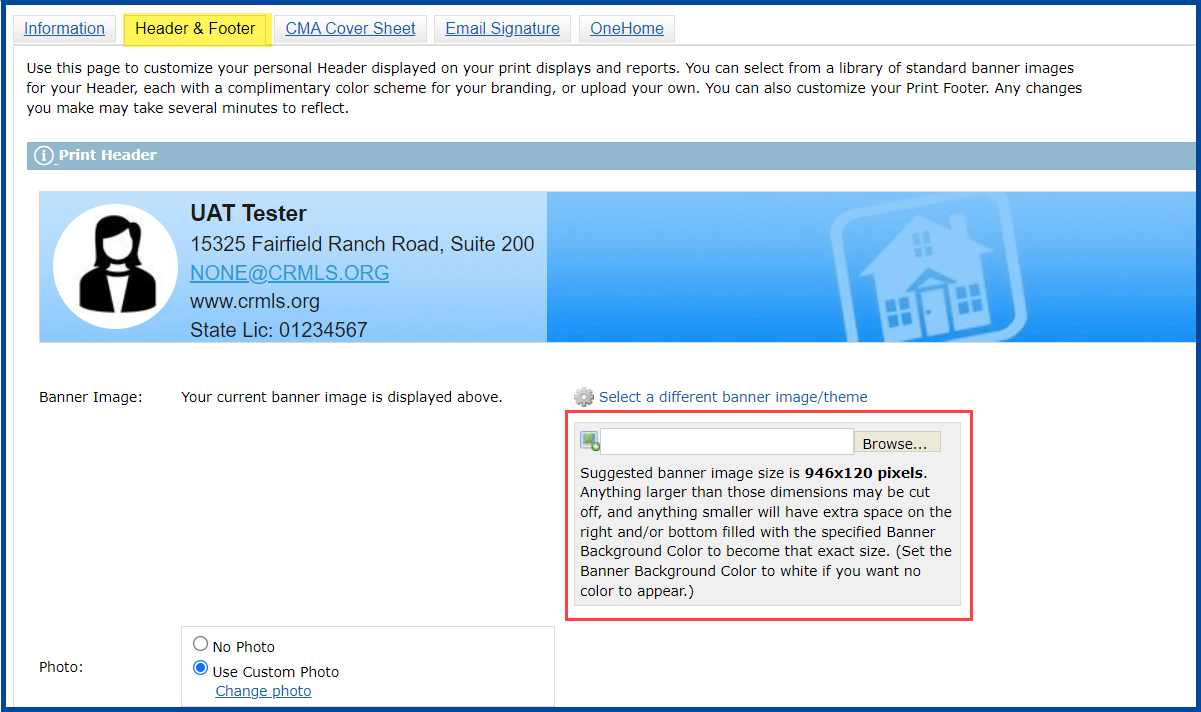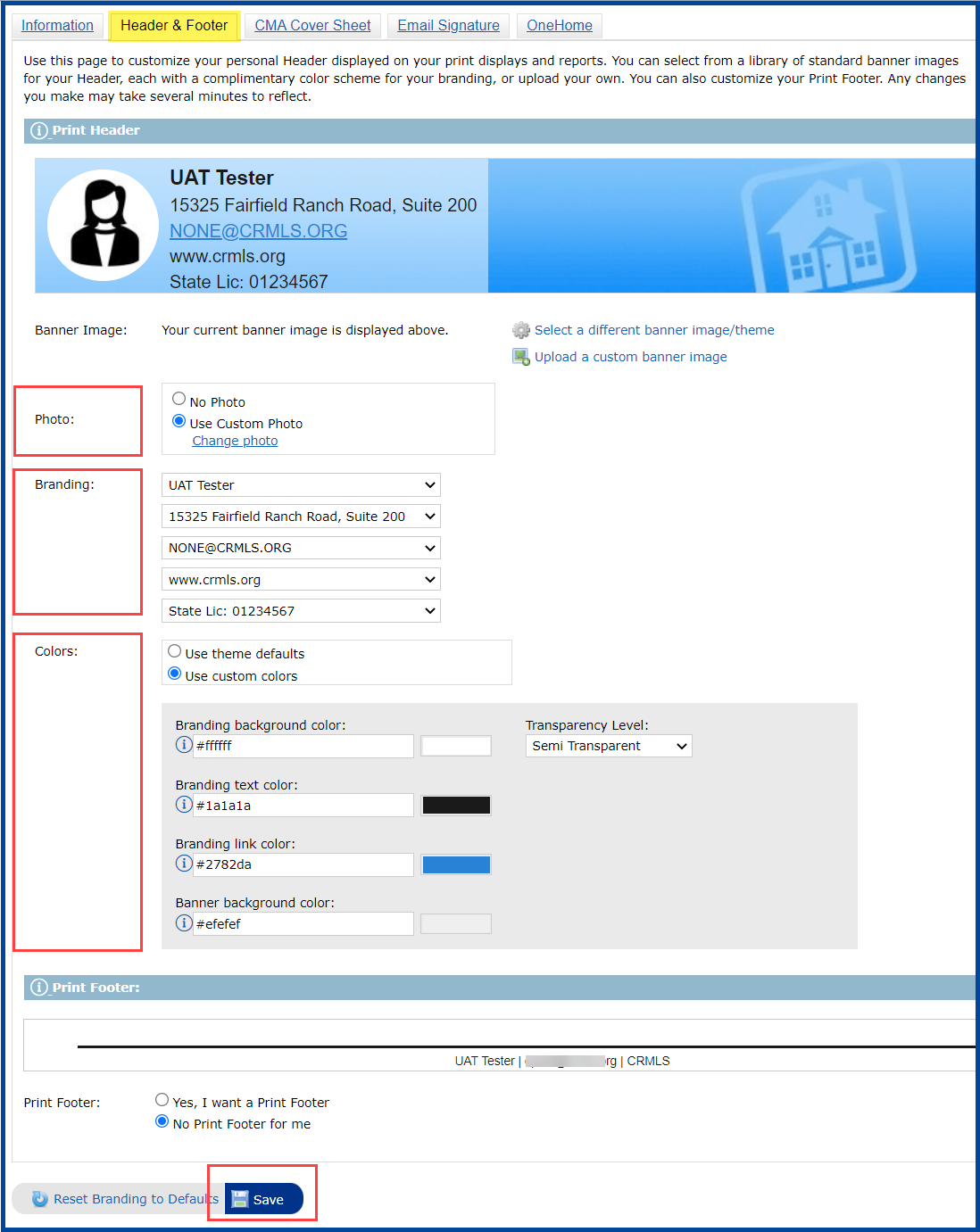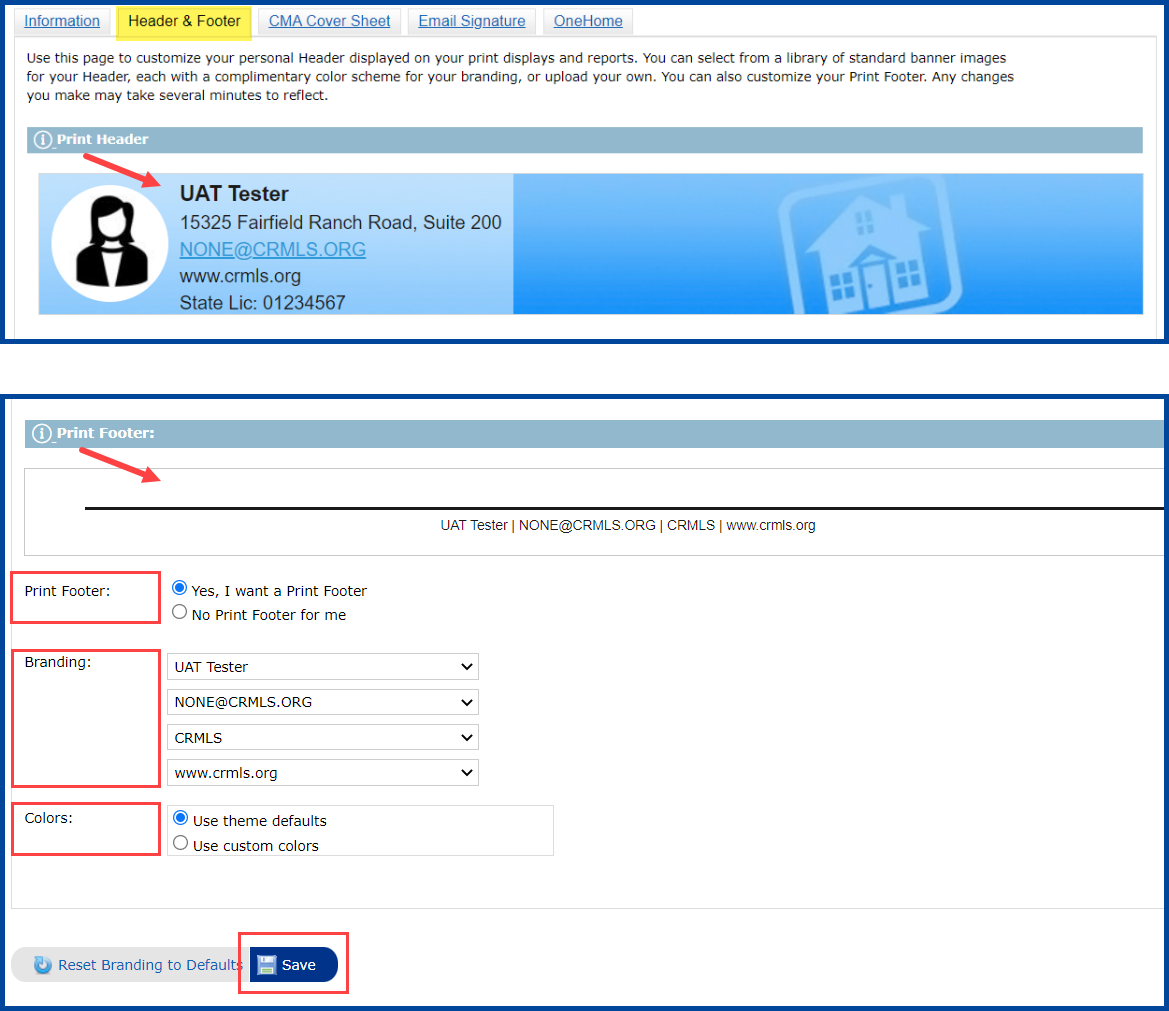The CRMLS Matrix platform allows you to customize a Header and Footer to append to emails and printed displays and reports. You are able to add your own picture, logo, motto, and personal contact information to your Header and Footer.
Follow the steps below to customize your Header and Footer.
Step 1: Click on the drop-down arrow next to your name in the upper right corner, and select Settings.
Step 2: Click on My Information.
Step 3: Manually enter your additional contact information and click on Save.
Step 4: Click on the Header & Footer tab to Select a different banner image/theme or Upload a custom banner image.
If you choose to select a different banner image/theme, select your choice then click on Preview.
If you choose to upload a Custom Banner Image, the suggested image size is 1600 x 120 pixels.
Step 5: To include a custom photo in your Header & Footer, select Use Custom Photo and click Change photo.
To include your personal branding, click on the down arrow and make your selection.
To change colors, select the colored boxes and use the color wheel provided to make your selection.
You also have the option to change the transparency level on the headers.
You also can preview your Print Headers, which appear on your print outs.
At the bottom of the page you can customize and preview your Print Footer.
Once all your options are selected, click on Save.
April 2018 – Updated Dec 2021