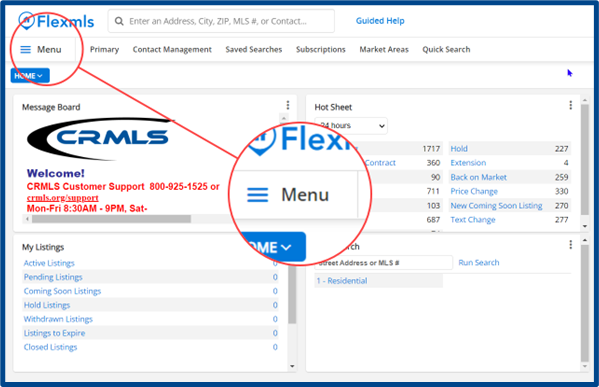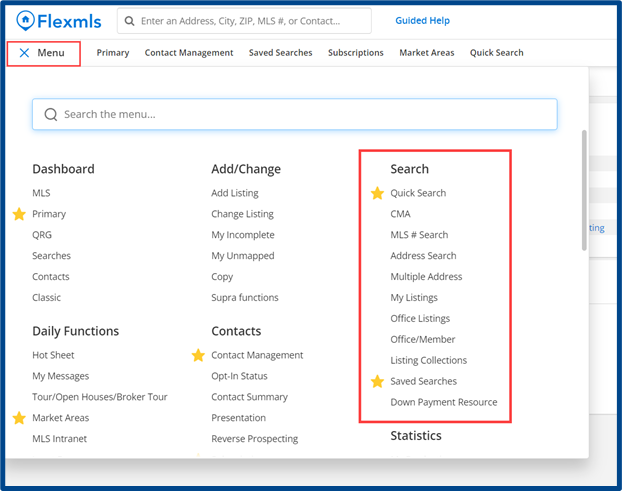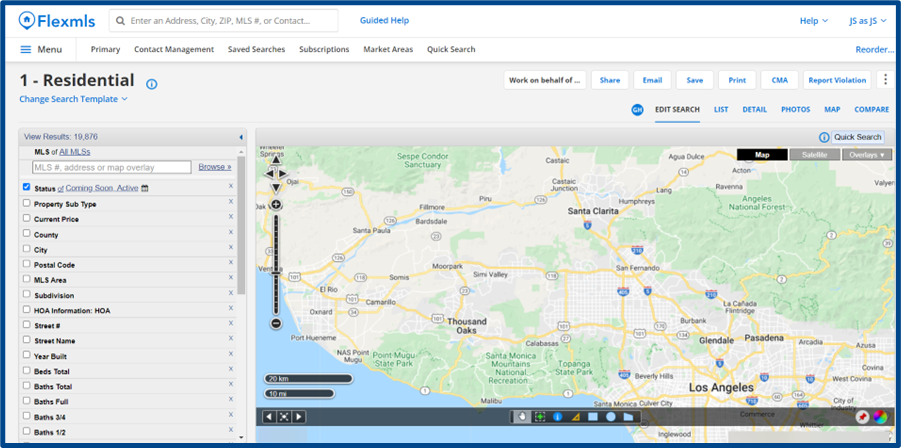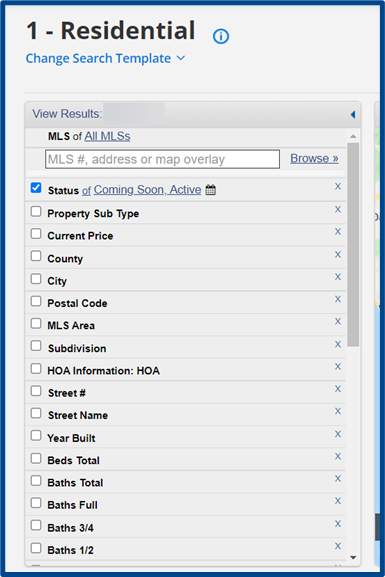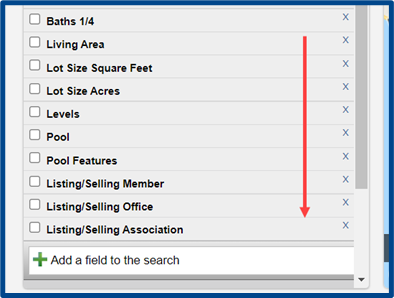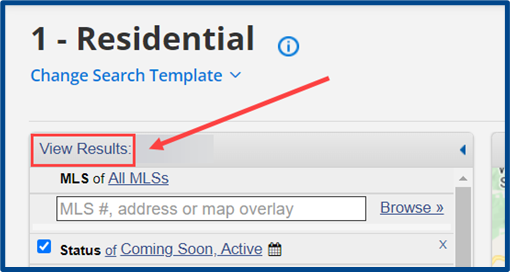Follow the steps below to perform a quick search for listings. This example will guide you through performing a basic Residential search. The steps are similar for all property types.
Step 1:
From the Flexmls homepage, locate and access the Menu tab at the top left.
Note: the Flexmls homepage display is customizable and may vary from the provided examples.
Step 2:
From the dropdown menu, locate the “Search” section and select Quick Search.
Note: you can “Favorite” a menu item by selecting the star icon. This will add that specific menu to the top “Favorites Bar” so you can easily find it again.
A search template will launch with filters along the left and map/data displayed along the right.
Step 3:
Select a property type. The default “Quick Search” template is Residential property type. Changing the search template allows you to switch property types.
Step 4:
Apply any necessary filters. Scroll down to view or add additional criteria to the search.
Step 5:
Select View Results at the top left to generate your search results.
To watch a video tutorial on running Quick Searches in Flexmls, click here.