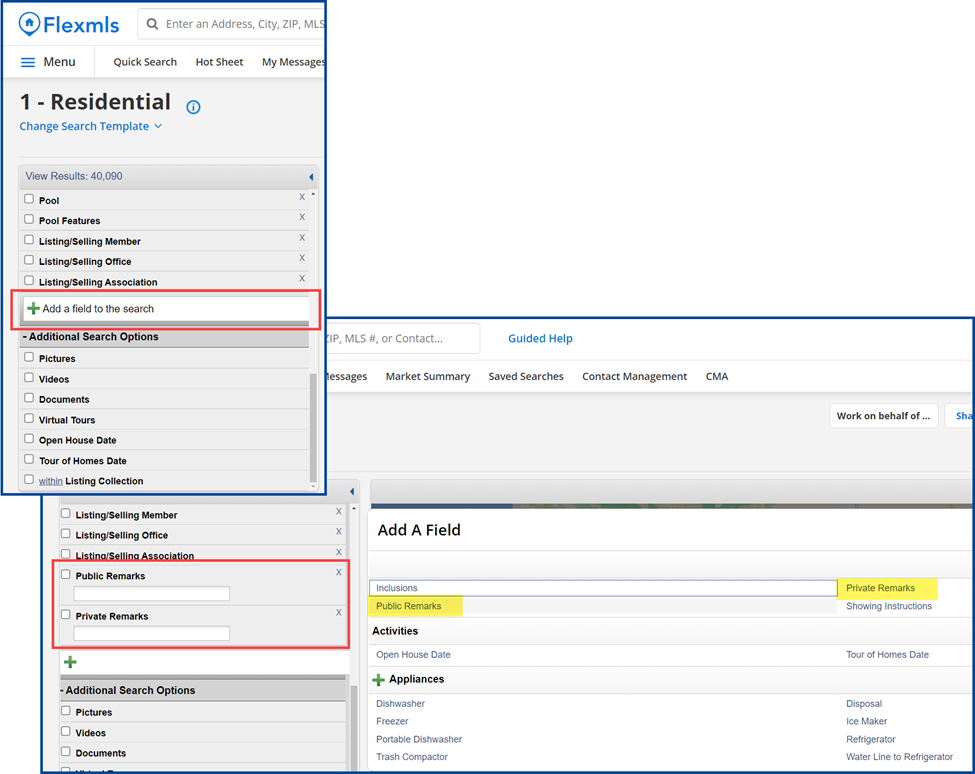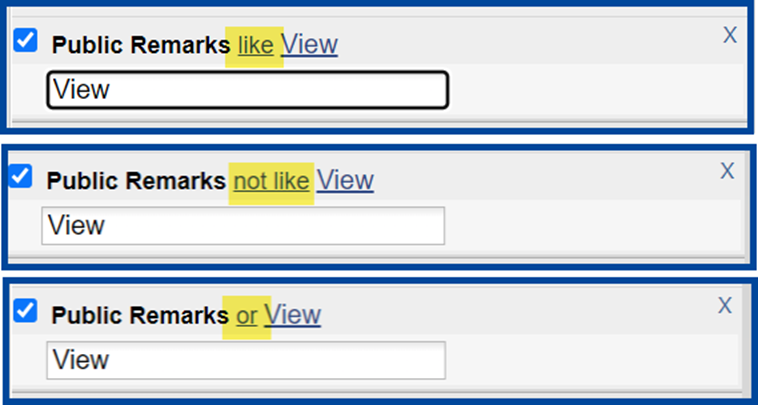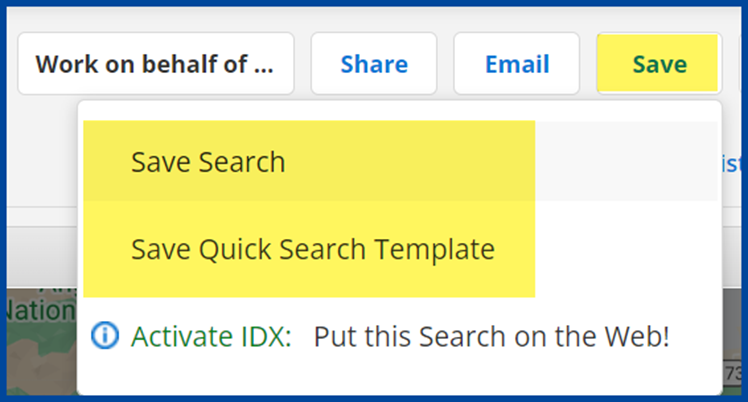How to Search the Flex System for Listings Using Keywords
Adding keywords to searches allows you to quickly find or eliminate listings from your search results based on keywords in the Public Remarks or Private Remarks.
Open a Search screen and scroll down to + Add a field to the search. Select the Public Remarks and/or Private Remarks field. Enter the keyword(s) you want to include and/or exclude from your search.
To search using multiple keywords, separate each keyword with a comma (,).
For example: to include the keywords “fixer” and “view” in the Public or Private Remarks field, type “fixer, view” and leave the option as like. The search results will return all listings that contain those keywords.
To exclude the above-mentioned keyword(s), click to select not like. Click again for the or option.
Note: to retain the field(s) for future use, click Save, then Save Search to create a new saved search, or Save Quick Search Template to save as your default Quick Search Template.