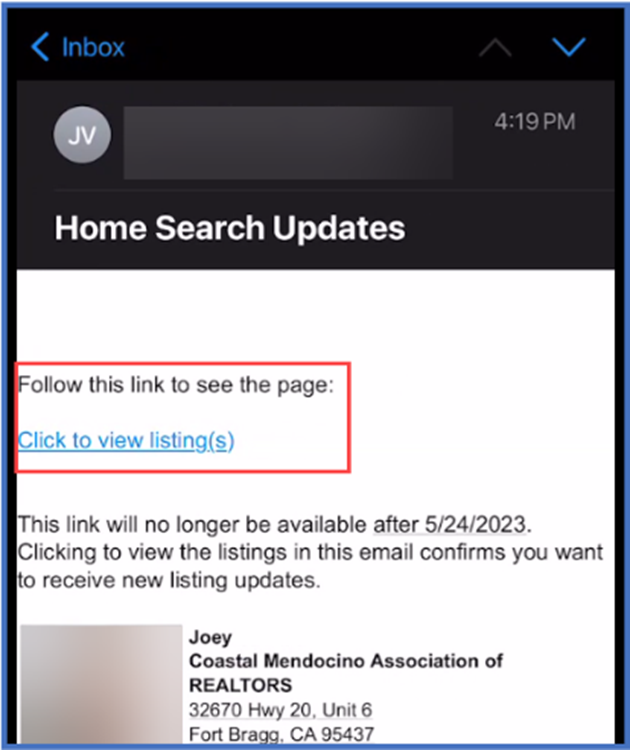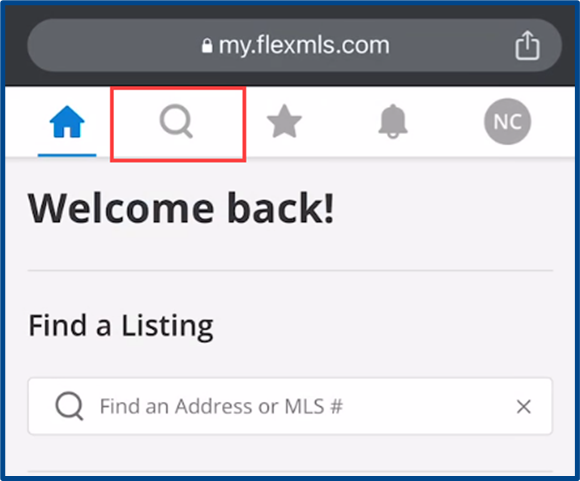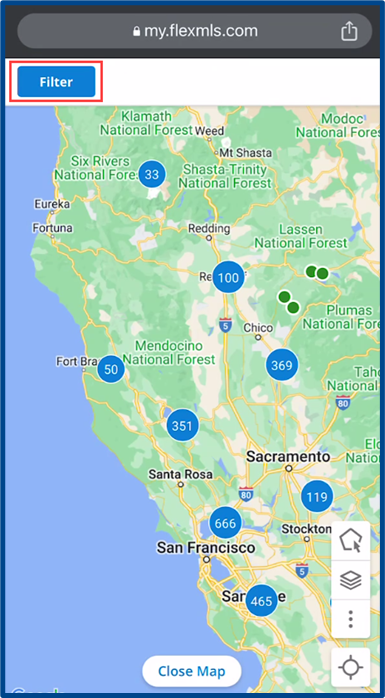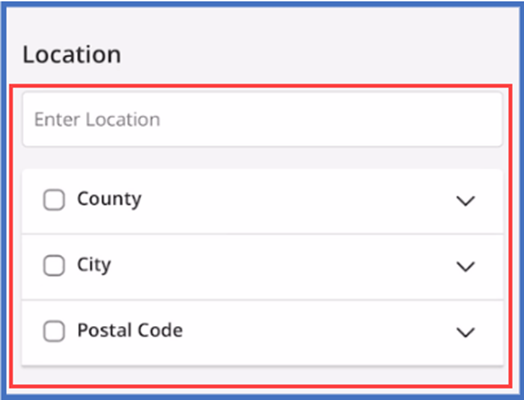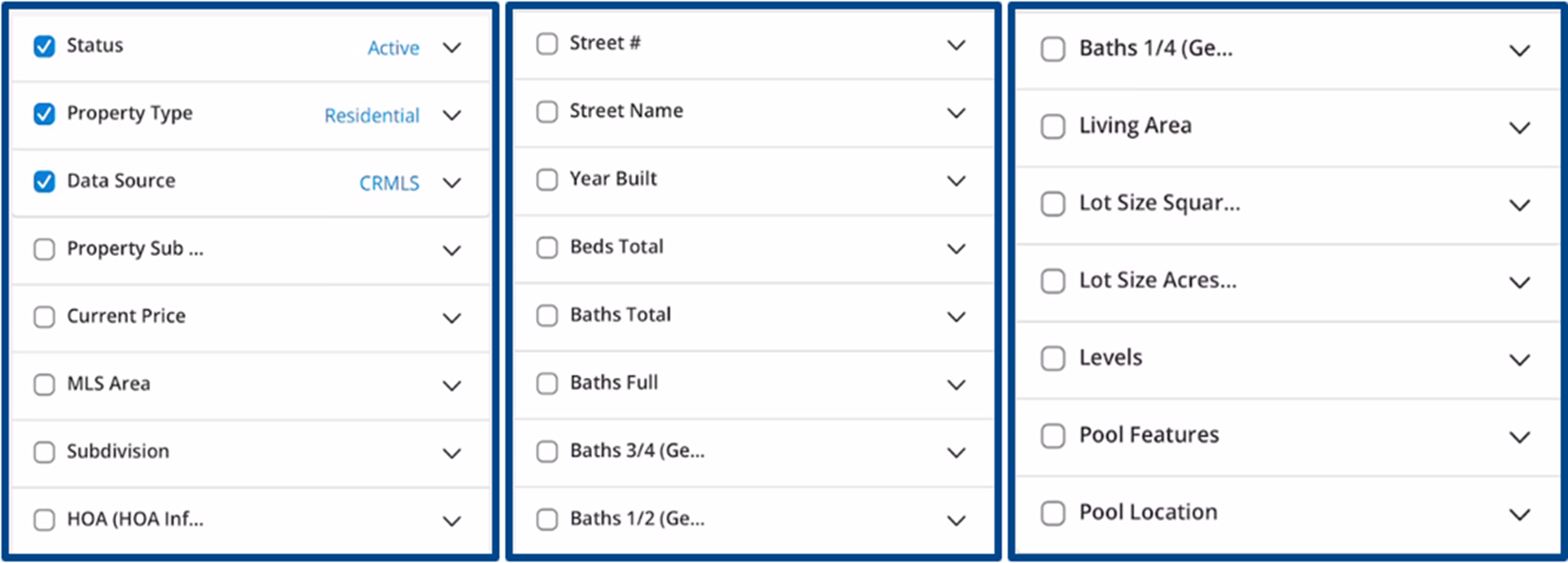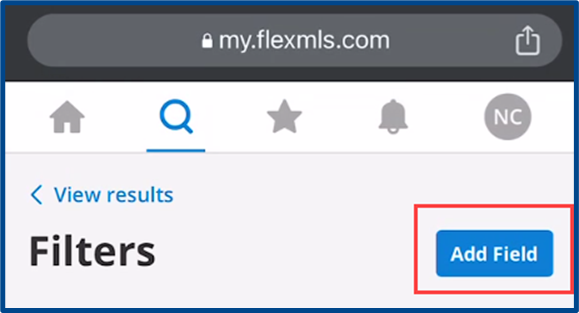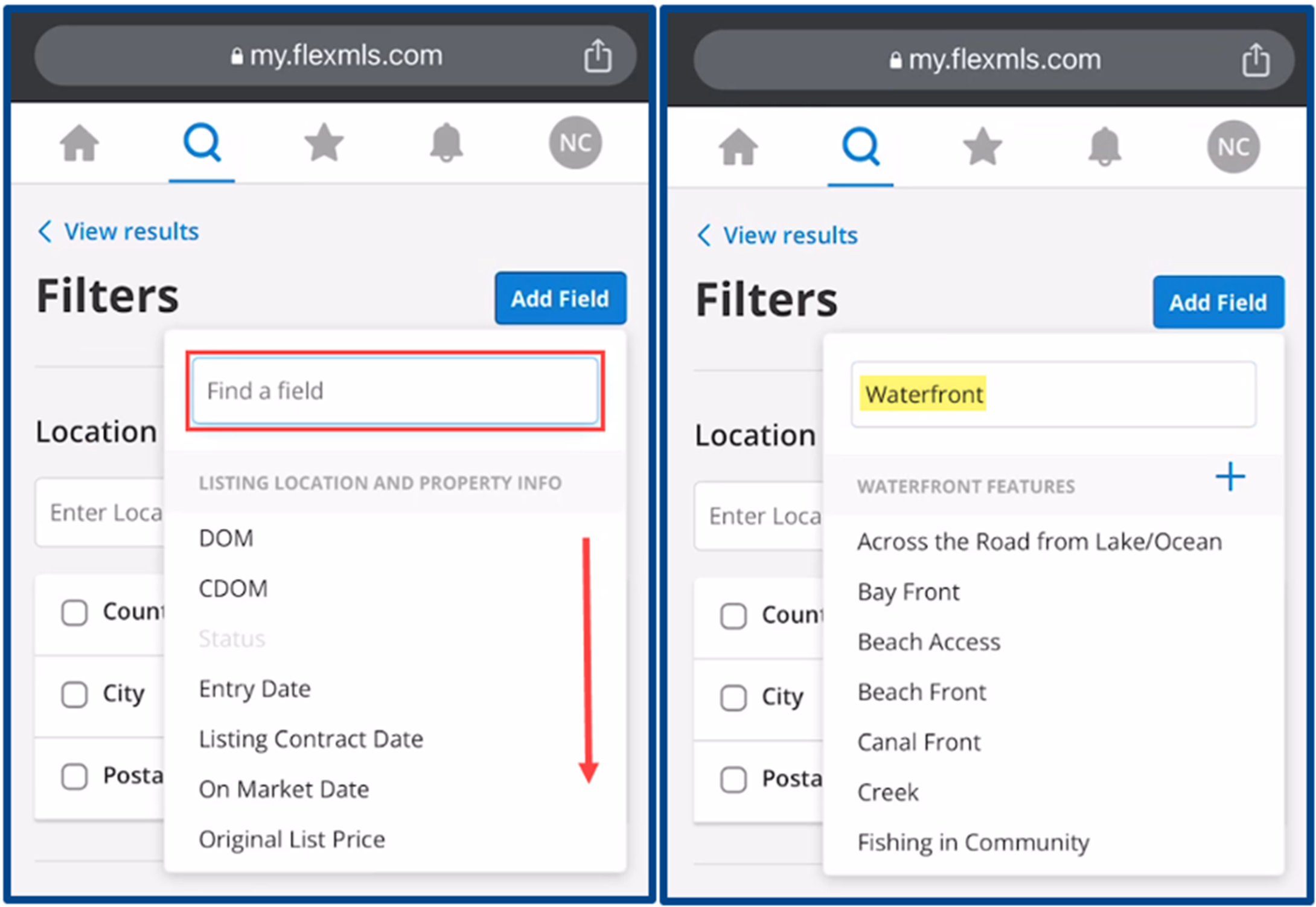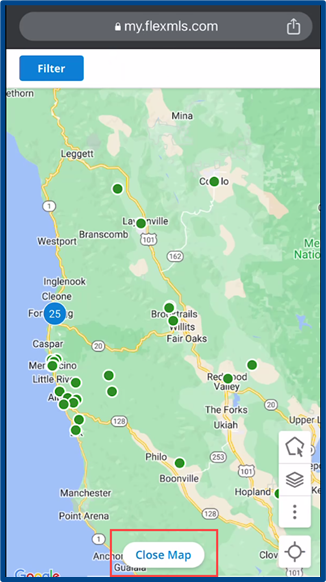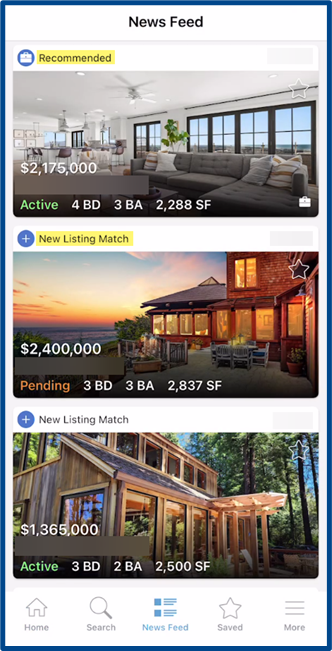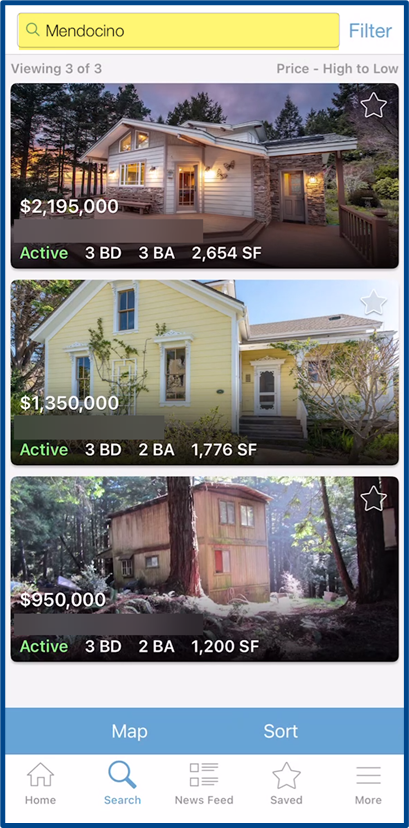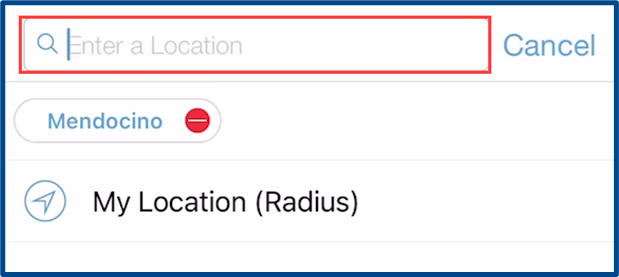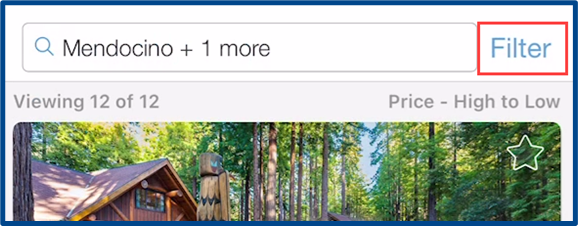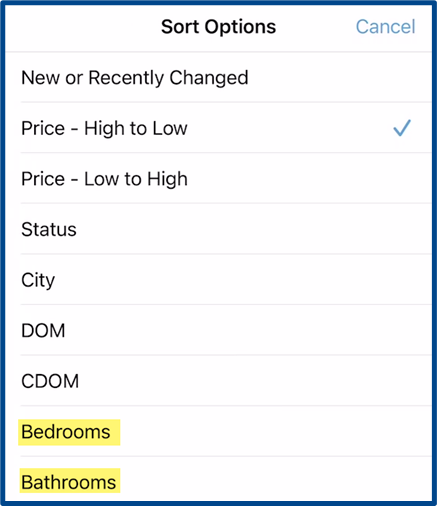Flexmls: Client Search Experience in the Web-Based Portal vs. Mobile App
This guide points out the different experiences that clients will have while searching in CRMLS Flexmls’s web-based client portal vs. the mobile app version. Inviting clients into the portals to create accounts allows you to track your client’s activity, plus provides your clients with more tools and features.
Web-Based Client Search Experience
- Accessible from a link within an emailed listing or subscription email
- Clients do not need to create an account or password to view the listing info
- However, clients need an account to save favorites, hide properties within results, or build their own search
Accessing the Web-Based Client Portal
When a client receives an emailed listing or subscription email, they can select Click to View Listings to be redirected to the web-based client portal. If the client has or creates an account, they are automatically signed in and can utilize the portal tools. Without an account, clients can only view the listing information.
Building a Search in the Web-Based Portal
Clients will click on the magnifying glass to enter the Search section and begin a new search.
At the start of the new search, clients are redirected to a map view, where they can add any Filters they want to use.
Note: The client and agent default map views are synced. Enter the Default Map menu under the Preferences section to update your map views.
The client enters a Location.
The client then enters any additional filters from the list below:
If they need any additional filters, clients can add more by selecting Add Field along the top right.
Clients can use a search bar to find the field they’re looking for, or go through a list of available options.
To view results and return to the map view, the client selects View Results.
Selecting Close Map allows clients to see results in a gallery or list view.
Note: The web-based portal does not allow clients to save the search. However, the portal search saves all filters until the client resets or changes them.
Mobile App Based Client Portal Search Experience
- Flexmls for Home Buyers – a downloadable app
- Only accessible to clients who have an account
- Offers an alternative search experience, portal, and news feed
Accessing the Mobile App Client Portal
Clients can access the “Flexmls for Home Buyers” any time they want once it is downloaded to their phone or device. When they receive a text, email, or notification, they can open the app to view it.
Building a Mobile App Search
Clients tap on the Search section to begin a new search.
Results and location default to the client’s saved search or subscription location.
If they want, clients can click the default location to update it or add additional locations.
The client can add additional filters by selecting Filter along the top right.
Then they can enter additional filters from the list below:
Clients select View Results to see their search results on the map or list view.
Although clients cannot apply all additional filters to the search, they have the options to refine or sort the results based on:
- New or Recently Changed
- Price – either Highest to Lowest, or Lowest to Highest
- Status (Active, Pending, etc.)
- City
- Days on Market (DOM)
- # of Bedrooms
- # of Bathrooms
Note: Similar to the web-based portal, the mobile portal does not allow clients to save the search – only access listing details, save a listing as a favorite, hide a listing, or contact the agent. However, the mobile portal saves filters that the client used to search until the client resets or changes them.