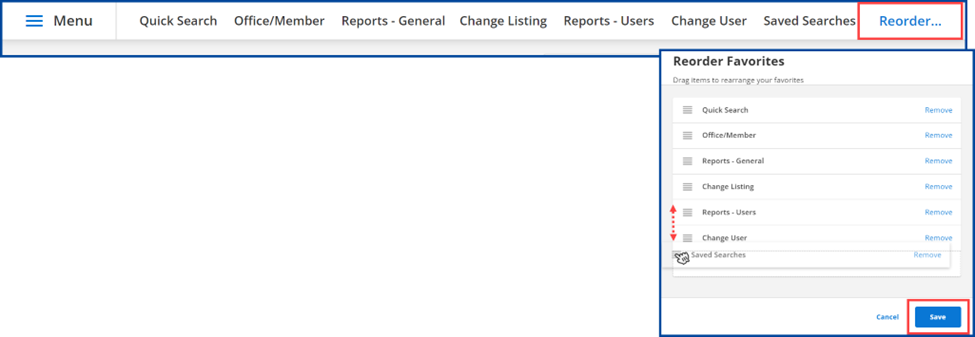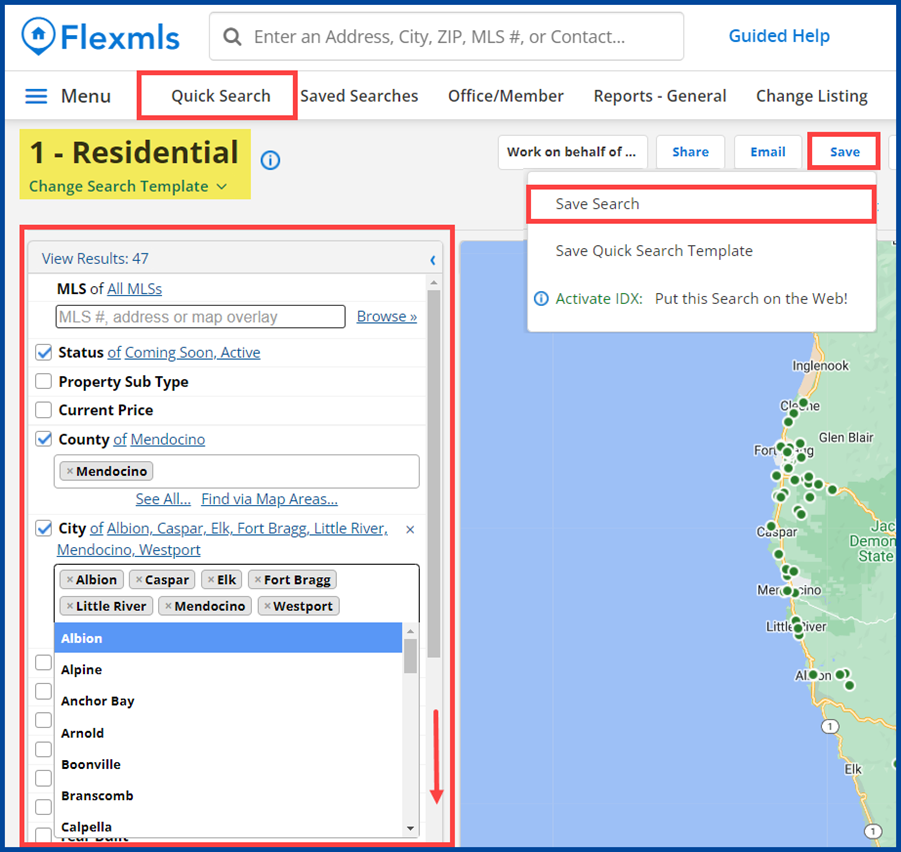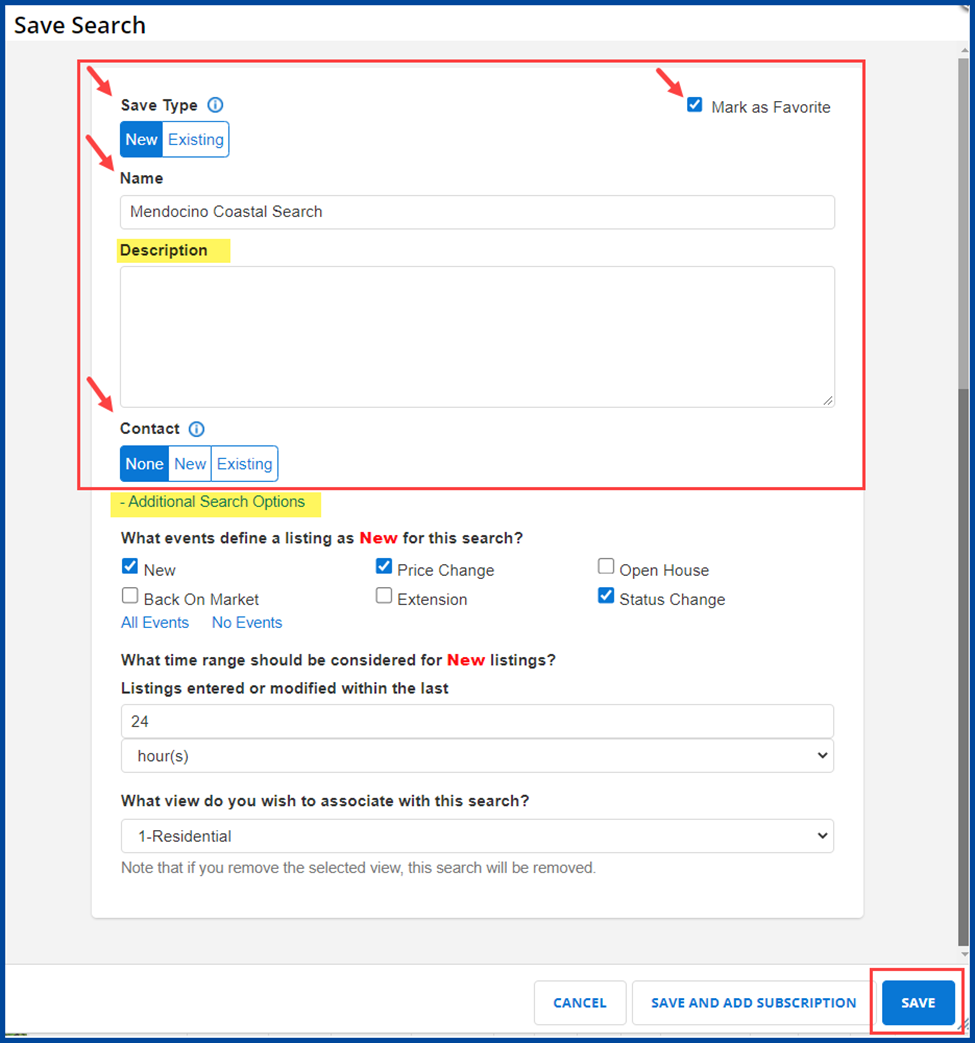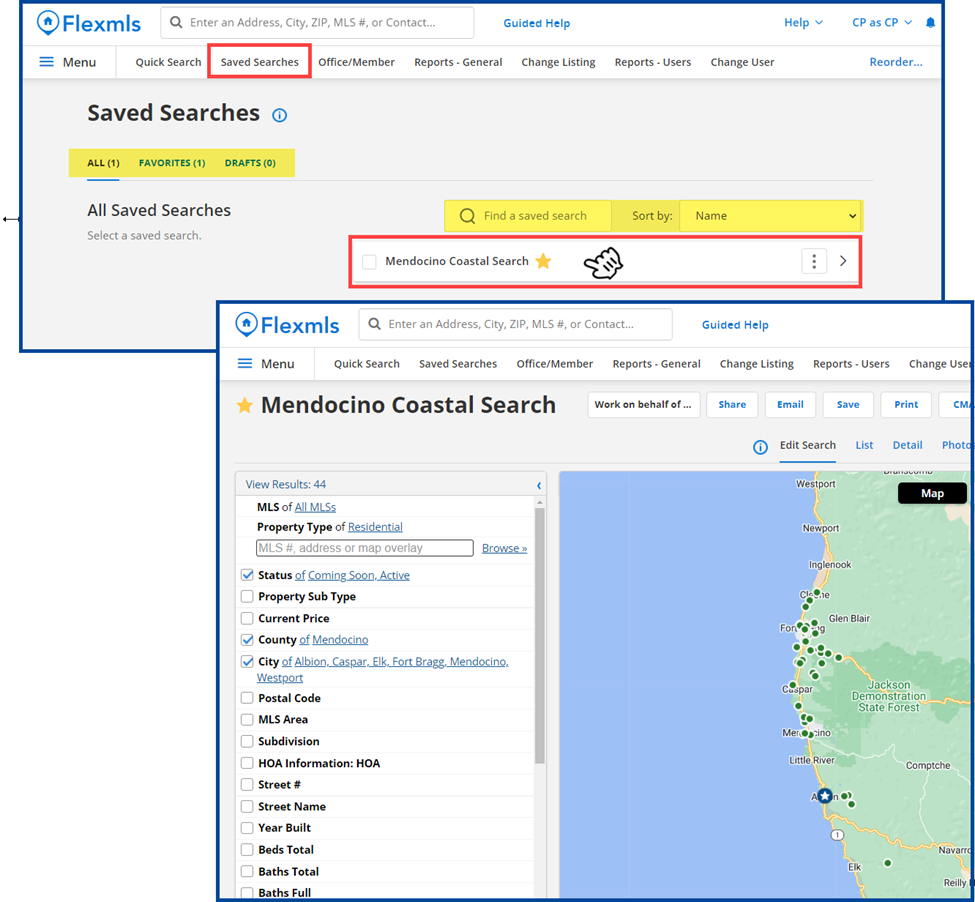Flexmls: How to Save a Search and Mark it as a Favorite
Adding “Saved Searches” to your Favorites Bar
- Click on
- Hover your mouse over Saved Searches.
- Click on the star to highlight and add it to your Favorites.
Tip: To rearrange your Favorites, click on Reorder and drag the items to rearrange them in your preferred order on the list. Click Save when finished.
Saving a Search
- Click on Quick Search in the Favorites bar.
Note: The default search template is Residential. To change templates, click on “Change Search Template” and select a different template. For this example, we are using Residential.
- Enter your criteria and view your results then click Save.
Note: If necessary, you can refine your criteria. For example, selecting an item in the “County” will refine the results found in the “City” or “Postal Code” fields.
- From the drop-down menu, select Save Search.
Select the “Save Type” of New or Existing Searches
For this example, we selected New.
- Name the search.
- Check the box next to “Mark as Favorite”.
- Add an optional search “Description” or attach this search to a Contact. Click on Additional Search Options for more preferences.
- When finished, click Save.
Now that the search is saved, just click Saved Searches and select the search from the “All” or “Favorites” sections to run the search again.
Note: If you have several saved searches, use the Find a saved search box or “Sort by” option to quickly refine and locate your search.