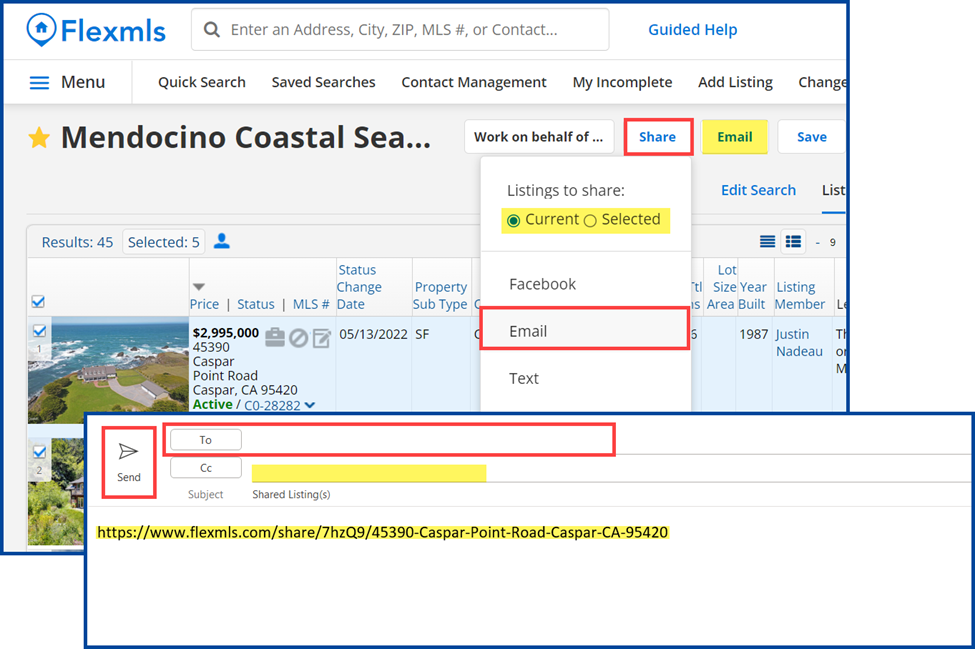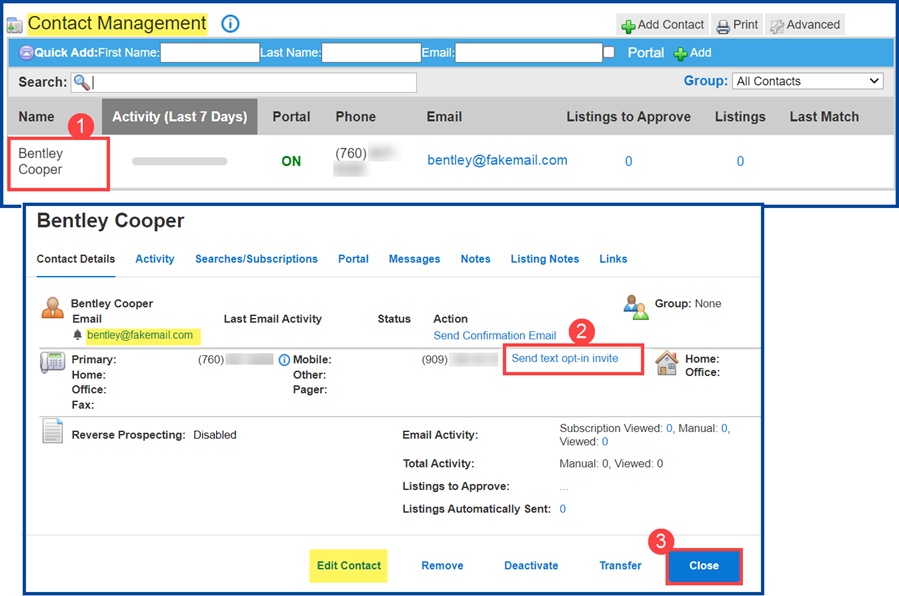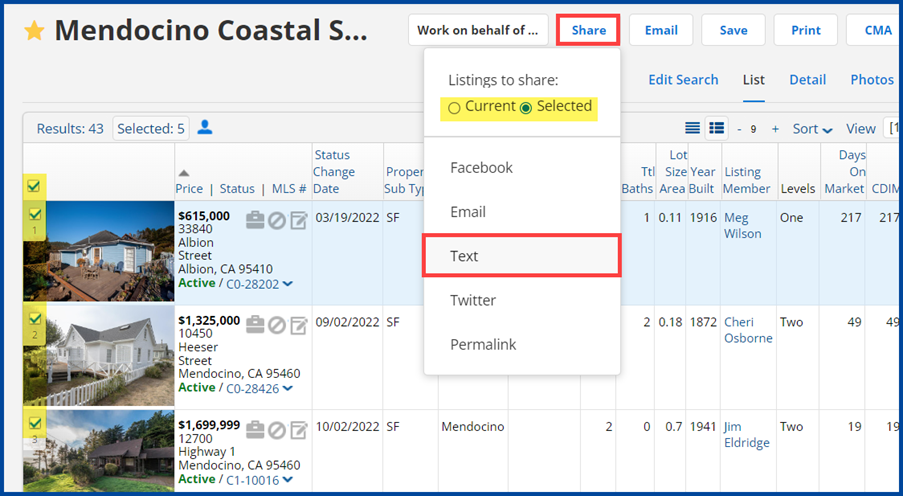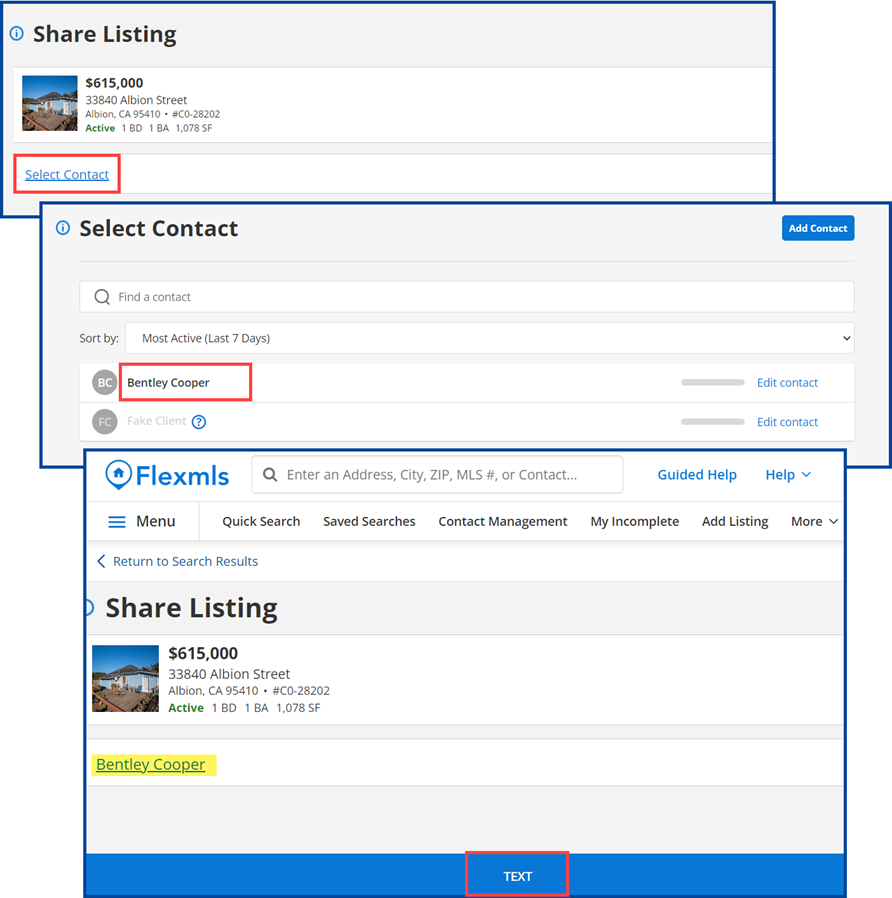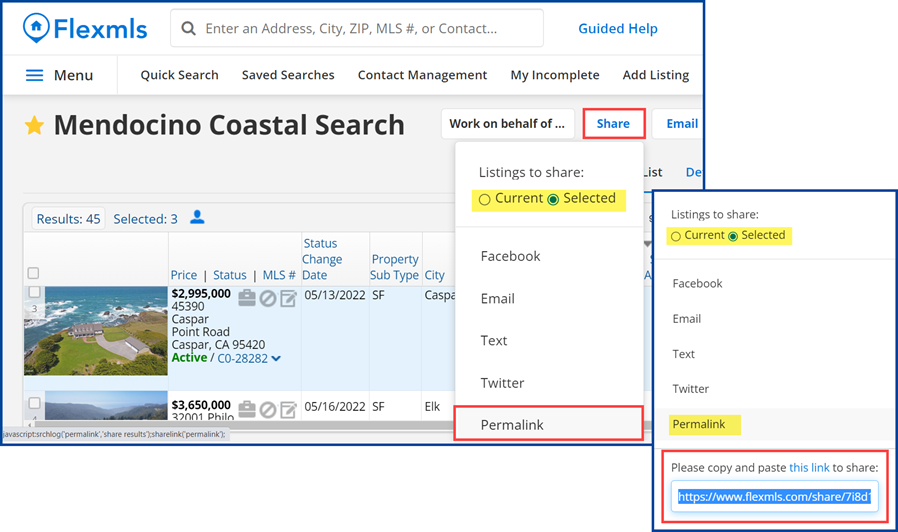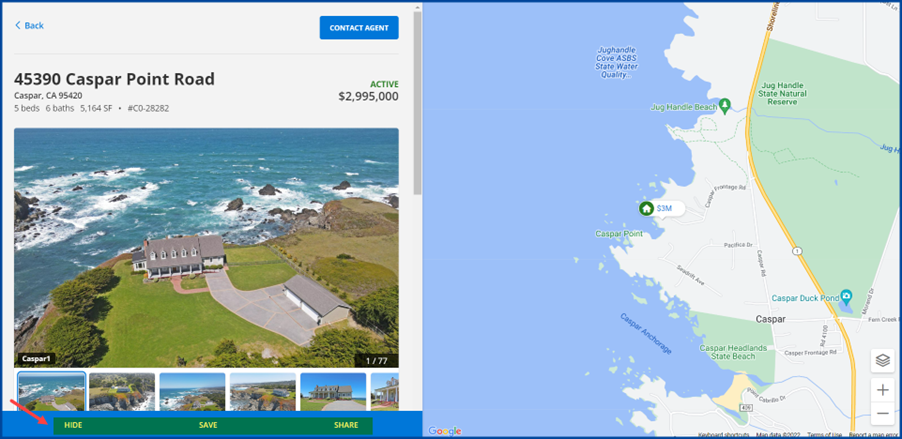This guide will show you how to share listings from CRMLS Flexmls on Facebook, Email, Text, Twitter, and by Permalink.
Click here for Share on Facebook
Click here for Share by Email
Click here for Opt-In and Share via Text
Click here for Share on Twitter
Click here for Share with a Permalink
Share on Facebook
From the search results in Flexmls, select the listing(s) and click the Share button.
Under “Listings to Share,” choose whether you want to share the “Current” listing or the “Selected” listing(s). Click the circle next to your choice.
Select Facebook to create your Facebook post.
Share by Email
From the search results in Flexmls, select the listing(s) and click the Share button.
Under “Listings to Share,” choose whether you want to share the “Current” listing or the “Selected” listing(s). Click the circle next to your choice.
Click on Email to generate a link to the search results that you can send your client. In the email pop up, enter the recipient’s email address, cc’ing any other addresses if necessary, then click Send.
Note: Next to the Share button, there is an Email button, which you can use to send results in an “interactive” or “printer-friendly” version instead of using a link.
Opt-in to Text Listings
In order to text listings and search results, your contact(s) must first opt into receiving text messages. The opt-in invite is sent via email. The contact’s profile must contain a valid email address and phone number in the Mobile Phone field, formatted as (123) 456-7890.
To send a request to opt in to receive listings via text message:
- From the “Contact Management” page, select the contact to send an opt-in request to.
- Click Send text opt-in invite. The Flexmls system will send an opt-in request to the contact’s primary email address.
Note: To make changes to the contact’s profile, click on Edit Contact, make the necessary changes, and then click Save Changes. - When finished, click Close.
Text Listings
From the search results in Flexmls, select the listing(s) and click the Share button.
Under “Listings to Share,” choose whether you want to share the “Current” listing or the “Selected” listing(s). Click the circle next to your choice.
Select Text.
Click Select Contact.
From the contact list, click on the contact’s name, and then click Text at the bottom of the screen.
Share on Twitter
From the search results in Flexmls, select the listing(s) and click the Share button.
Under “Listings to Share,” choose whether you want to share the “Current” listing or the “Selected” listing(s). Click the circle next to your choice.
Select Twitter. Edit your post and click Tweet.
Share by Permalink
From the search results in Flexmls, select the listing(s) and click the Share button.
Under “Listings to Share,” choose whether you want to share the “Current” listing or the “Selected” listing(s). Click the circle next to your choice.
Select Permalink.
Copy and paste the link to your email, social media, or blog to display the selected results in your Flex portal. The Permalink is valid for 30 days.
Your contacts can click through the link and choose to Hide, Save, or Share the listing(s) using the buttons at the bottom of their screen.