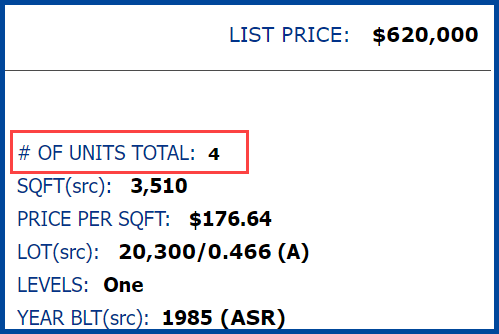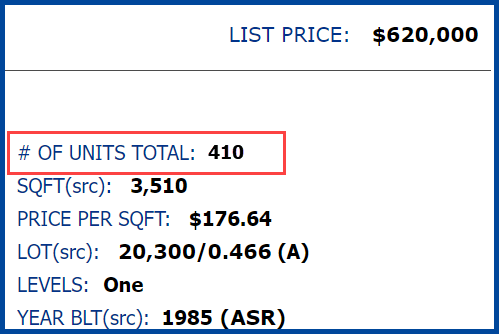In this QRG, you will learn how to add Units to a Residential Income Property Type.
Adding # of Units to a Residential Income Property Type
When adding units under the Residential Income Property Type, click on the Unit Info Tab and go to the # of Units field. (Each line item is for individual units.)
For example, the first line item has # of Units = 1, meaning there is 1 unit that is 3 bedrooms and 2 full bathrooms.
The second line item also has # of Units = 1, meaning there is 1 unit that is 2 bedrooms and 2 full bathrooms.
The third line item shows # of Units = 2, meaning that there are 2 units that are 2 bedrooms and 1 full bathroom, and their rents are the same. (If the bedrooms, bathrooms or rents were different for these 2 units, then they would be listed on separate lines.)
To add more line items, click on More. To delete a line item, click on Delete.
When you submit your listing, Matrix will combine the # of units listed under the # of Units column. In this example, it will combine the units to show # of units = 4.
NOTE: DO NOT input the individual unit #’s = ex: unit 101, unit 102, unit 103, unit 104. If you do, Matrix will count those as # of units and show the combined units as 410. Then, when someone was to search for the # of Units in a Residential Income property type search, and they were searching for 4 units, your listing would not appear, as it is listed as a 410 unit property.