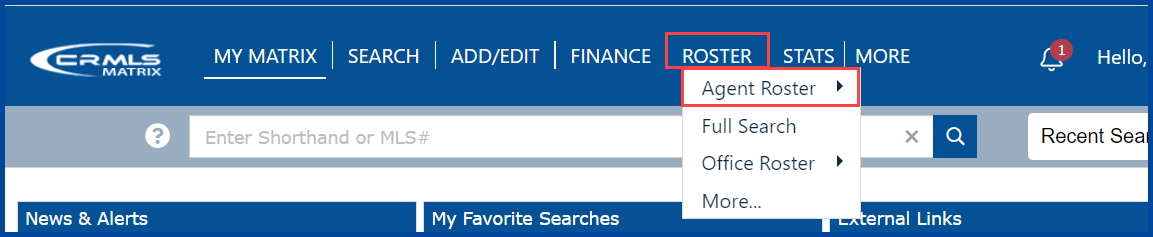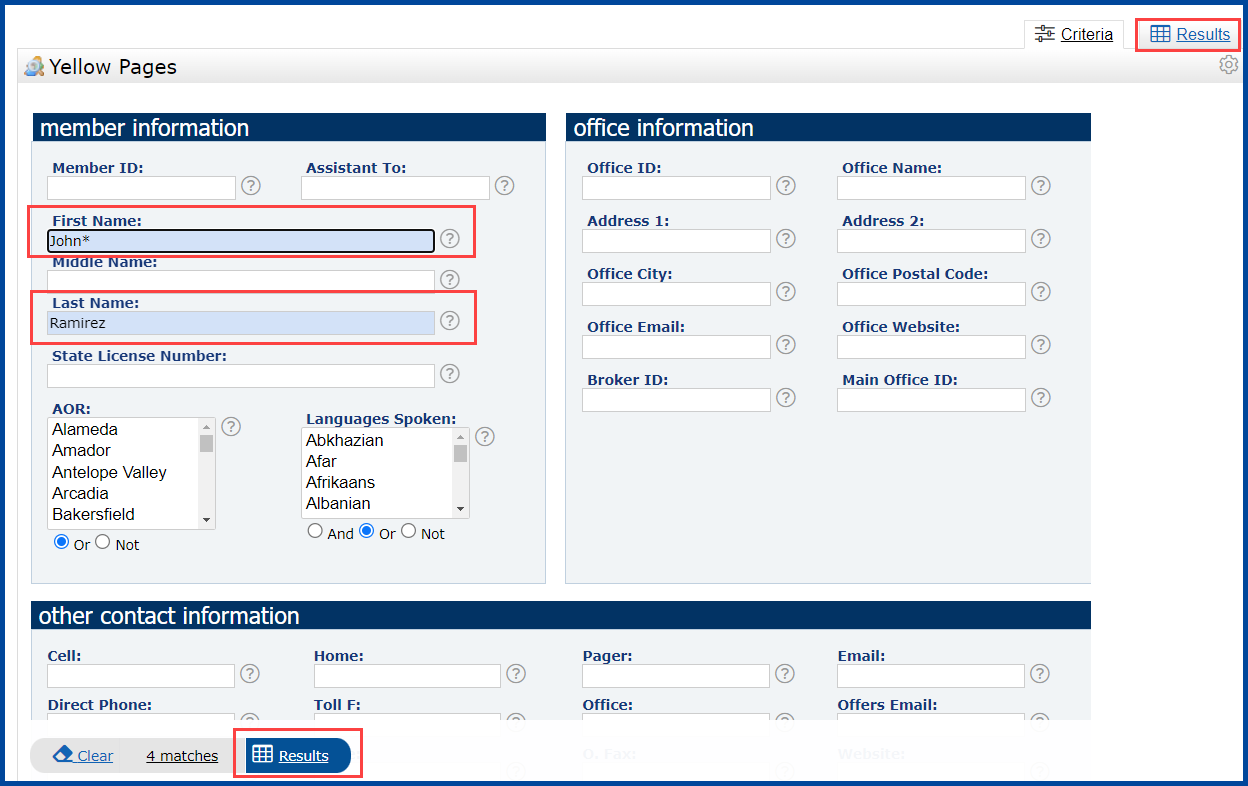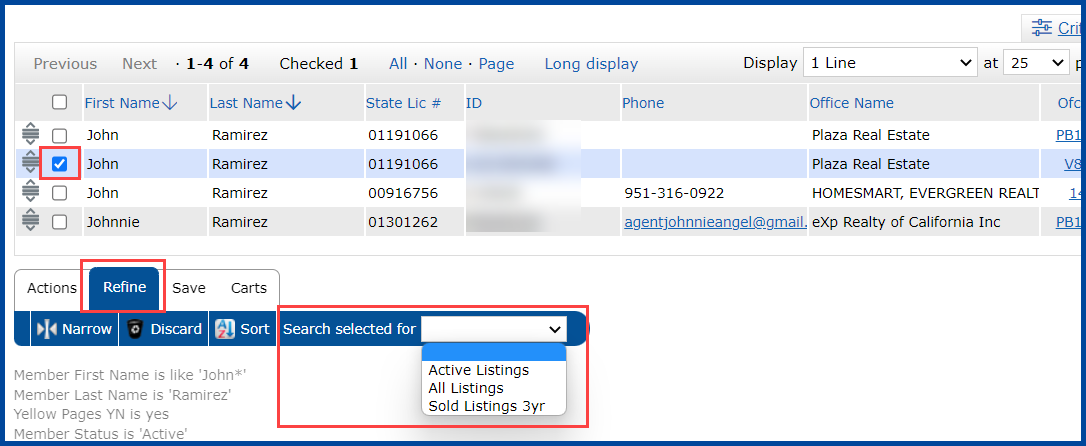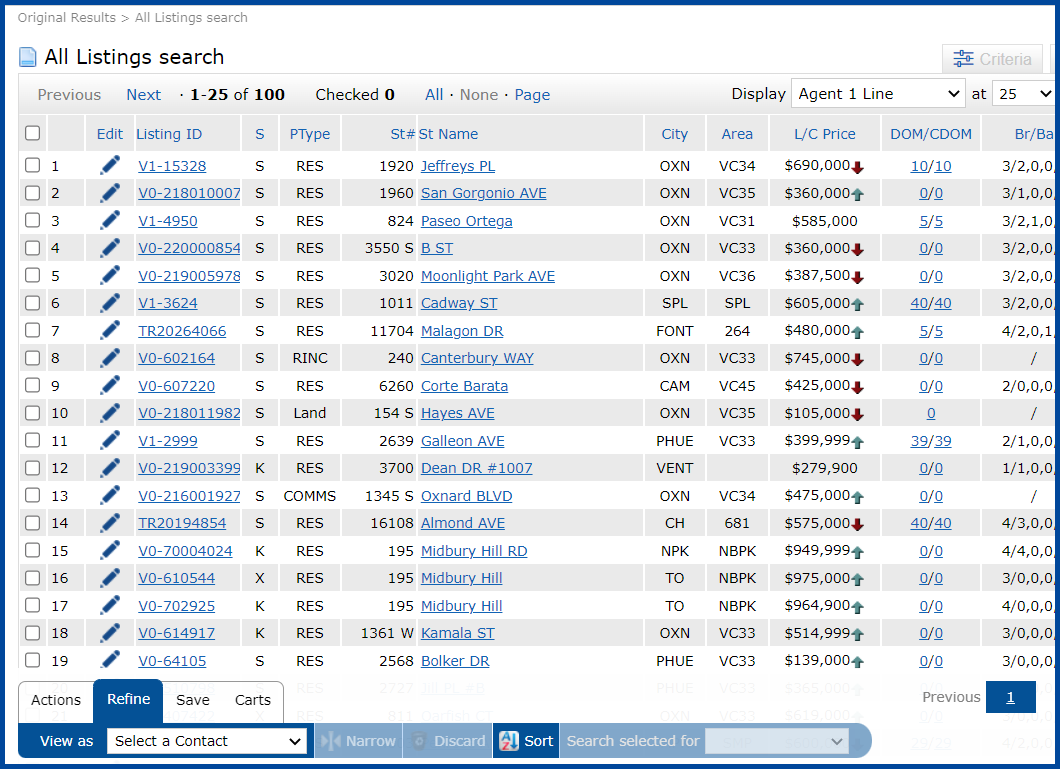How to search for an Agents Inventory from the Roster
In this QRG, you will learn how to search for an agents inventory from the Matrix Roster.
Step 1: Go to Roster, then Agent Roster.
Step 2: Enter in the Agents information (ex. Member ID, Name, or Office Code**). Click on RESULTS.
In this example, we entered the Agents First and Last Name followed by an *. (The * is the Matrix Wildcard searching symbol.)
As you can see by the results, by using the *, it came up with the results of John as well as Johnnie.
Step 3: Check the box for the agent you would like to view inventory. Click on REFINE.
Click on the drop down box next to Search selected for and choose from Active Listings, All Listings or Sold Listings 3 yr.
The Agent Inventory results will be displayed.
**You can also do the same type of Inventory search for an office. Just enter the Office Code and follow the same steps.
Updated Jan 2023