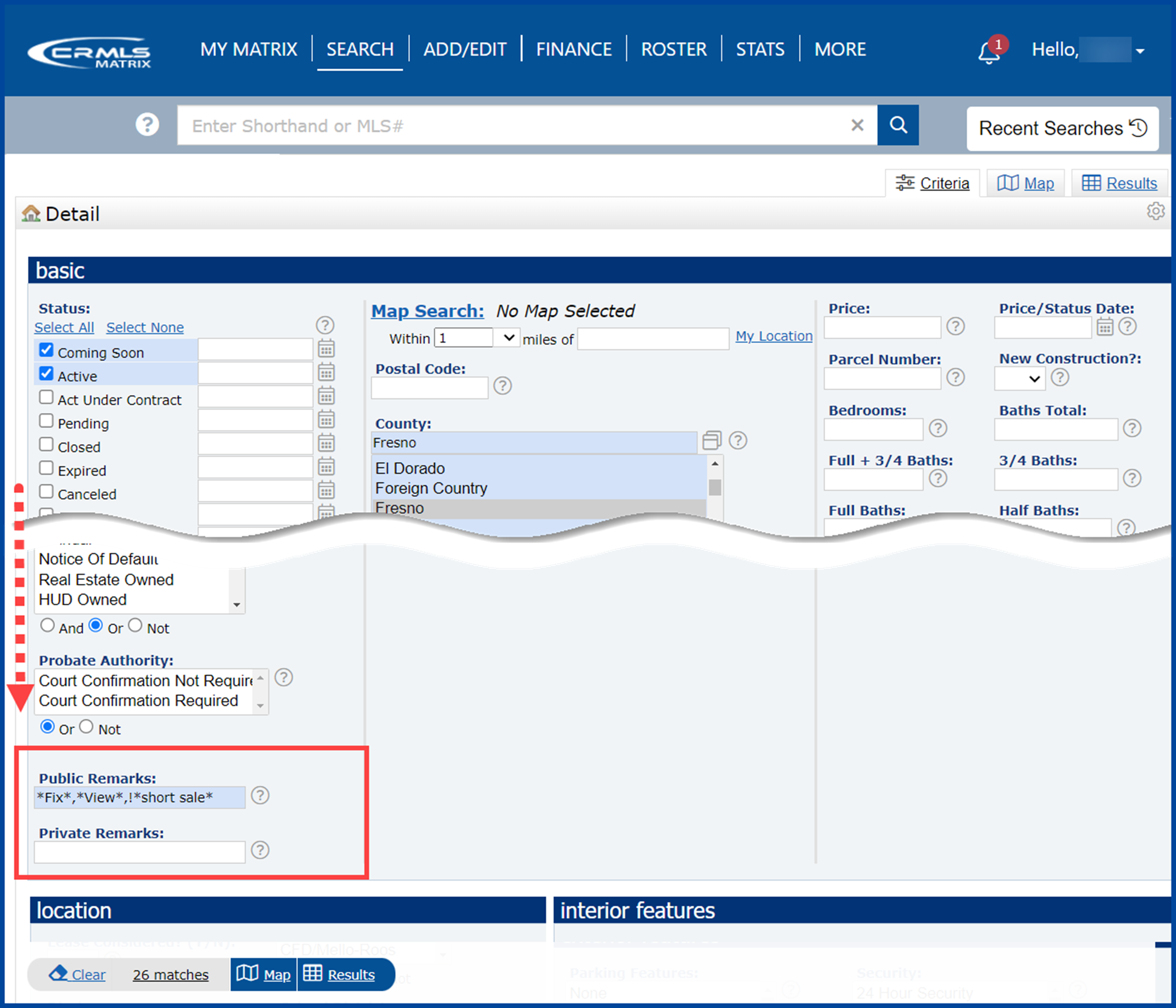In this QRG, you will learn how to search the Matrix system for Listings by Key Words.
By adding keywords to searches, it allows you to quickly find or eliminate listings from your search results based on keywords that a listing agent may have used to describe a property in the Public Remarks or Agent Remarks.
Step 1: Open a Search screen and go to either the Public Remarks or Agent Remarks field. Enter in your key words you want to include in your search and/or to exclude from your search.
Note: The Asterisk (*) is the Wildcard searching symbol, used to search for unknown letters and/or numbers. Place an * before and after the key word(s) you will be searching for. You can search for a partial word. You can search multiple key words in a single search, just separate the words with a comma (,). Ex. *Fix*,*View* – which will bring up matches like Fix, Fixer, Fixing, View, Preview.
Note: The Exclamation Point (!) is used to Exclude a specific value. When using the ! character, it must precede the value you enter. Ex. Year Built: !*1960* will exclude all listings that contain properties that were built in 1960.
Note: To search for multiple keywords, separate each keyword with commas (,). For example, to include the keyword fixer and exclude the keyword short sale, type *fixer*, !*short sale* in the Property Description or Agent Remarks fields. The search results will return all listings that contain “fixer” but do not contain “short sale”