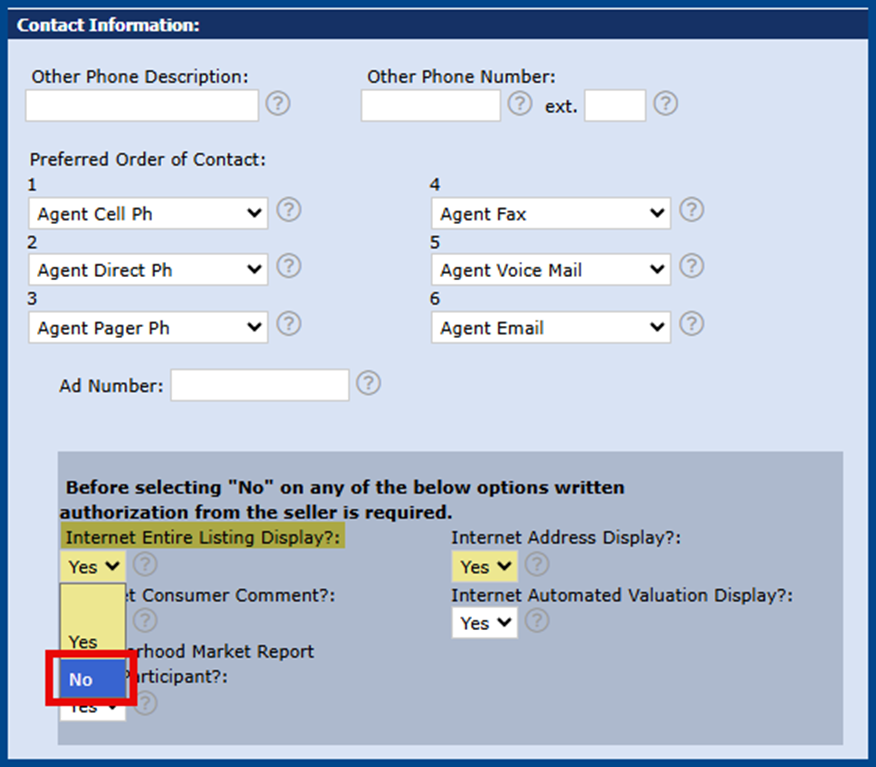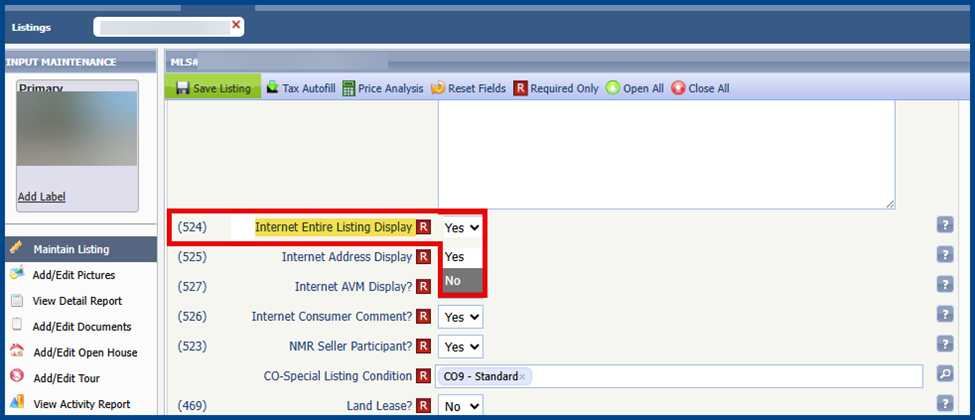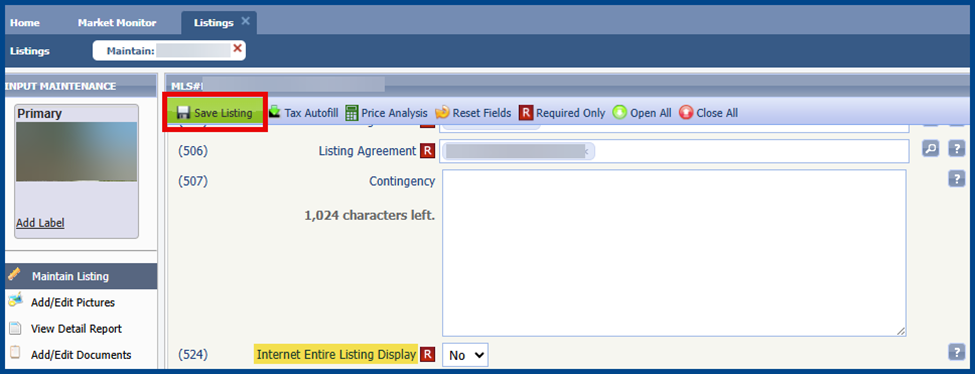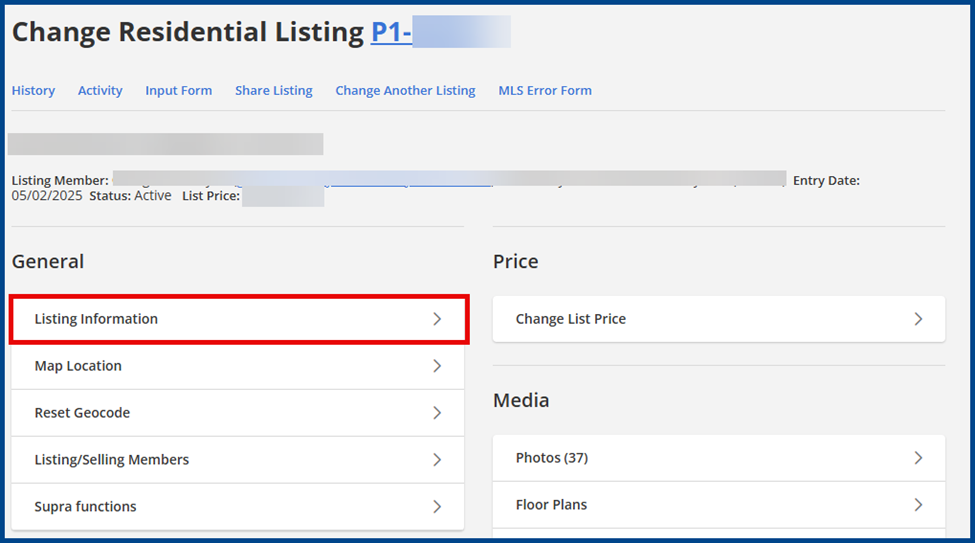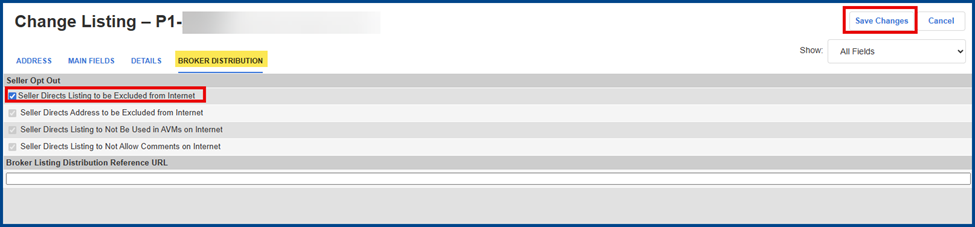Under Rule 19.2.10, listings can be included in IDX feeds except where sellers have directed their listing brokers to withhold any or all listing information from online visibility. Listings can be withheld from, but not limited to, publicly accessible websites or VOWs.
Once a listing is finalized, Rule 11.8 of the CRMLS Rules and Policies prohibits removing any historical data, including photographs, from the MLS. If desired, the listing agent can ask their local Association or CRMLS to change a finalized listing to “Internet: NO,” which blocks third-party sites from retrieving listing photos. However, neither the association nor CRMLS can guarantee that third-party sites will remove all historical photos once they have circulated online.
Before the listing is finalized, there are two (2) options to prevent the syndication of media to third-party sites. One option is turning off the Internet Display (toggle from “Yes” to “No”) and updating the listing to Closed. The other option is removing photos at the client’s request, provided there is at least one (1) photo showing a substantial portion of the property’s exterior.
Note: Removal of photos must be completed before updating a listing to a finalized status (e.g., Sold, Cancelled, Expired). The listing agent is not required nor obligated to remove photos from a finalized listing.
To withhold online listing information (per the seller’s request) or switch Internet Display at closing (per the buyer’s request), follow these steps:
Matrix
In your Listing page, click the Office/MLS tab.
Scroll down to the Contact Information section and go to the shaded Internet Entire Listing Display? box on the left. Then, using the dropdown menu, update the setting to “No.”
Once you’ve completed your desired changes, click the Submit Listing button to save your updates.
Paragon
In the Maintain Listing section of your Listing page, find field (524) Internet Entire Listing Display. Then, using the dropdown menu, update the setting to “No.”
Once you’ve completed your desired changes, click the Save Listing button in the top left corner to confirm your updates.
Flexmls
In your Listing page, under General, select Listing Information.
From there, click the Broker Distribution tab, then check the Seller Directs Listing to be Excluded from Internet box. Click the Save Changes button on the top right corner to confirm your updates.