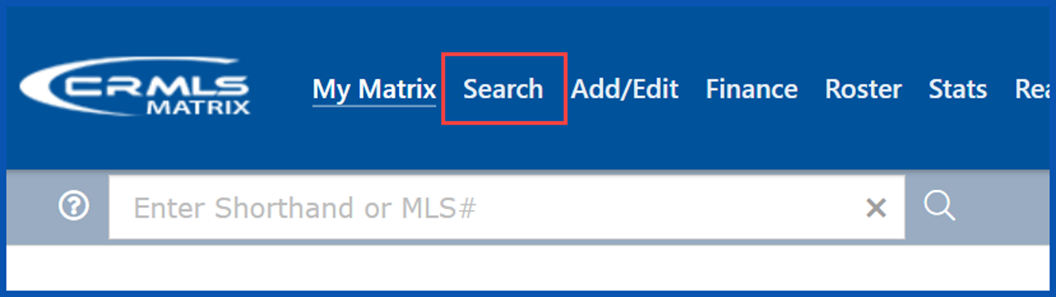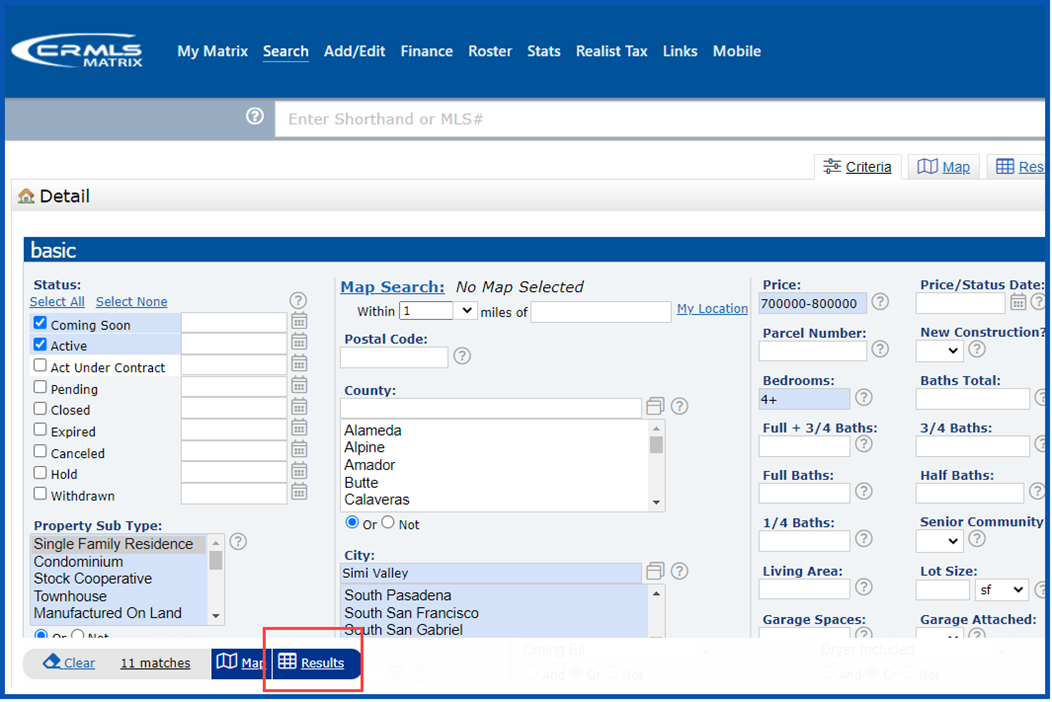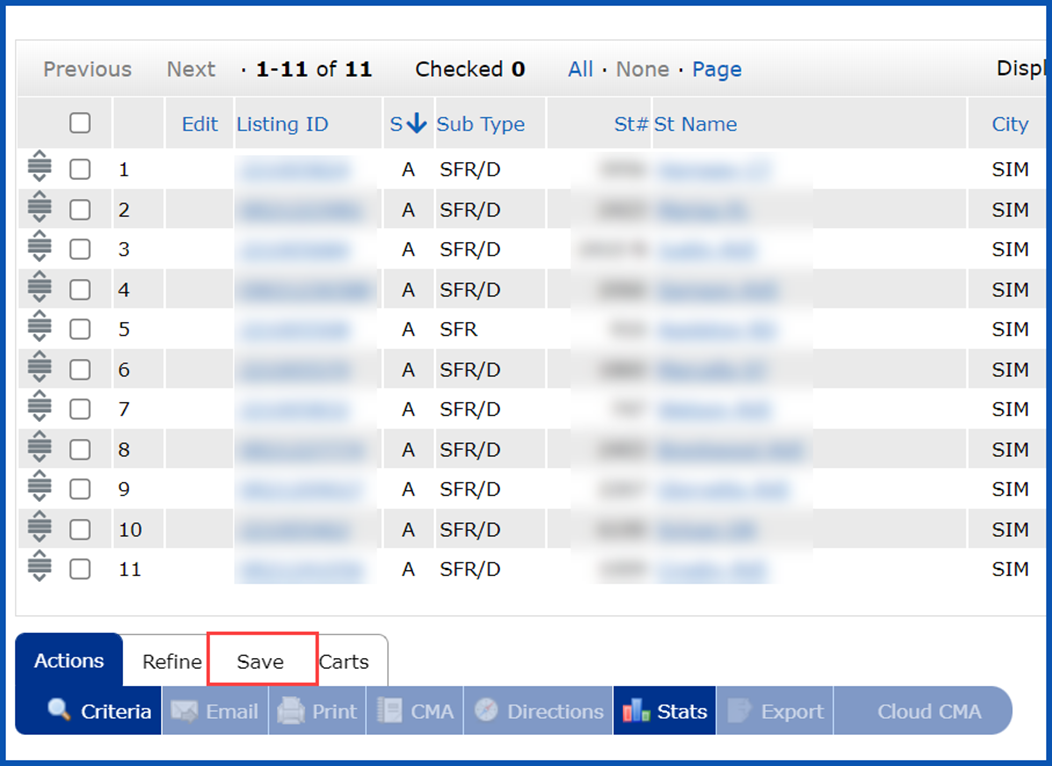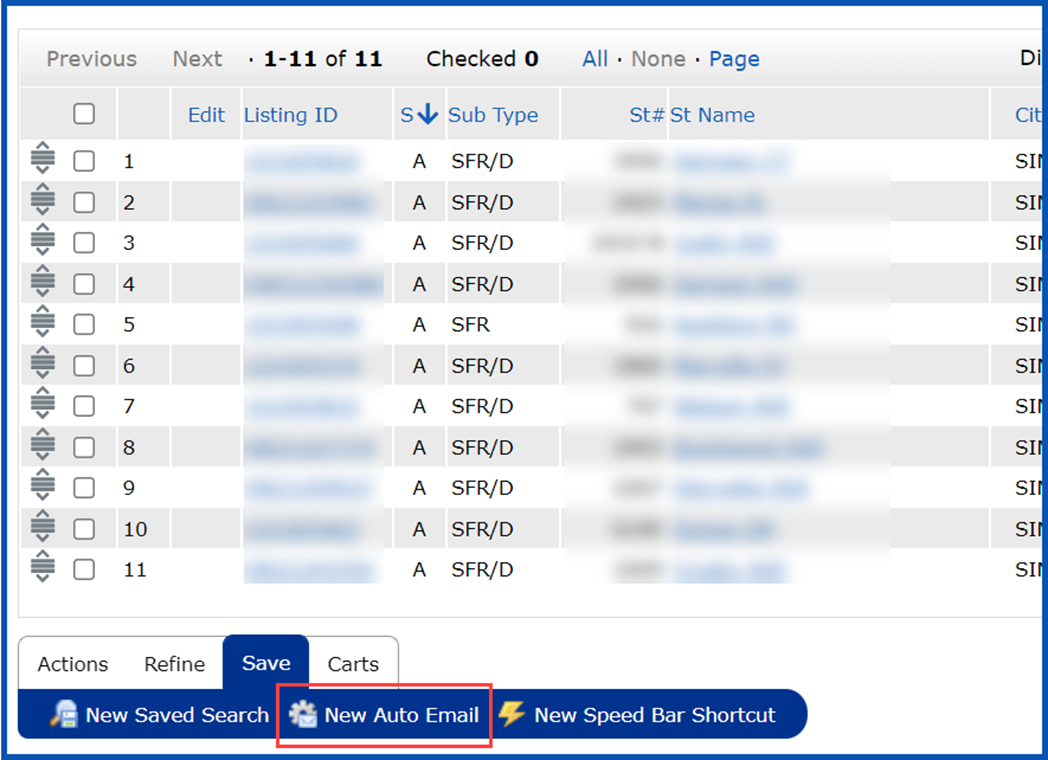How to Set Up an Auto Email in Matrix
Set up Auto Emails for your clients to monitor new and/or updated listings, plus automatically deliver listings from directly within Matrix OneHome. To learn how to create an Auto Email in Matrix, please visit this article from our Knowledgebase.
To set up your Auto Emails in Matrix OneHome:
- Log into the Matrix system and click on the Search tab.
- Select the criteria that meets your clients’ needs, then click Results.
- From the results page, click Save.
Note: Do not select specific listings from the results page – this will result in your client receiving updates for those selected listings only. If you feel there are listings in the results page that do not meet your clients’ requirements, select each of those listing(s) and use the “Refine” tab at the bottom to discard them.
- Under Save, select New Auto Email
- Select an existing Contact or Create a New Contact
- Optional:
- Add a CCto the email
- Check box “BCC me a copy of all emails”
- Type in a Subject line
- Optional:
- Edit Salutation
- Modify Welcome Email message (If you choose to modify this field, click on the gear icon to default the message to all auto emails)
- Modify Recurring Email message (If you choose to modify this field, click on the gear icon to default the message to all auto emails)
- Edit your Signature
Tip: Keep your clients connected with you and ensure they are aware of the benefits of a OneHome account by including OneHome resources in the Welcome and Recurring emails.
- Go to the Settings and choose Schedule to update your Auto Email, then Click Save
- ASAP: Emails are sent as soon as possible
- Daily: Emails are sent on the days you choose
- Monthly: Emails are sent on the first of the month at midnight