Paragon – How to Copy Clone Listings & Save
- From the home page select the Listings icon
- Under Maintain – select Listings
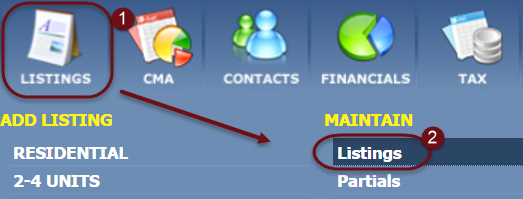
- A: Either enter the MLS# and select GO
OR
B: Choose your Status, change the Listing Owner to My Listings, select Search

- From the Action column, click Select an Action
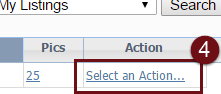
- Then select Copy/Clone Listing
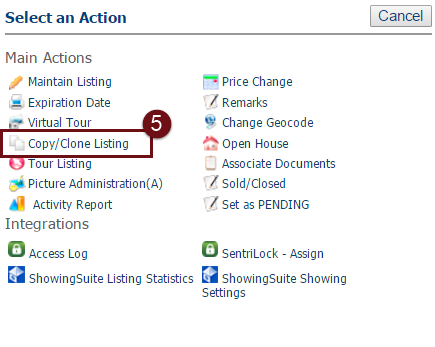
Paragon will generate a new Listing Input screen with most of the original data included. Note: A new listing# has NOT been generated yet.
- Fill in ALL the required fields and valuable property information.
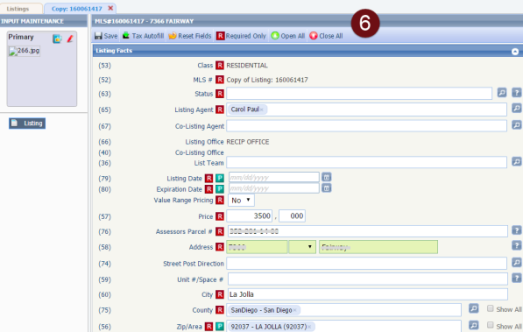
At this point you can Save As a Partial Listing (steps 7A & 9), or Save Listing as Active (steps 7B-8).
- A: Save As Partial Listing: select Save, and click Save As Partial Listing.
Paragon will generate a Partial Listing #, and copy only the primary photo. Your Listing is now saved. When you’re ready to activate this Listing, follow step 9.

- B: Save Listing as Active: select Save, and click Save Listing, and continue with step 8.
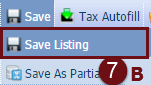
- Check Copy Pictures and/or Documents, and then select
Paragon will transfer all photos and documents; and your Listing is now Active.
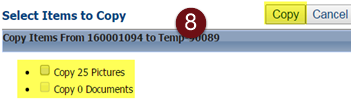
Note: It may appear that only the primary photo is being transferred, but Paragon will transfer all photos to the new Listing when the Listing is Saved.
- For Partial Listings: Once your current Listing expires, activate the Partial Listing by selecting:
Listings, Maintain Partial, Select an Action, Maintain Partial, Save Listing.

Once the Listing is Saved the system will generate a NEW Listing number.