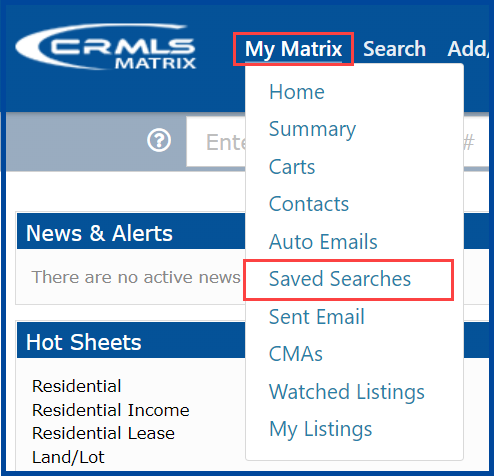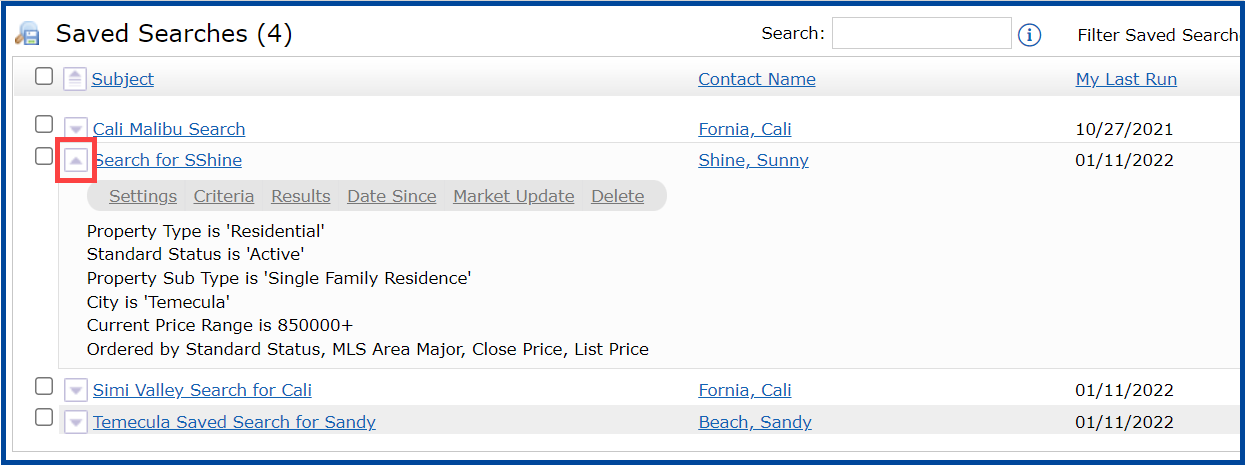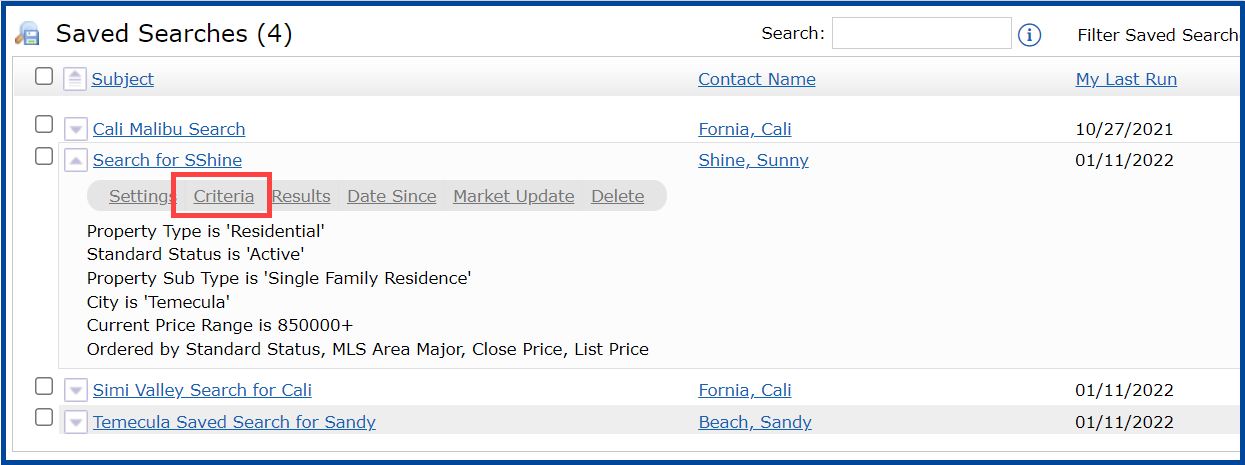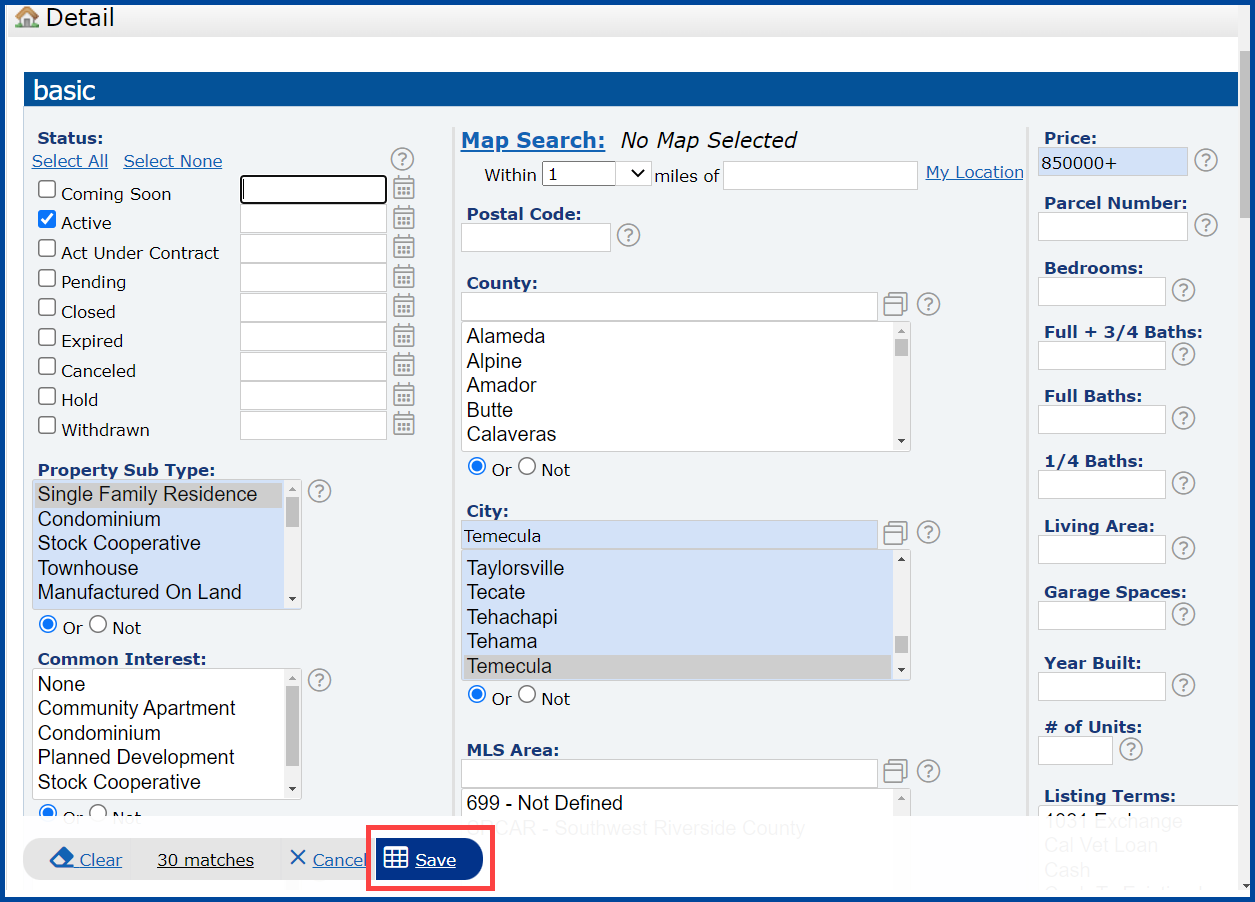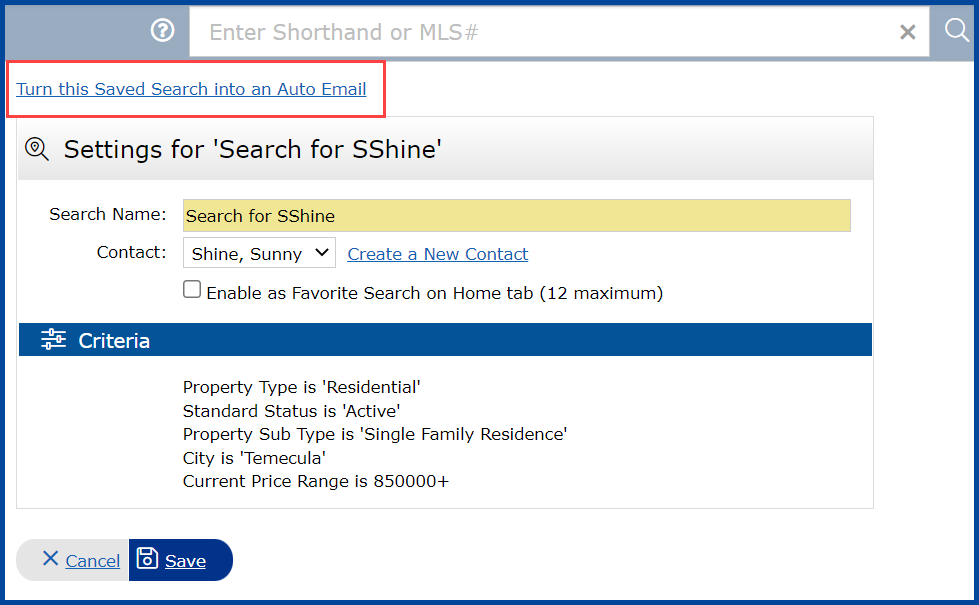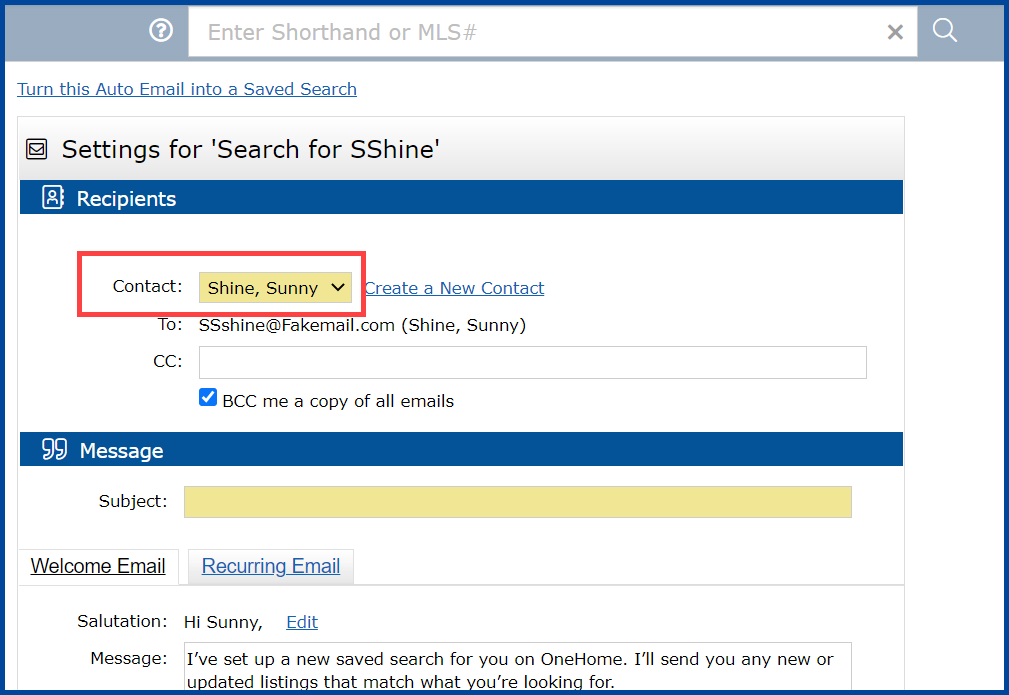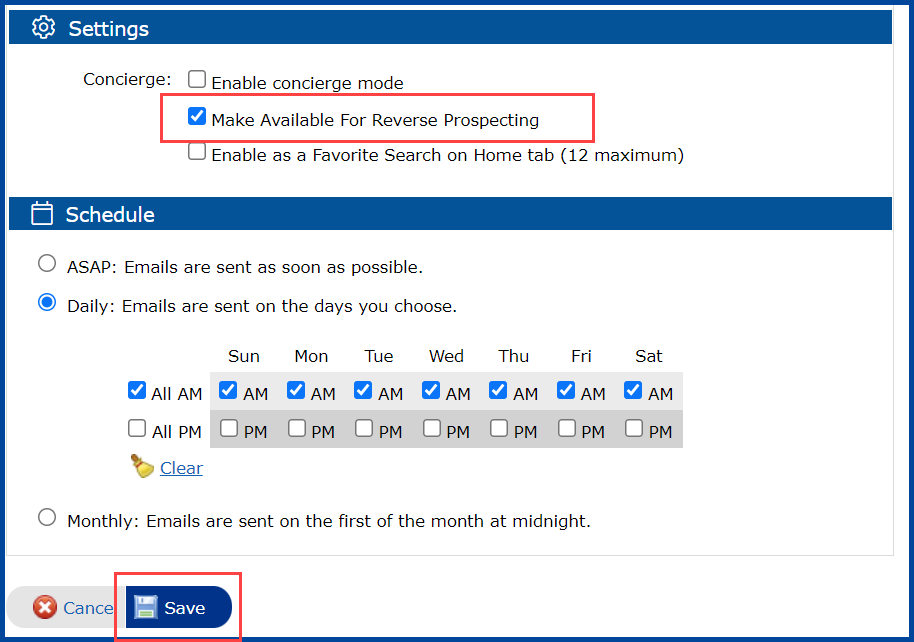Saved Searches allow you to store search criteria for your clients in the CRMLS Matrix platform. These saved searches can then be quickly turned into Auto Email notifications for your clients. The system will automatically send any updated listings to your clients through the Auto-Email notification system.
Step 1: Click on Saved Searches in the My Matrix tab.
Step 2: Locate the Saved Search you want to turn into an Auto Email notification. Then click the drop-down arrow next to the Saved Search to display the Saved Search options.
Step 3: Click the Criteria link to update your Saved Search criteria before turning it into an Auto Email.
Step 4: Review and modify your search criteria as necessary, then click Save.
Note, Saved Searches that return more than 250 listings cannot be turned into an auto Email.
Step 5: Click the Turn this Saved Search into an Auto Email link.
Step 6: Verify that the Contact selected is correct in the drop-down list.
If your client has multiple email addresses or would like to have additional email addresses added to their property search, enter the additional email addresses in the CC: field.
To receive a copy of the auto emails sent to your client , select BCC me a copy of all emails.
Enter a subject for the email in the Subject field.
Matrix will automatically populate the Message field. If you want to add a personal message, enter it in the Message field.
Note: When sending the initial auto email to a client, you should leave the Message field blank. This will send out a message welcoming your client to the Portal and provide them with general information on how to use their Portal.
Step 7: Select Make available for Reverse Prospecting to allow listing agents to see if their listing was sent in an auto email.
Note, client information is never shared with Listing Agents when Reverse Prospecting is enabled.
Select a Schedule setting to specify when auto emails are sent to your client. The Daily setting allows you to send emails every day at 8:0am or 6:00pm, the ASAP setting sends auto emails as soon as possible, and the Monthly setting sends emails at midnight on the first of the month.
Click the Save button to save your Auto Email.
Note, if your Email returns more than 250 listings, you will receive a message letting you know that your Auto Email has been disabled. To reactivate your auto email, access your Saved Search in the My Matrix tab, narrow your search criteria, and re-activate the Auto Email. If necessary, you can set up multiple saved searches for a single client.
Updated Feb 2022