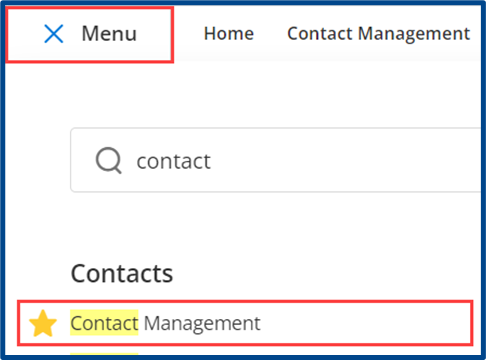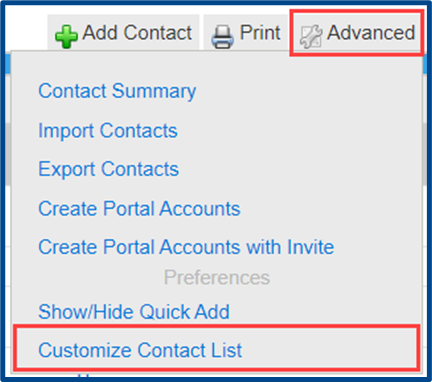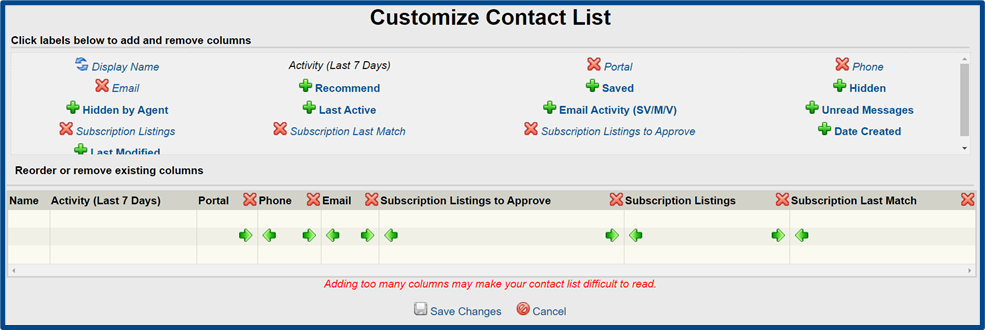You can customize the Contact Management menu in CRMLS Flexmls to show the contact details that you want visible beside each name in the Contacts list. Use this quick reference guide to customize the Contact Management menu to your preferences.
From the Main Menu, under “Contacts,” click Contact Management.
Hover your cursor over Advanced to display the drop-down menu. Select Customize Contact List.
Below is an example Customize Contact List screen:
Click labels to Add (green +) or Remove (red x) columns.
Rearrange the label order by selecting the Directional Arrows.
When finished, click Save Changes to update the Contacts Management menu.