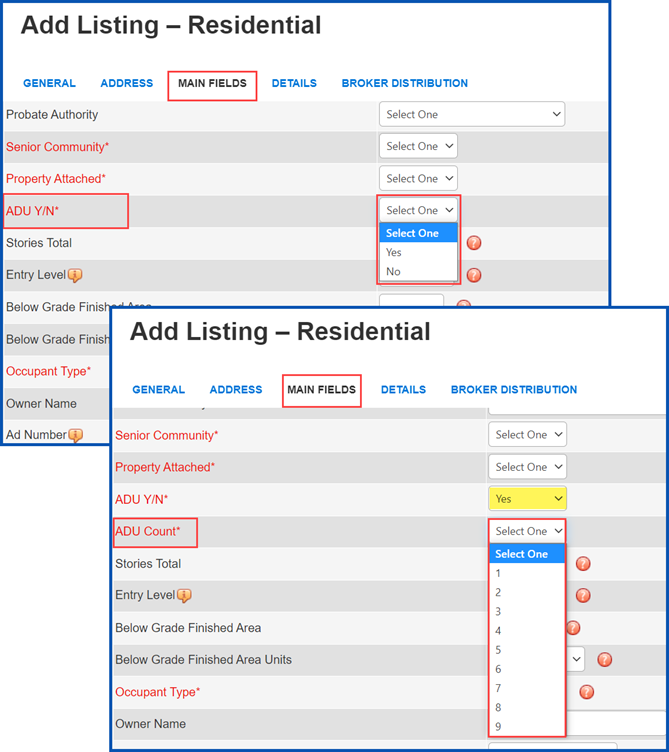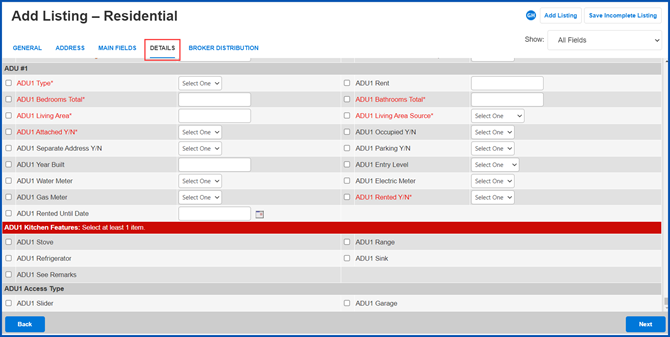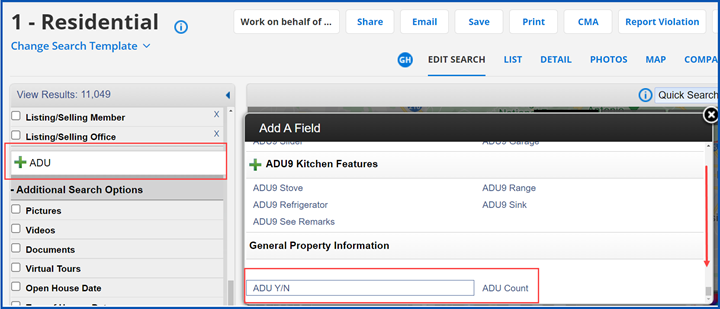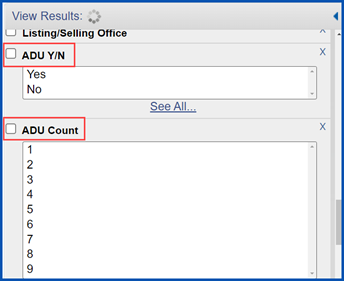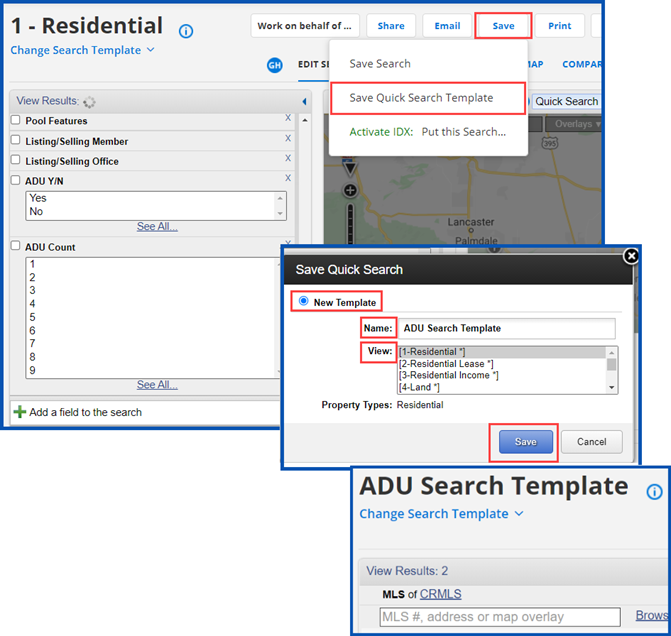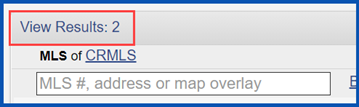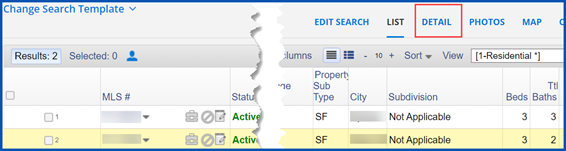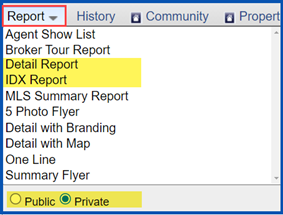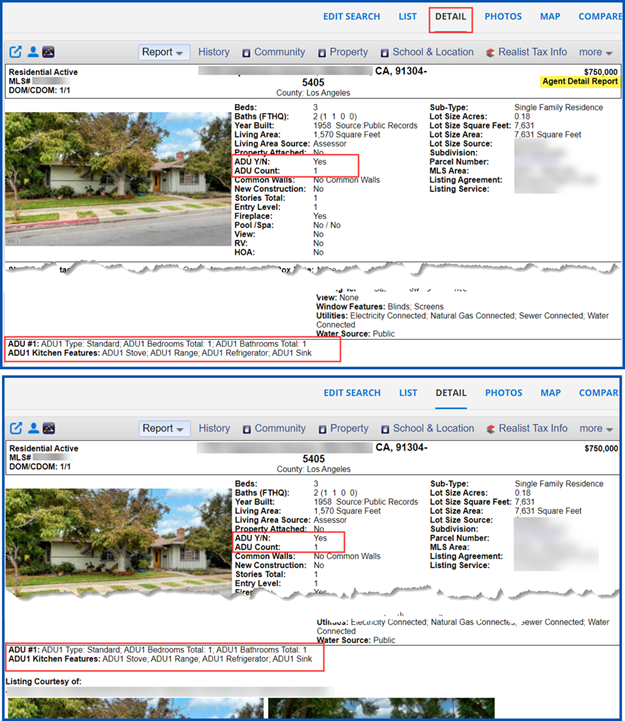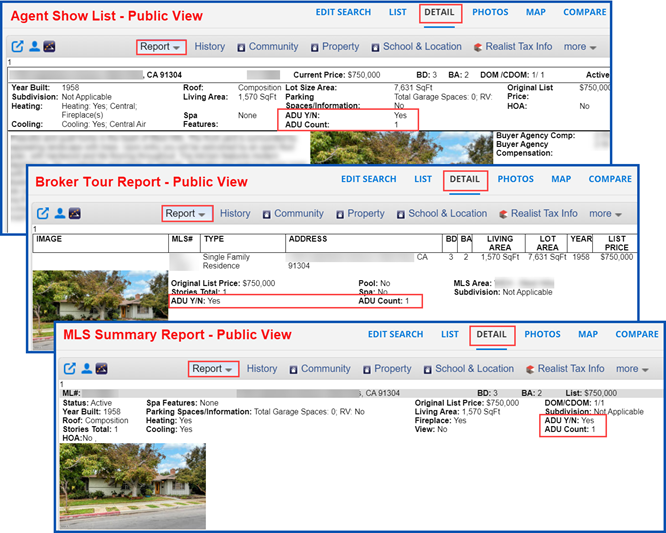CRMLS has added Accessory Dwelling Units (ADUs) in Flexmls as required information for the Listing Input templates for Residential and Residential Lease property types, and for all statuses, effective 10/12/2021.
When inputting a listing in one of these property types, you must specify if your listing has an ADU. If it does, you must complete additional fields.
Listing Input – Add ADU
We have added the Property ADU tab to the Flexmls Listing Input screen.
ADU Y/N is a required field. The field will be blank by default.
If the property does not have an ADU, click the drop-down, select No, and continue entering the listing information.
If the property has an ADU, click the drop-down arrow, select Yes, and proceed to ADU Count.
The ADU Count becomes a required field when you select “Yes.” Click the drop-down arrow and select the number of ADUs for this property.
You will see additional required ADU fields at the bottom of the Details tab. Enter information for each ADU.
Continue entering your listing, completing all required and relevant fields, then select Save as Incomplete to complete later or Submit Listing to publish the listing on the MLS.
Search ADU
When searching by the Property ADU field(s), results will only appear for CRMLS listings that include the field(s). Follow these steps to add the field(s) to your search:
Go to your Residential or Residential Income search template.
Click on MLS of All MLSs and select CRMLS. (Note that not all our data share partners include the ADU field.)
Scroll to the bottom of the page to add a field to the search field.
In the search box, type in ADU.
Scroll down and select the ADU Y/N and/or ADU Count.
Tip: you can enter the full name of the field to refine the list of field results. You can also select multiple fields from the “Available Fields” list at the same time by holding down the Control or Command key while selecting the fields.
This process will add the selected field(s) to the search template.
To save the fields to your search template, click Save > Save Quick Search Template. Name the new template, select the View, and click Save. (This step is optional)
Enter your criteria and then click View Results in the top left corner to run your search.
From the List view, click to highlight a property and then click on the Detail tab.
The Detail Report and IDX Report will display all available ADU information in Public and Private views. The Detail Report is the default report which displays automatically.
To select a different report, click on the Report button, select a report, and then choose a Public or Private view.
The Agent Show List, Broker Tour Report, and MLS Summary Reports include available basic ADU information in Public or Private views.
To select a different report, click on the Report button, select a report, and then click the radio button to choose a Public or Private view.
Updated October 2021