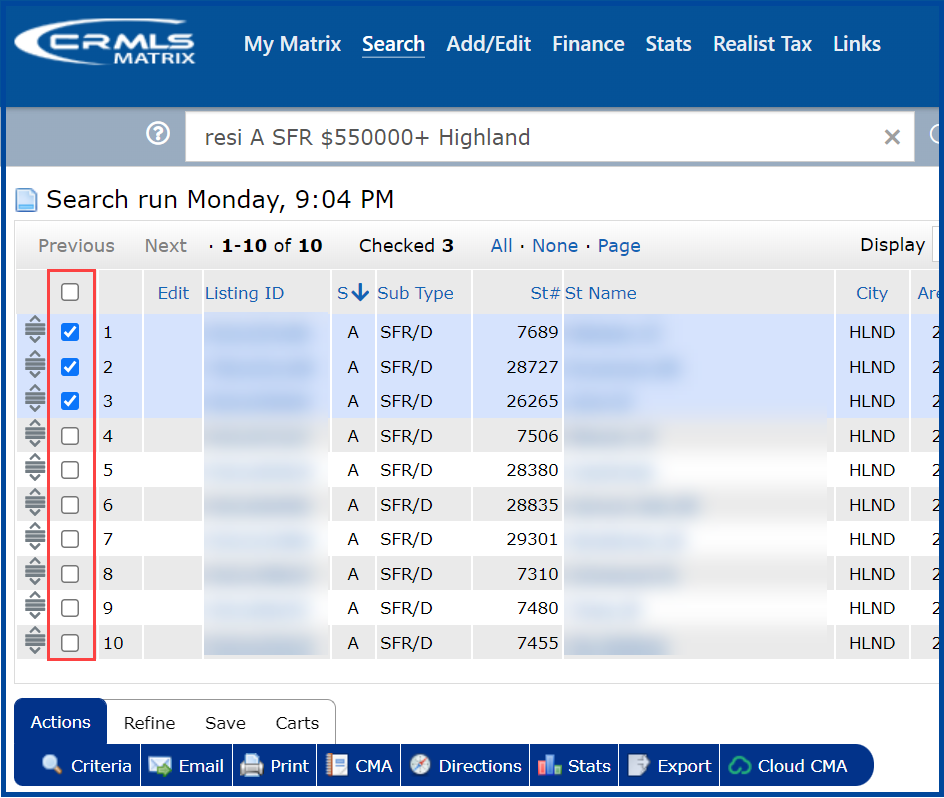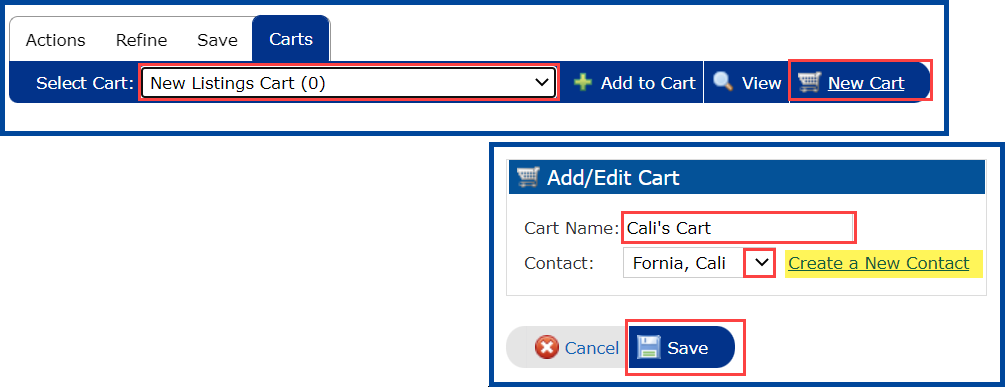This guide will show you how to add listings to a Cart. Matrix allows you to add listings from a search result screen to a Cart for quick access. Listings you add to a Cart will remain in the cart regardless of any changes/modifications the listings go through. You can view your client’s Carts and quickly print listing reports or email the listings to your clients.
Before you begin, perform a search and go to the search results page.
Step 1: Click the checkbox next to each listing you want to add to a Cart
Step 2: Click the Carts button, and select a New Listing Cart, or select an existing cart in the drop-down list
To create a new cart, select New Listing Cart and then click New Cart.
Enter the Cart Name, and then click the drop-down to select a Contact. Click the link to Create a New Contact.
When finished, click Save
Note: If you have a large number of clients, you may need to select –more (click)– to display additional clients
Step 3: Click the Add to Cart button to add the selected listings to the selected Cart
When the listings have been added to the Cart, you will see a confirmation message at the top of the screen
Updated Dec 2021