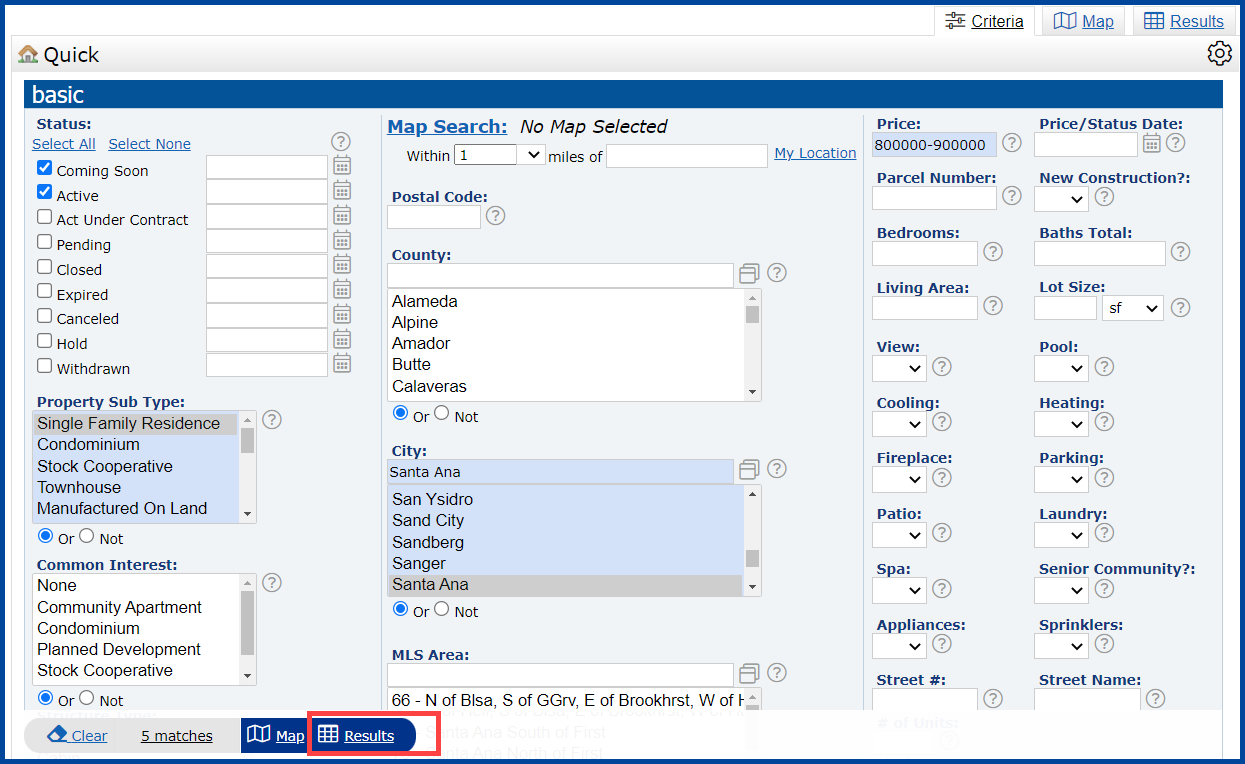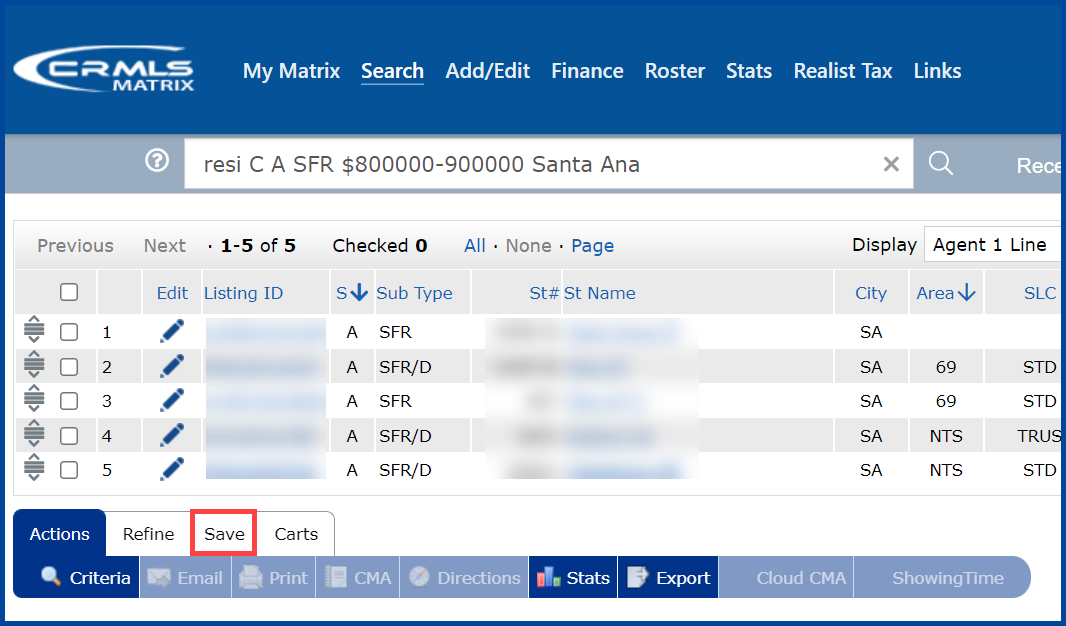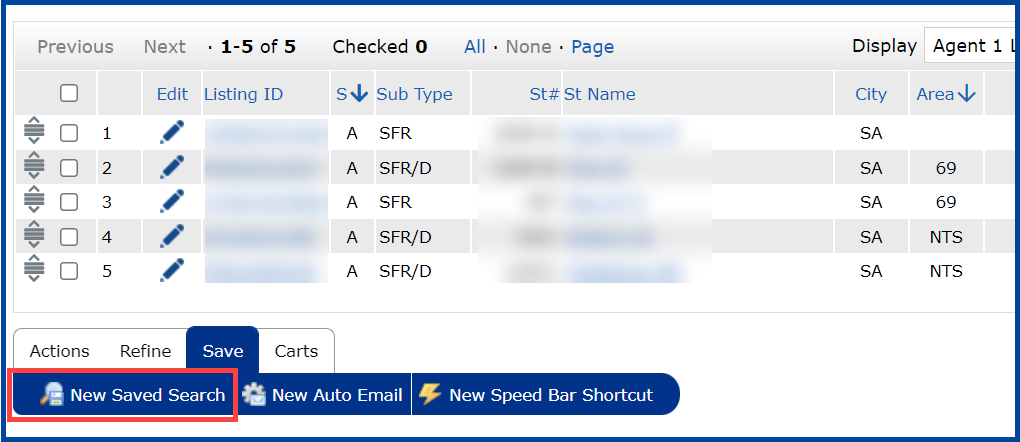Saving a Search in Matrix is a great way to keep track of listings by a saved criteria.
Step 1: Click on the Search Tab and generate any search.
Step 2: Select Criteria
To select multiple items in a scrollable field, hold down the “Ctrl” or “command” (MAC users) key while selecting.
Tip: Select or enter the County name to refine the list of cities in the City field.
When finished entering criteria click Results.
Step 3: Click Save (un-necessary to select listings when saving a search)
Step 4: Click on New Saved Search
Step 5: Name the Search
Step 6: (Optional) select client from existing contact list or add new client to your contact list by clicking on Create a New Contact
Step 7: Click Save
Click on the links below for additional search guides:
- Matrix: How to Add a Favorite Search
- Matrix: How to Save Speed Bar Shortcuts
- Matrix: How to Use the Speed Bar Search
- Matrix: How to Manage Speed Bar Shortcuts