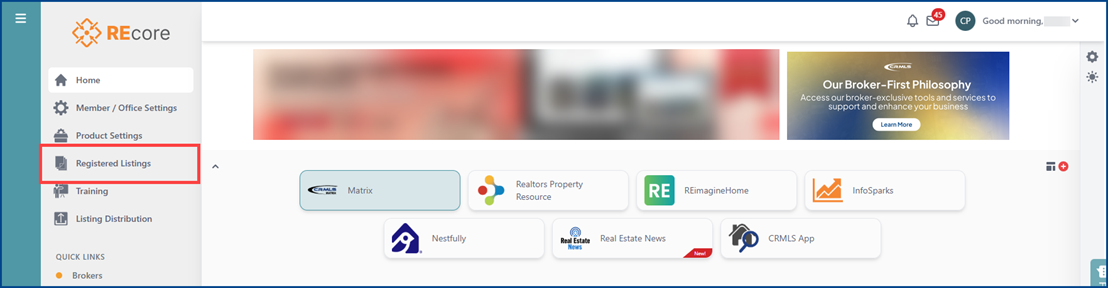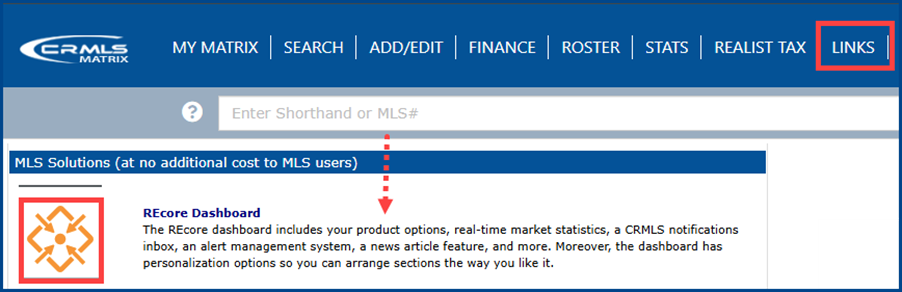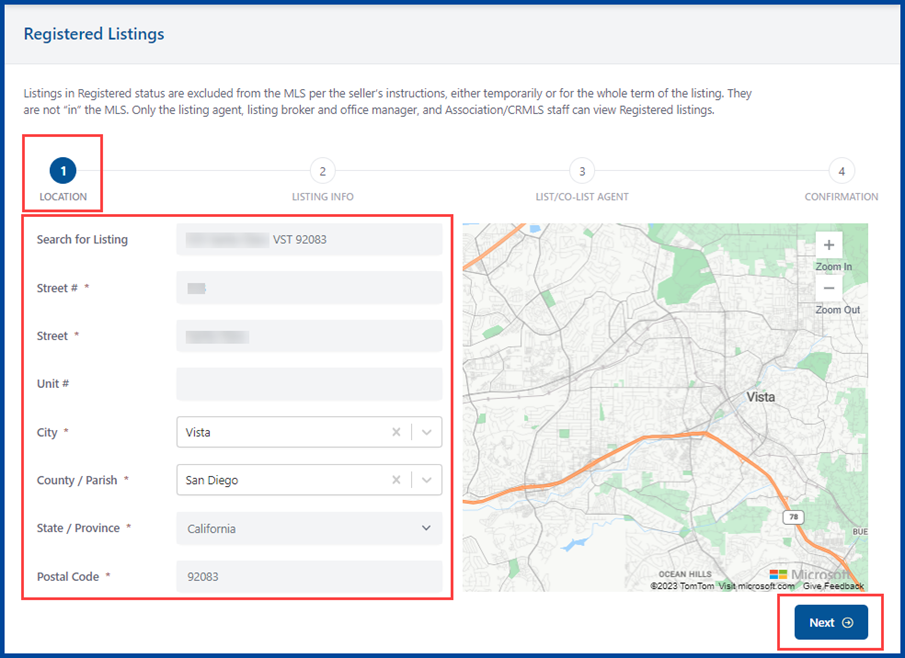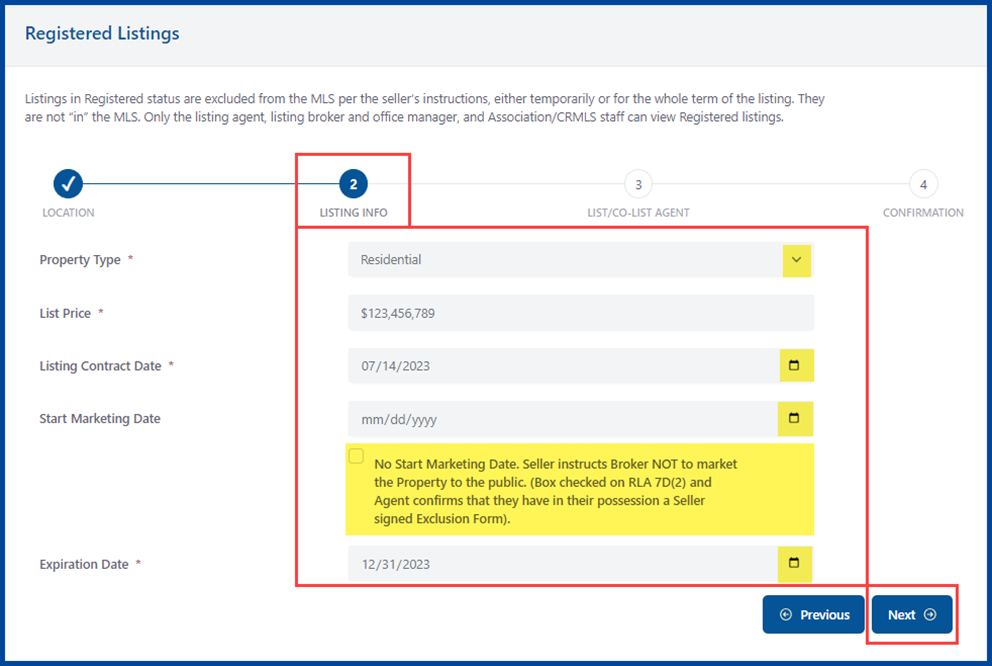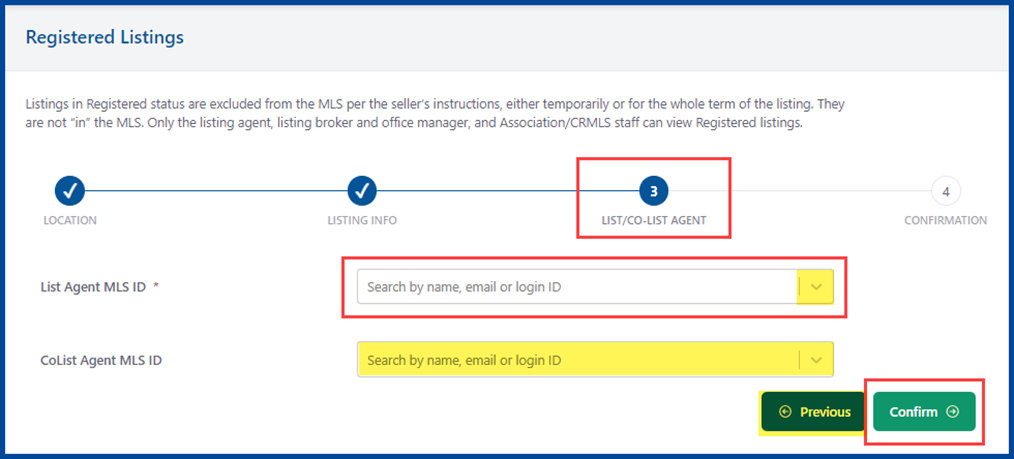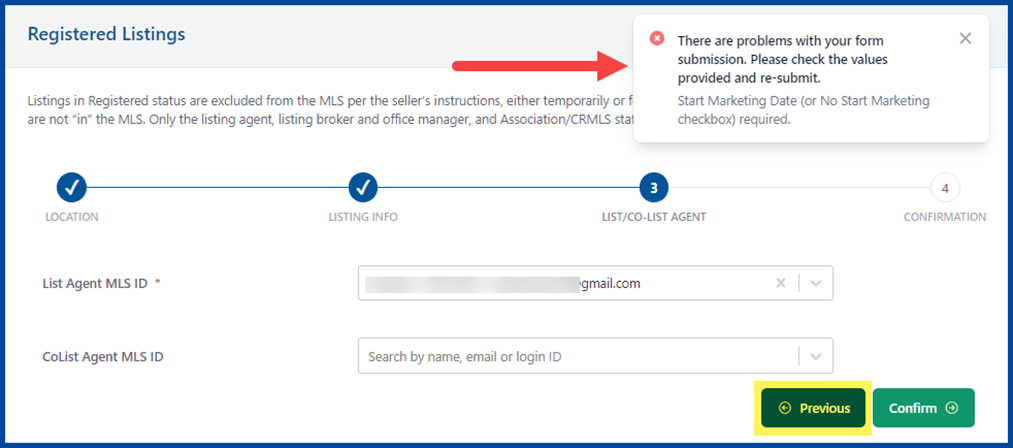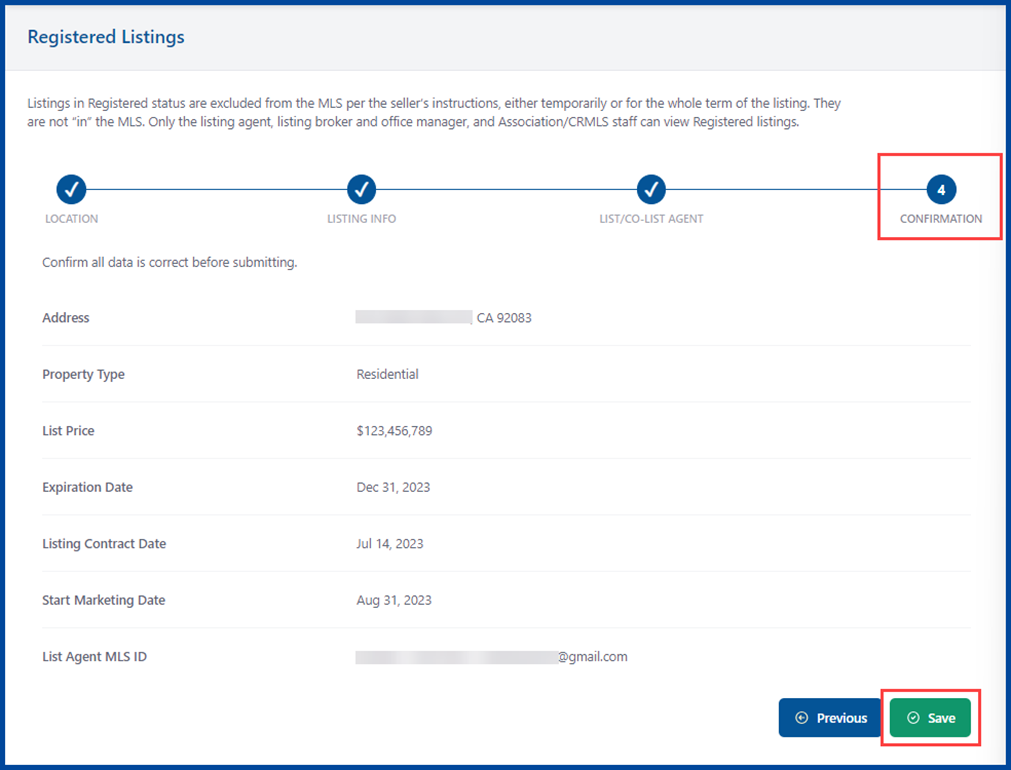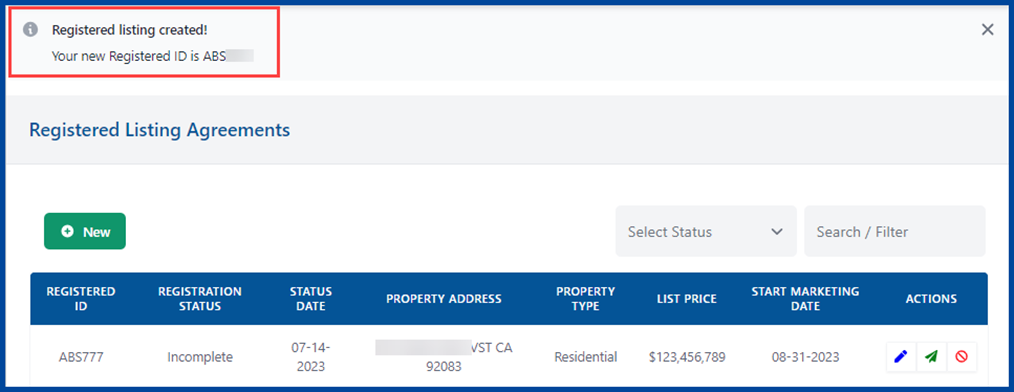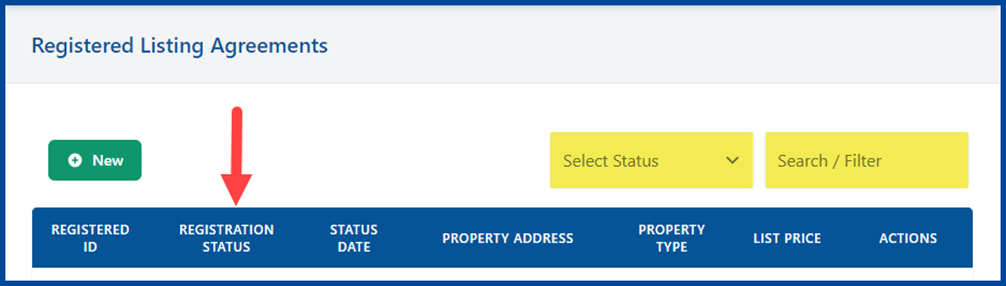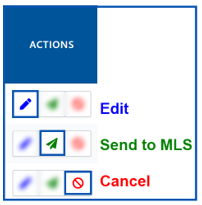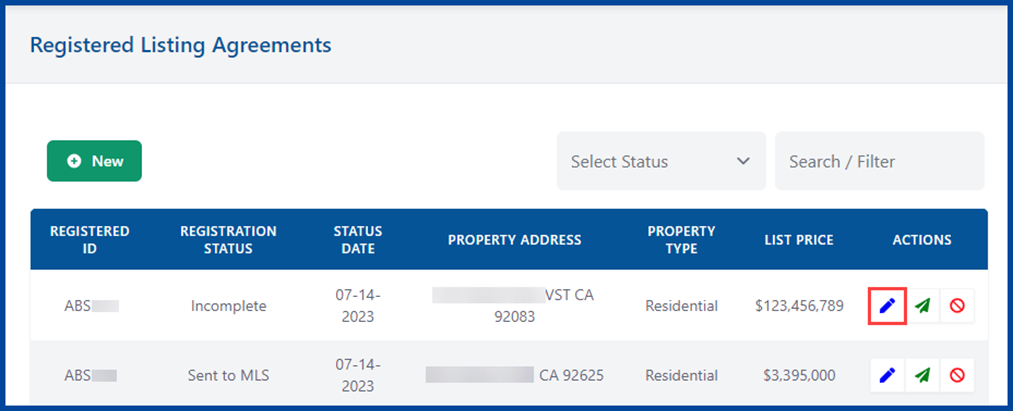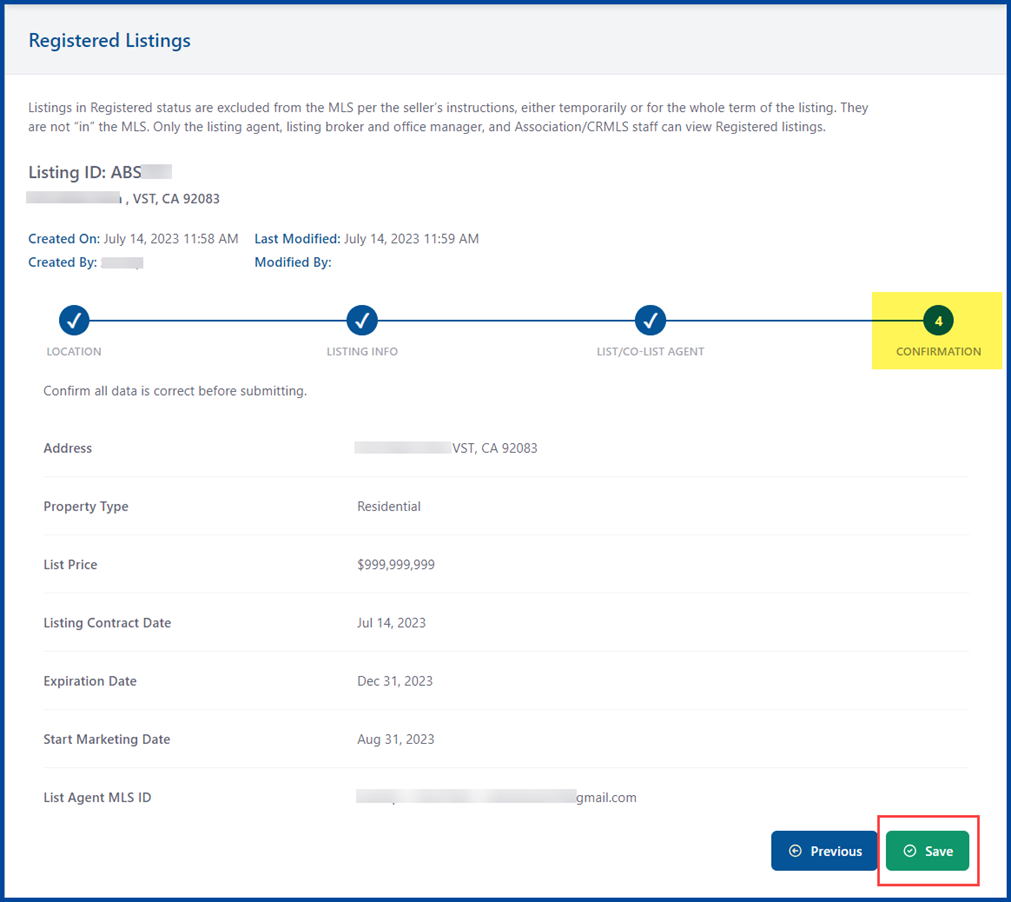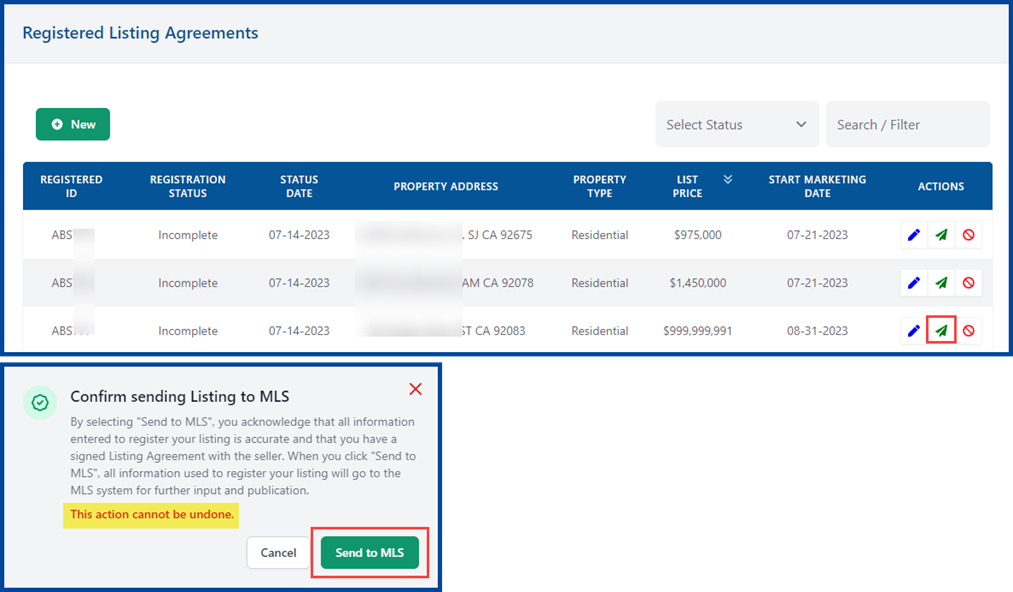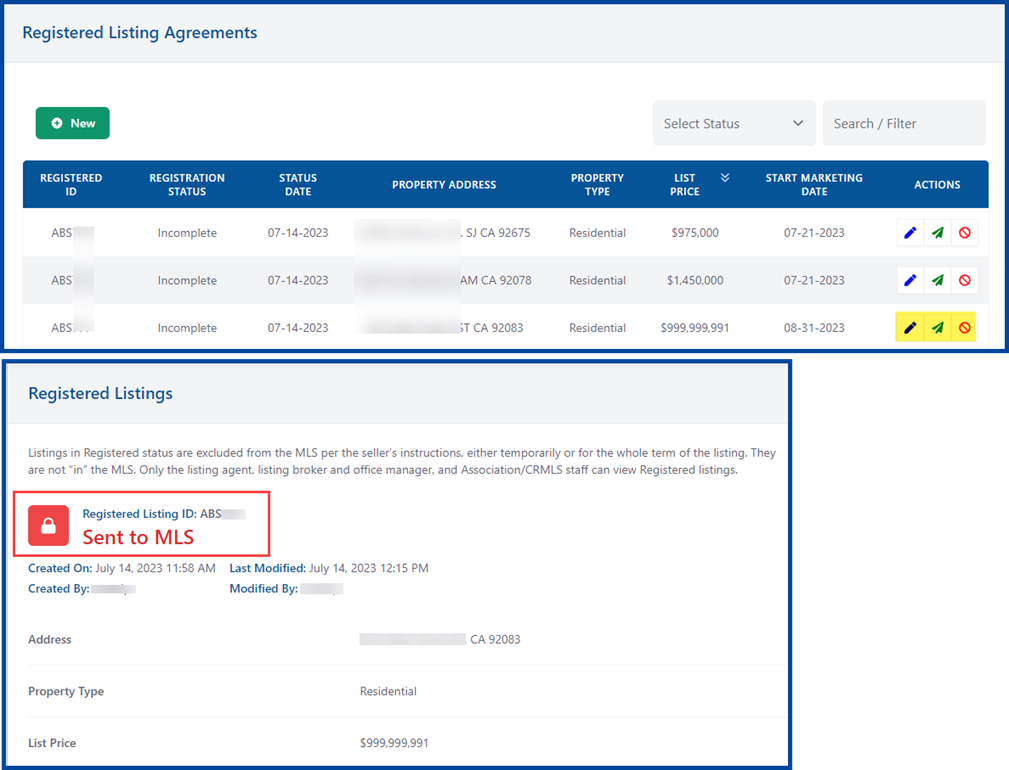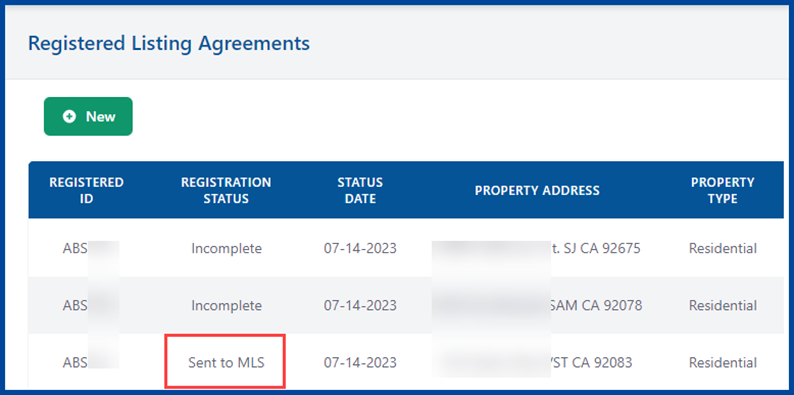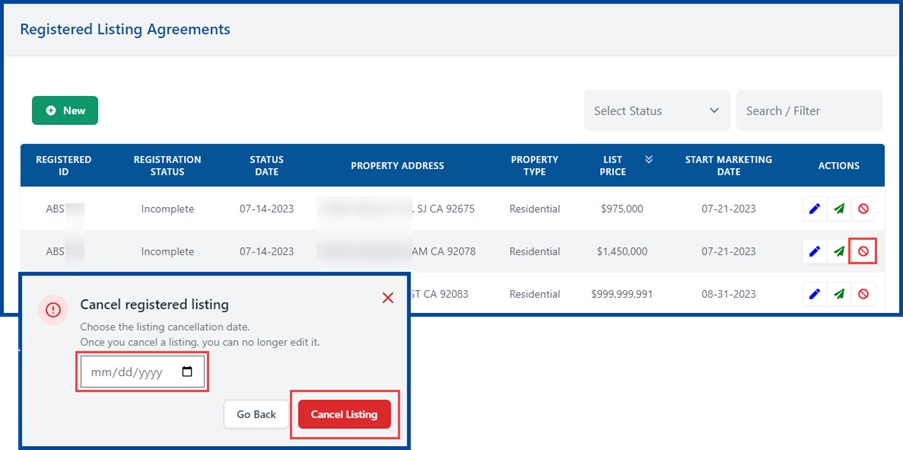Registered listings (i.e., listings withheld from the MLS) are easily accessible and manageable from your REcore dashboard.
Registered listings will not appear in the MLS, nor will they be distributed anywhere.
The Registered listings process lets agents and brokers submit listing contracts to the MLS in compliance with CRMLS Rule 7.8, without needing to file an exclusion/waiver form (such as the C.A.R. MLSA).
Main Features of Registered Listings:
- Ineligible for public marketing
- Days Active in MLS (DAM) are not counted
- Showings are only accessible to clients of the listing broker and their agents
Click here to access our Clear Cooperation Policy homepage.
Click here to review our Registered FAQs.
How to Create a New Registered Listing
Select Registered Listings on the left side of your REcore dashboard.
To register a listing from within Matrix:
- Go to Links in the top-right corner of the page
- Scroll down to MLS Solutions and click on REcore Dashboard
- Follow the Registered Listing steps as shown below
If applicable, there will be a display of your previously registered listings. Clicking on New in the top-left corner will create a new Registered listing.
Note: Agents will see only their own Registered listings. Brokers and office managers will have access to their entire office or firm’s Registered listings.
There are four tabs to complete: Location, Listing Info, List/Co-List Agent, and Confirmation.
Enter the required information for each of the following tabs and click Next to proceed.
1. Location
Fill in the required fields (indicated with an *) and any other pertinent fields.
- Start by entering the property address in the Search for Listing field
- Either select the address from the results list or manually enter the Street #, Street, Unit # (if applicable), City, County/Parish, State/Province and Postal Code
- Click Next to continue
2. Listing Info
Fill in the required fields (indicated with an *) and any other pertinent fields.
- Use the dropdown arrow to choose the Property Type (Residential, Land, Residential Income, or Residential Lease)
- Enter the List Price
- Enter the Listing Contract Date, Start Marketing Date (if applicable), and Expiration Date
- Click Next to continue
Note: Listings excluded from the MLS will not have a Start Marketing Date. Check the relevant box to confirm that the property should not be publicly marketed and is also compliant with MLS rules (i.e., the seller has checked the box on RLA 7D(2) and the agent has confirmed they have a seller–signed Exclusion Form in their possession).
3. List/Co-List Agent
Fill in the required fields (indicated with an *) and any other pertinent fields.
- Enter the required List Agent MLS ID or select one from the dropdown arrow
- Enter the Co-List Agent MLS ID (if applicable)
- Click Confirm to continue
To review and/or update the listing details, click on the relevant tab or use the Previous button.
Click Confirm to check your submission for errors. If there are any issues with your form, a pop-up message will appear in the top-right corner. Correct the errors to proceed.
4. Confirmation
Update the listing details and then click Save.
A pop-up message with your new Registered Listing ID will appear in the top-left corner. This verifies that the Registered listing has been successfully created.
Organize your list of Registered listings by clicking on any column header except for Actions. Click once to sort a column in ascending order and twice for descending order.
Use the Filter option or the Search / Filter box on the right of the page to refine your list.
To update a specific listing, select Edit, Send to MLS, or Cancel.
Note: Only the listing agent, co-listing agent, office manager, co-listing office manager, listing broker, co-listing broker, association/board staff, and CRMLS staff have access to view and edit listings in Registered status.
How to Edit the Registered Listing
To edit your listing, click the blue pencil icon under the Actions column.
Change any outdated or incorrect information, then click Save to proceed.
A pop-up message will appear to confirm the update is complete.
Note: Once a listing has been sent to the MLS, any editing of the listing must be done within the MLS itself.
How to Send to the MLS
To send a Registered listing to the MLS and create an Incomplete listing:
- Click the green arrow button to the right of your listing
- View the pop-up message confirming your submission
- Click the Send to MLS button to complete the process
Note: Once Send to MLS is clicked and a listing is sent to the MLS, this process cannot be halted or cancelled.
A pop-up message will appear to confirm that the listing has been sent to the MLS.
Note: There may be a 20–30-minute processing window to send the listing info to the MLS. During that time, it will appear in the dashboard as “Processing.”
Once Registered listings are sent to MLS, they must be updated within the MLS system (e.g., Matrix).
How to Cancel the Registered Listing
To cancel a listing, click the red “no” symbol icon under the Actions column.
Once the cancel date is entered, click the Cancel Listing button to remove it.
Note: A listing cannot be cancelled via this menu after submitting to the MLS.
Note: Property Type cannot be edited, so if the Property Type is inaccurate, a new Registered listing must be created. The listing agent, co-listing agent, office manager, co-listing office manager, listing broker, and co-listing broker can extend or shorten the On Market Date after the creation of the Registered listing, provided that the listing has not yet been sent to the MLS.