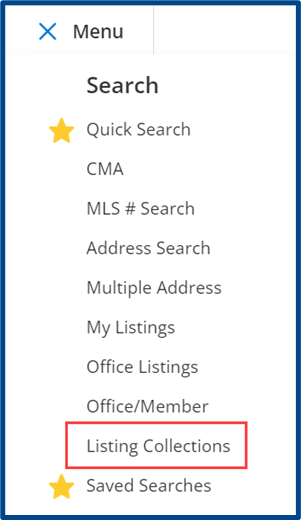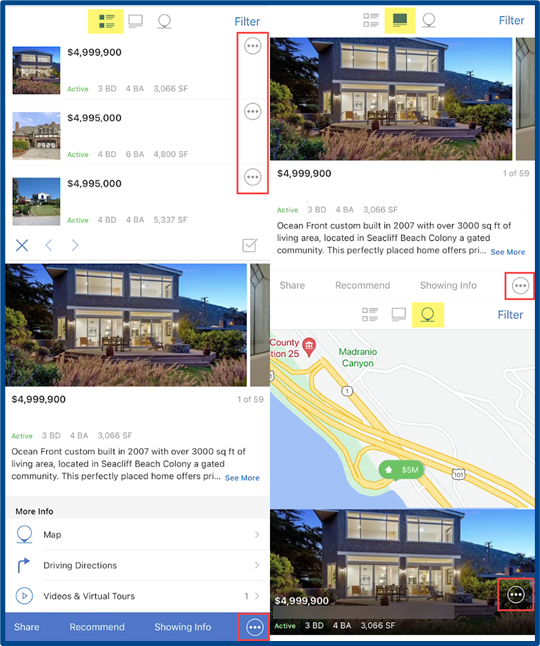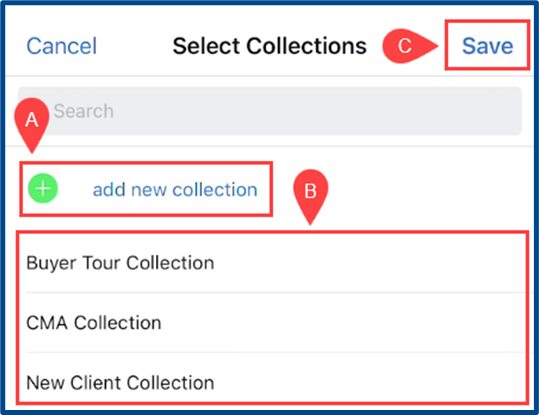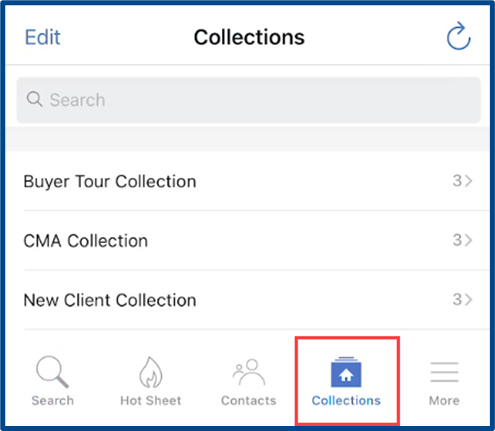Listing Collections act as storage folders for listings which you can use to retrieve a curated list when creating a buyer tour or CMA. You can also compile a single folder to keep results from multiple searches in different locations.
This guide will discuss:
- How to Create Listing Collections
- How to Manage Listing Collections
- How to Add Listings to a Listing Collection (in Flexmls Mobile)
- How to Remove Listings in a Listing Collection (in Flexmls Mobile)
How to Create Listing Collections (in Flexmls Desktop)
From the list view of any search result:
- A: Select listings to add to a Collection.
- B: Click Save in the top right.
- C: From the drop-down menu, select Save Selected As.
A pop-up will appear with options create a new Collection or save the selected listings to an existing Collection:
- A: Add a new Collection Name or choose a previously created Collection.
- B: Choose Add to Collection or Replace Collection.
- C: Click Save.
How to Manage Listing Collections (in Flexmls Desktop)
Under Menu, click Listing Collections.
- A: Select a Collection to view the results.
- B: Click the 3-dot menu for options to manage the Collection.
- C: Choose to View Details, Rename, or Delete the Collection.
Note: “View Details” will display the created date and most recently updated date.
How to Add Listings to a Listing Collection (in Flexmls mobile)
Select the 3-dot menu from the search result list view, gallery view, map view, or from property details.
A pop-up menu will appear. Click Add to Collection.
Note: If you would like to add multiple listings into a Collection at a single time, choose Select on all the listings you want to include.
Select Add to personal collection or, for clients with portal access, you can create a shared Collection by selecting Add to portal collection. You will be prompted to select a contact.
Add listing(s) to a collection:
- A: Choose either add new collection or…
- B: …Select a previously created Collection.
- C: Click Save.
How to Remove Listings in a Listing Collection (in Flexmls Mobile)
The Collections section in Flexmls Mobile lets you view and remove listings within a Collection.
Start by selecting a Collection.
Click the 3-dot menu from the list view, gallery view, map view, or property details.
From here you may Remove the listing from the Collection.