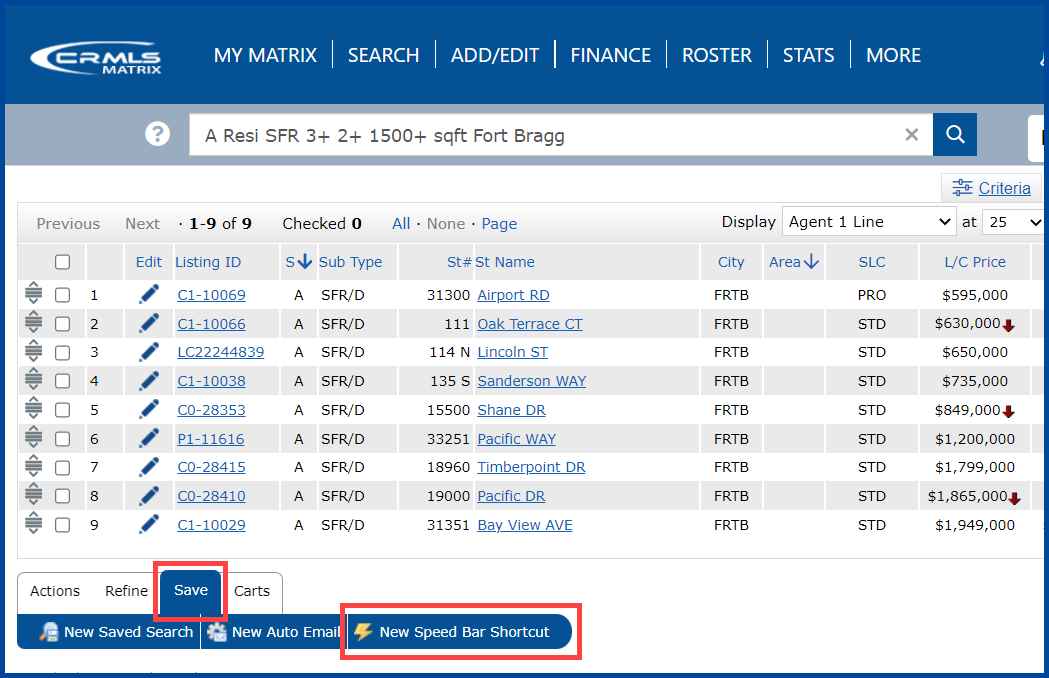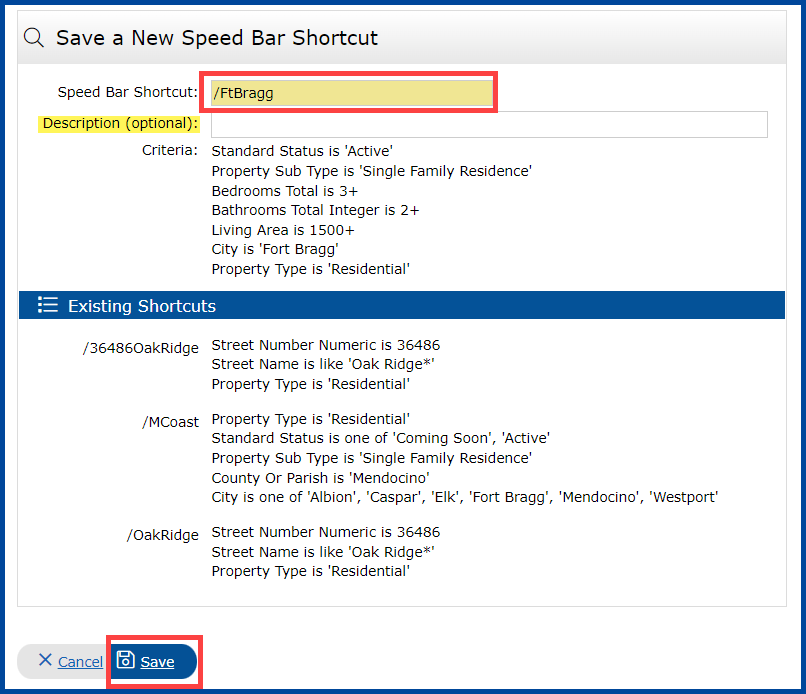In this QRG, you will learn how to search for Listings using the Speed Bar.
Use Speed Bar for quick searches using shorthand. Quickly revise your criteria as needed right from the results screen. Create and save your own Speed Bar shortcuts for additional frequently used fields. The search bar searches Residential by default unless you specify a different property type.
Creating a Search using the Speed Bar
Step 1: Locate the speed bar on Matrix.
Step 2: Enter in your search criteria (see examples below) and then press ENTER or click on the ![]() magnifying glass to find your search results.
magnifying glass to find your search results.
Examples
MLS Number search: A208077 A208391
Enter complete ML numbers separated by spaces. Wildcards “*” are not supported.
Street Address: 36486 OAK RIDGE (enter the street number and street name)
The street number is required but can be a range. i.e. 200-1500 Main.
Do not include the street suffix. Searching multiple streets is not supported.
Status: A = Active, C = Coming Soon, P = Pending Sale, U = Active Under Contract, S = Closed Sale, L = Leased, X = Expired, K = Canceled, H = Hold Do Not Show, W = Withdrawn
Multiple statuses separated by spaces may be used. i.e. “a u p” will search Active, Active Under Contract and Pending listings.
Property Type: (will search Residential if you do not specify); resi = Residential; rinc = Resi Inc; rlse = Resi Lease; land = Land/Lot; manu = Mobile; cross = Cross Property (all property types).
Residential SubTypes: sfr = Single Family Residence, condo = Condominium, twnhs = Townhouse, apt = Apartment, 433 = Manufacture 433, cabin = Cabin, coop = Stock Cooperative, oyo = Own Your Own, time = Timeshare, comres = Commercial/Residential
List Price: $300000-400000 (all properties listed $300,000 to 400,000)
$300000+ (all properties listed $300,000 or higher)
$400000- (all properties listed $400,000 or less)
Note when specifying price, the dollar sign is required ($).
Date: Will search the Status Change Date.
2/15/10 (search the specific date)
2/15/10+ (that date or later)
2/15/10- (that date or earlier)
2/15/10-2/28/10 (the date range)
Bedrooms and Bathrooms:
3 2 (will search for three beds and two baths)
3+ (at least 3 bedrooms)
3+ 2+ (at least 3 beds and 2 baths)
2+ baths (to search only baths)
Sqft: 2000+ sqft (2,000 or more Sqft)
Note, “sqft” must follow your value(s). i.e. “1500-1800 sqft” or “2100 sqft”. Also you must have a space between the value and “sqft”. i.e. “1500sqft” will fail and “1500 sqft” will work.
YrBlt: 2000+ (Built in 2000 or newer)
Year Built requires all 4 digits with no prefix or suffix of Built, YrBlt, etc. For example, “2000” will return all built in 2000. 1995-1999 will return all built.
City: Chino Hills
Separate multiple cities with a space. i.e. “Pomona Ontario Upland”.
Area: 605 (Properties with an Area of 605 – Arcadia)
Enter only the area number, names are not supported. Search multiple Areas by separating the number with spaces. i.e. “605 609”. Range searches, such as “605-609” are not supported.
APN: APN 123456789 (no dashes or spaces)
ZIP Code: 90210
Enter a single, series (separated by spaces), or a range of zip codes.
i.e. “91768” or “91768 91767 90025” or “91007-91768”
Open House Dates: ohs 0+ (open houses current date or later)
Enter a single, series (separated by spaces), or a range of Dates.
i.e. “ohs 1/1/2010” or “ohs 1/1/2010+” or “ohs 1/1/2010-1/15/2010”
Agent Search: ag smith (agent last name)
ag john smith (agent first and last name)
You may also use the asterisk as a wildcard. For Example:
ag john s* will give you all Johns whose last name begin with S.
ag john * will give you all Johns.
Speed Bar Shortcuts
Select the Save button below your search results and select New Speed Bar Shortcut.
Enter the name you wish to use and optional description and then click Save.
Note, Speed Bar Shortcut names must begin with a forward slash ( / ) and may not contain spaces or any special characters.
Follow the steps below to search for listings using your saved Speed Bar Shortcuts.
Step 1: Type a forward slash “/” in the Speed Bar followed by your shortcut name.
Step 2: Press the Enter key on your keyboard or click the ![]() magnifying glass icon in the Speed Bar. This will run your search and display the Search Results.
magnifying glass icon in the Speed Bar. This will run your search and display the Search Results.
Step 3: Your results!
Click on the links below for additional search guides:
- Matrix: How to Save a Search
- Matrix: How to Add a Favorite Search
- Matrix: How to Save Speed Bar Shortcuts
- Matrix: How to Manage Speed Bar Shortcuts