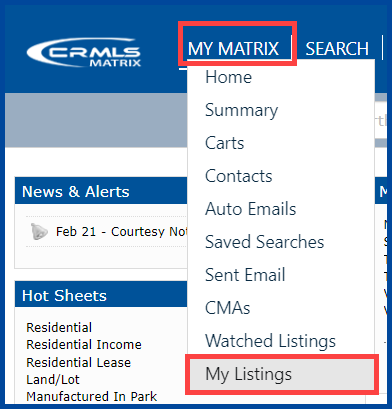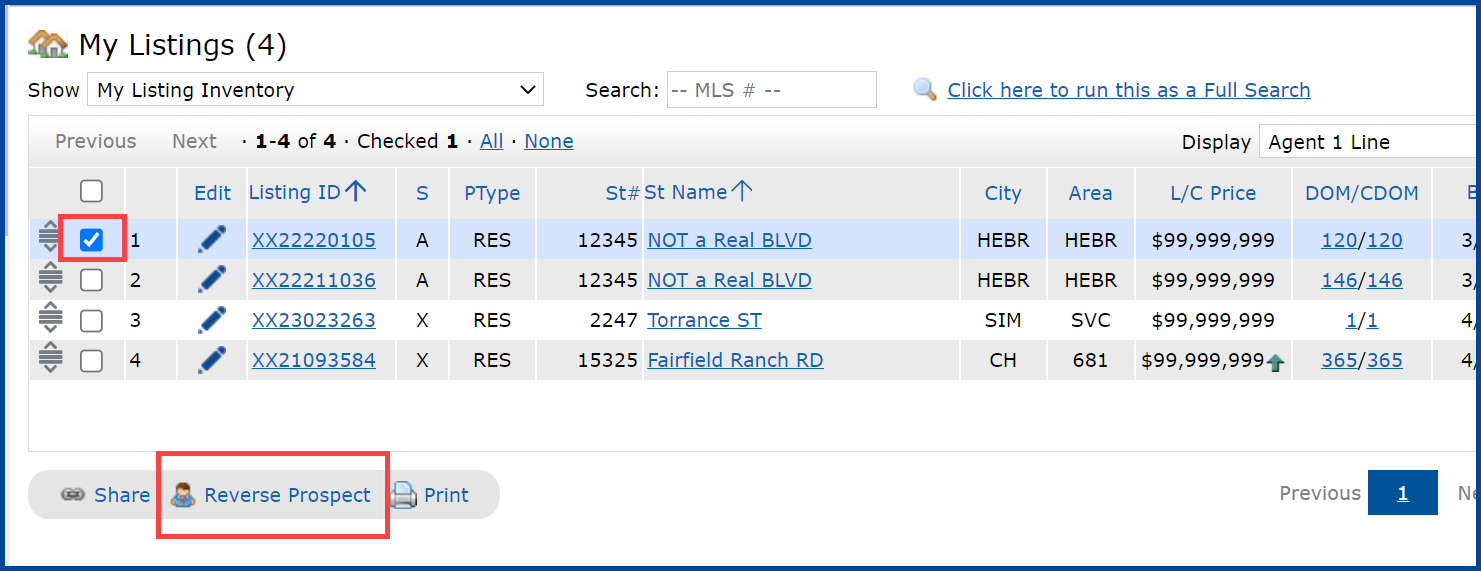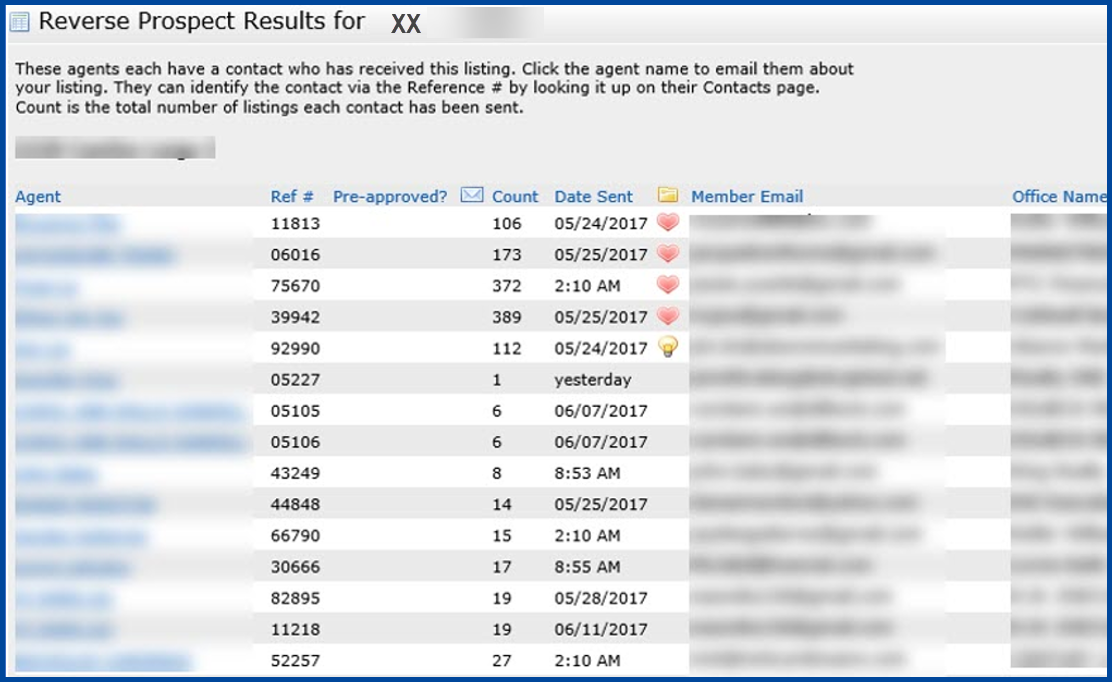Reverse Prospecting allows you to see how many agents have sent your listing as part of an Auto Email. Follow the steps below to get started.
1. Navigate to your listings by hovering on the My Matrix tab and clicking on the My Listings link.
2. Click the checkbox next to a listing that you would like to Reverse Prospect.
3. Click the Reverse Prospect button.
4. The reverse prospects will show the Agent who auto emailed your listing. It will also show the Reference #, Pre-approved, Count, Date Sent, Member Email, Office Name, and Member Direct Phone of the agent that had an auto email that sent your listing to a client.
Note:
The Results Count is the number of listings that were auto emailed by the agent. Your listing is one of the listings in the results count. Lower result counts are better, as they mean your listing is one of a fewer number of listings that match the search criteria for a client.