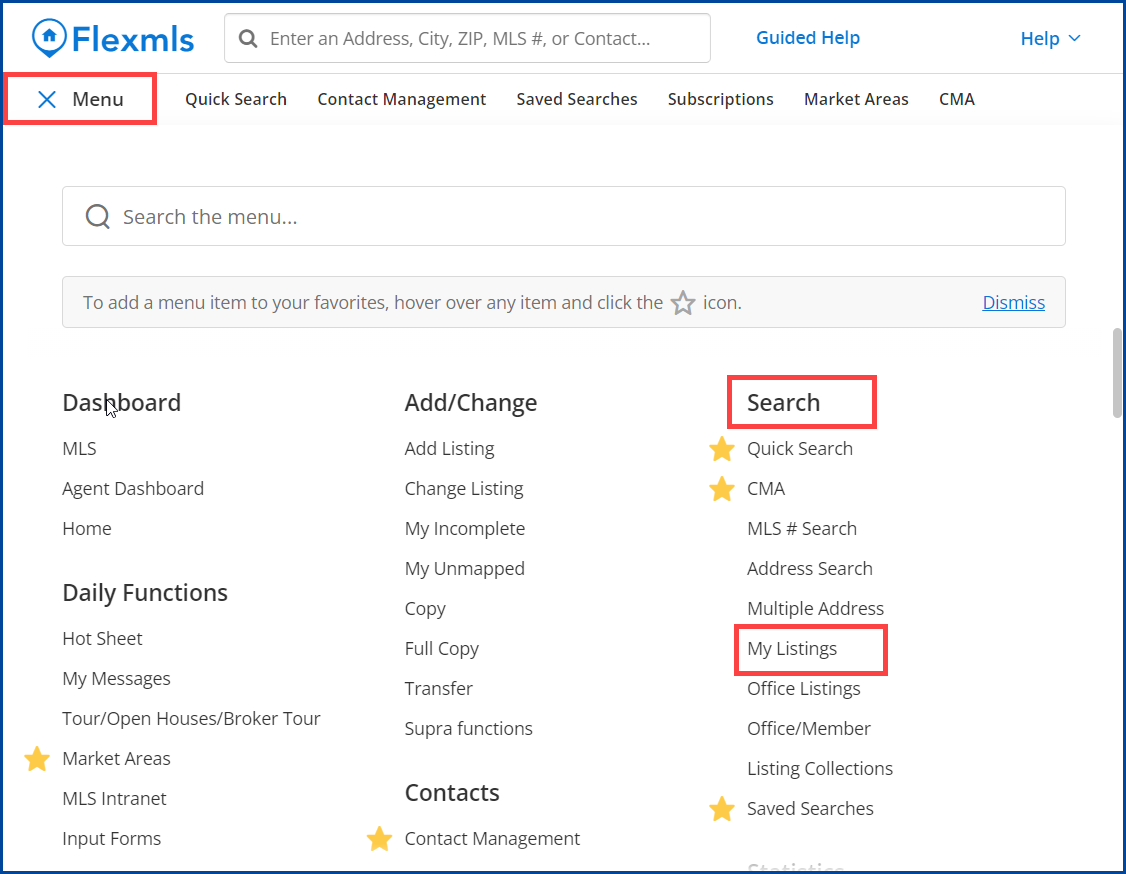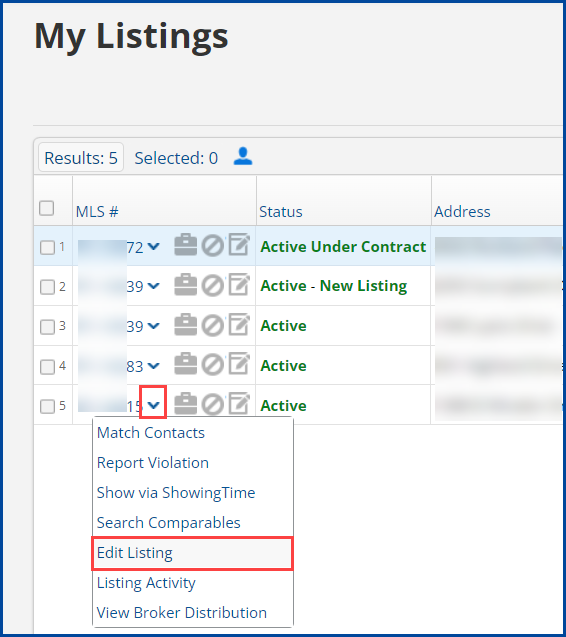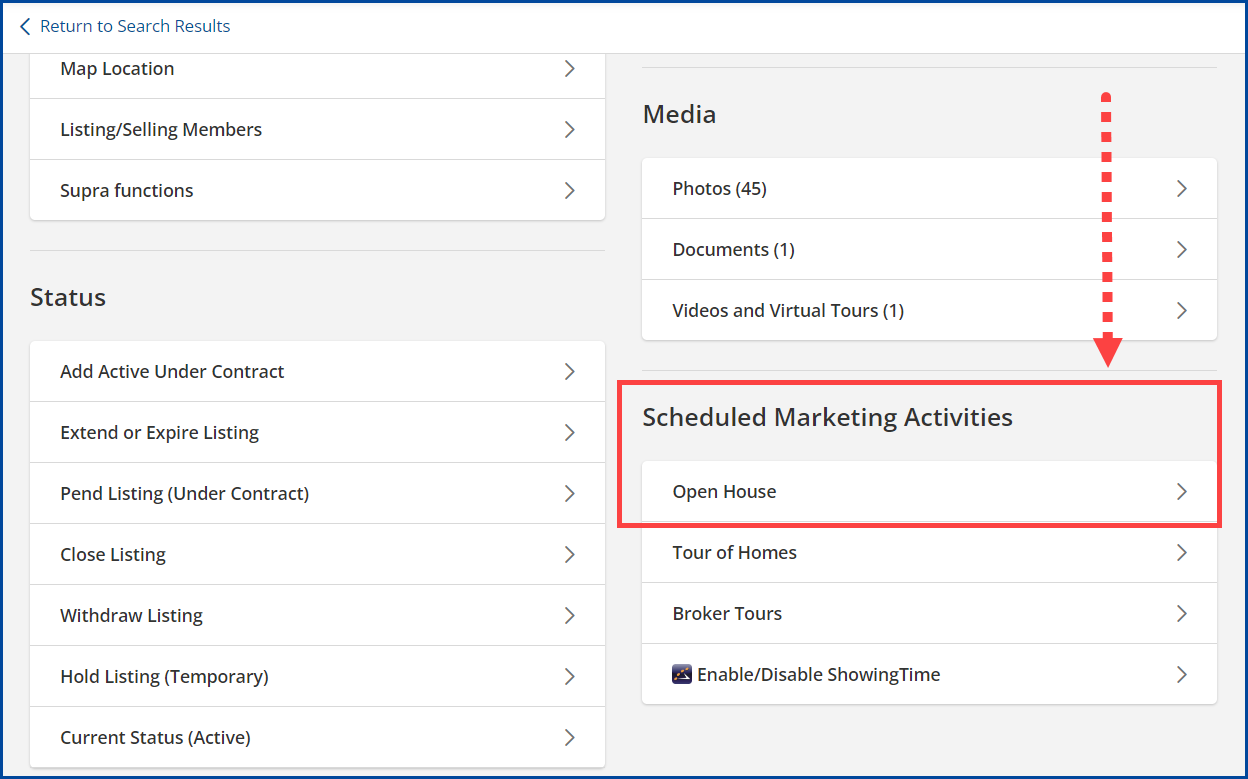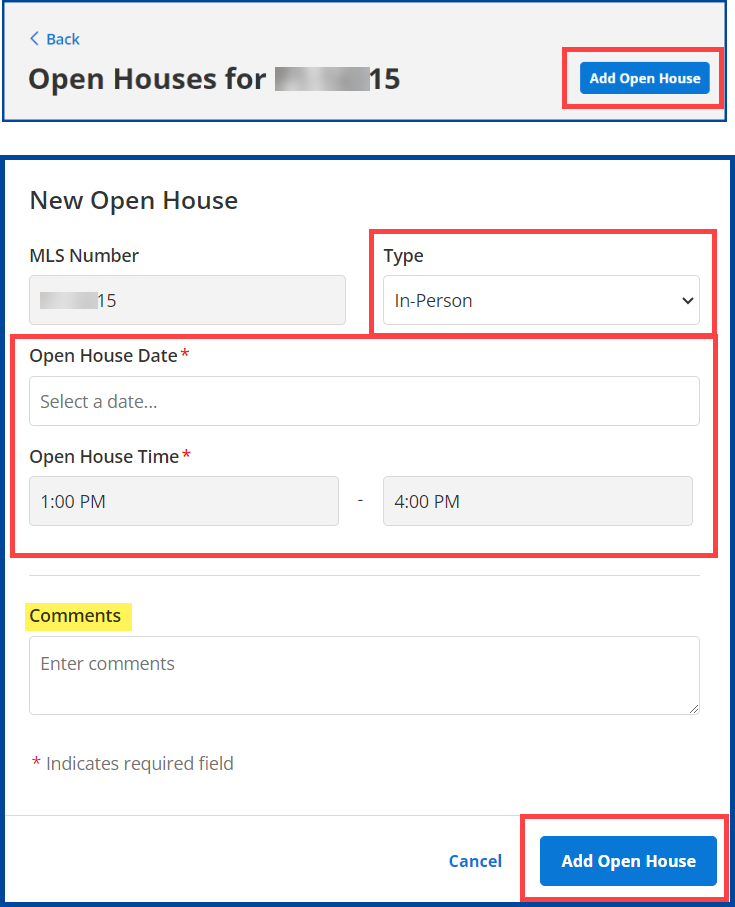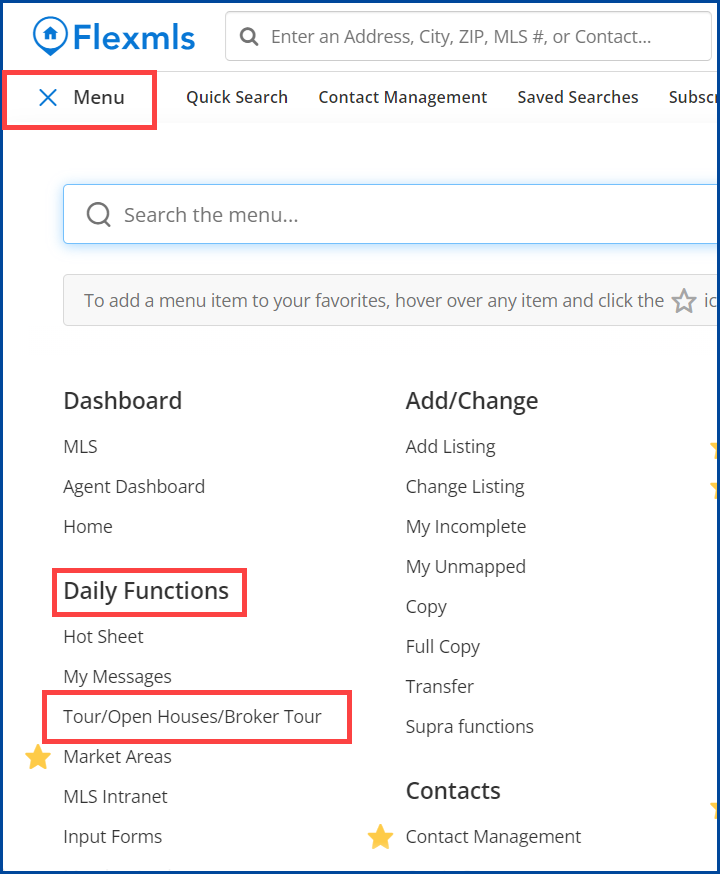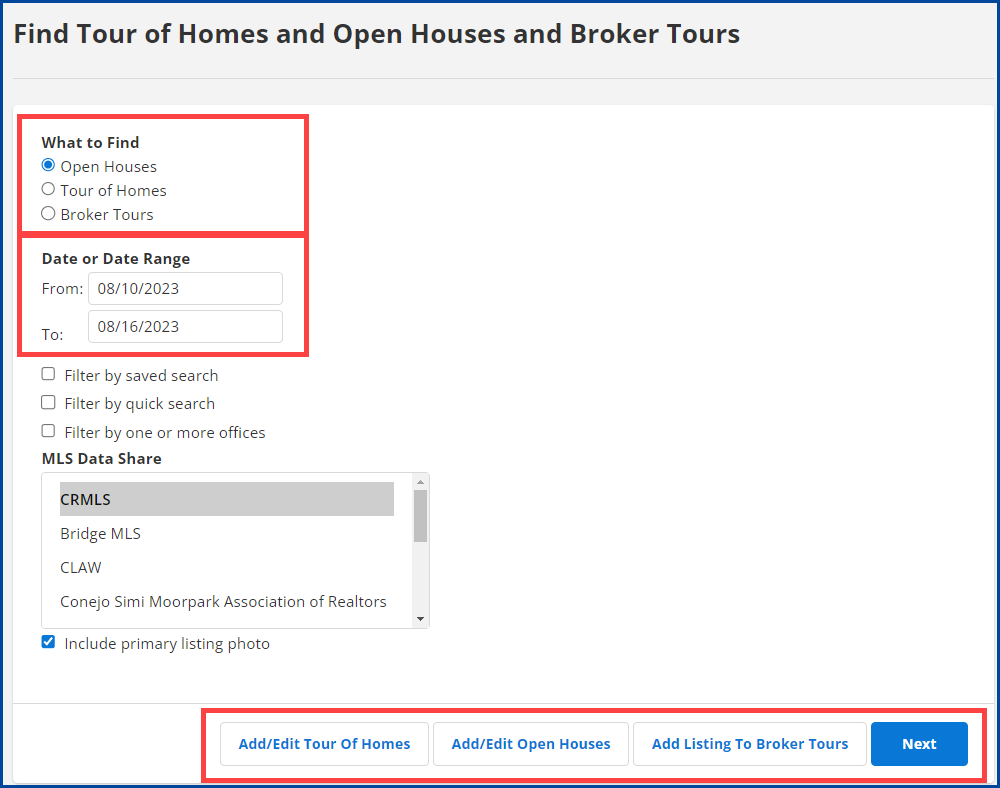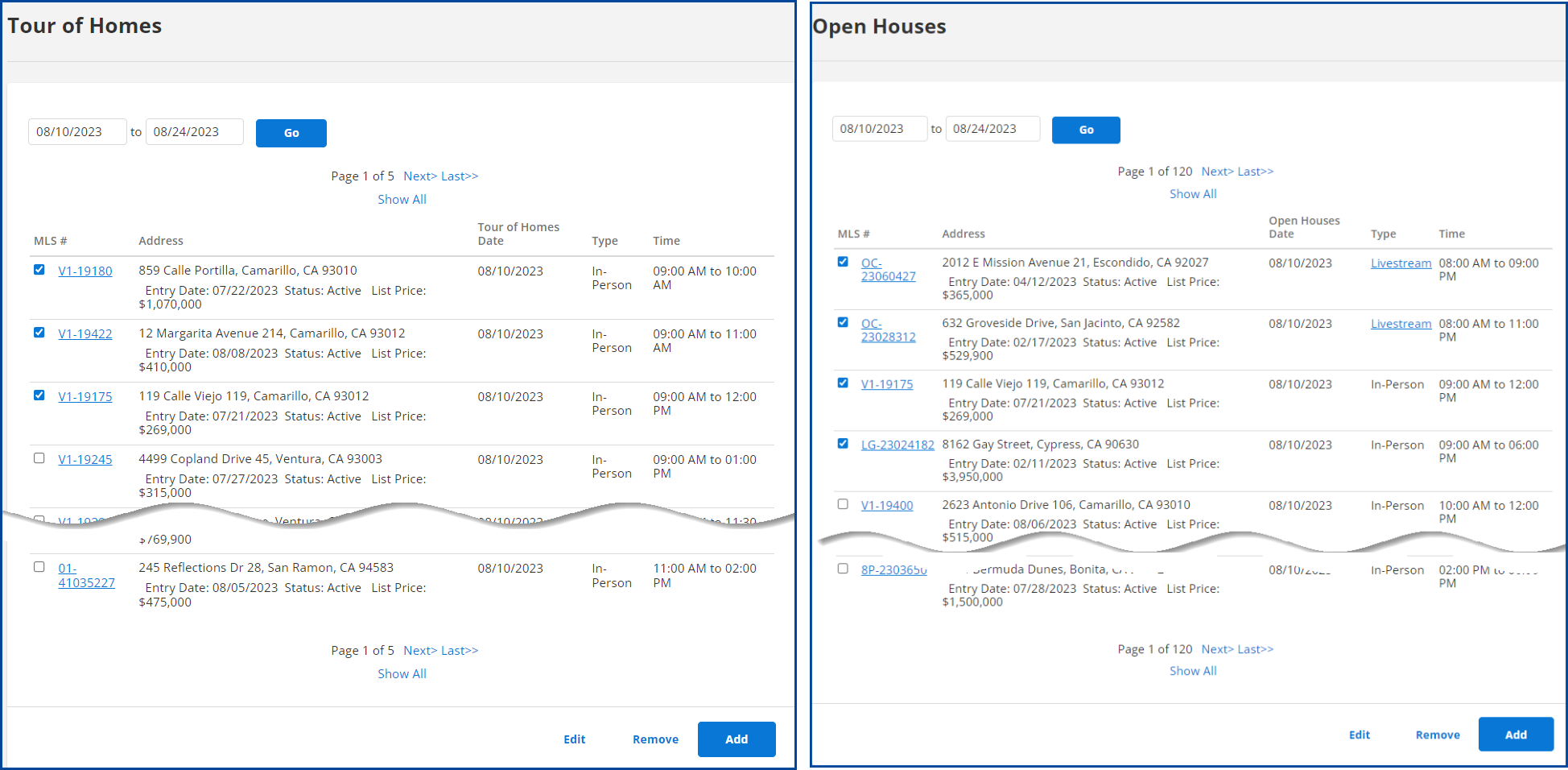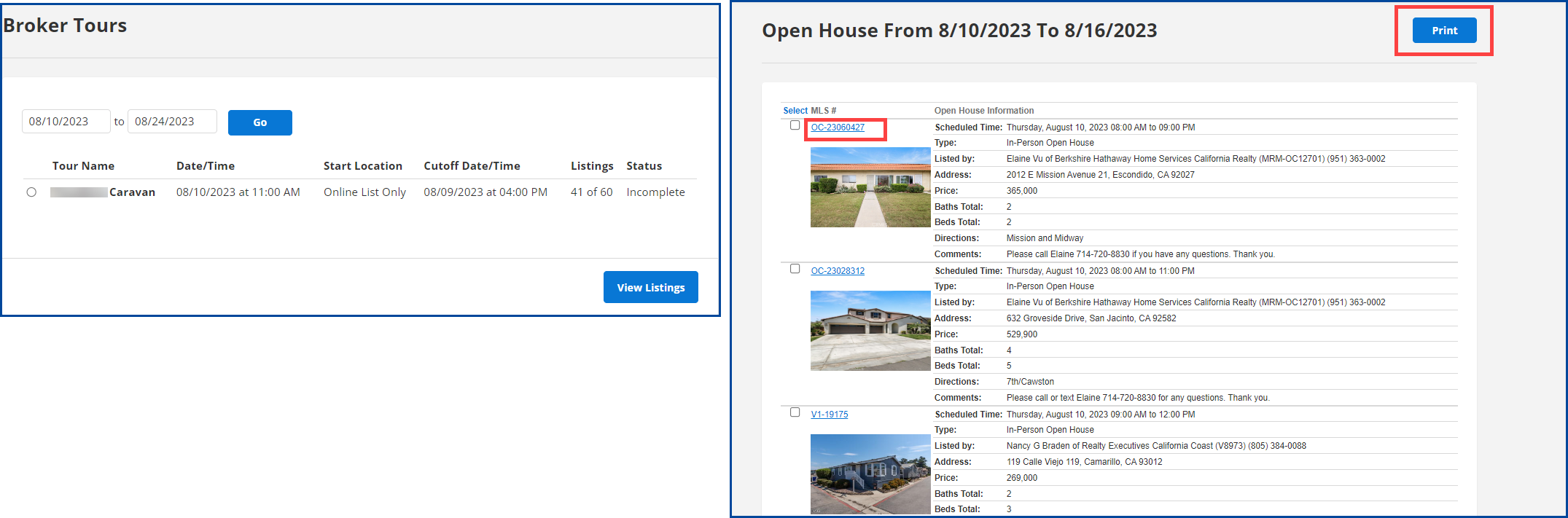This guide will show you how to add and search for Open Houses in the Flexmls system.
Adding an Open House to your listing
Go to Menu, and under Search, click on My Listings.
Click the drop-down arrow next to the listing ID and select Edit Listing.
Scroll down to Scheduled Marketing Activities and select Open House.
Click the Add Open House button.
Select the Type, Open House Date and Time, and enter any optional Comments.
When you finish, click the Add Open House button.
Search for Open Houses
Go to Menu, and under Daily Functions, click on Tour/Open Houses/Broker Tour or Tour/Open House, depending on your version of Flex.
Select Open House, enter a Date or Date Range, select any applicable filters
- Click Add/Edit Tour of Homes or Add/Edit Open Houses to select, edit, remove or add properties to refine your results.
- Click Add Listing to Broker Tours to add your listing to a caravan/broker tour
- Click Next from the search results page.
- Click the Listing number for more details. For a printed copy, click the Print button.
Results display In-Person and virtual “Livestream” open houses.
For Virtual “Livestream” Open Houses, click on the Livestream link for more information.